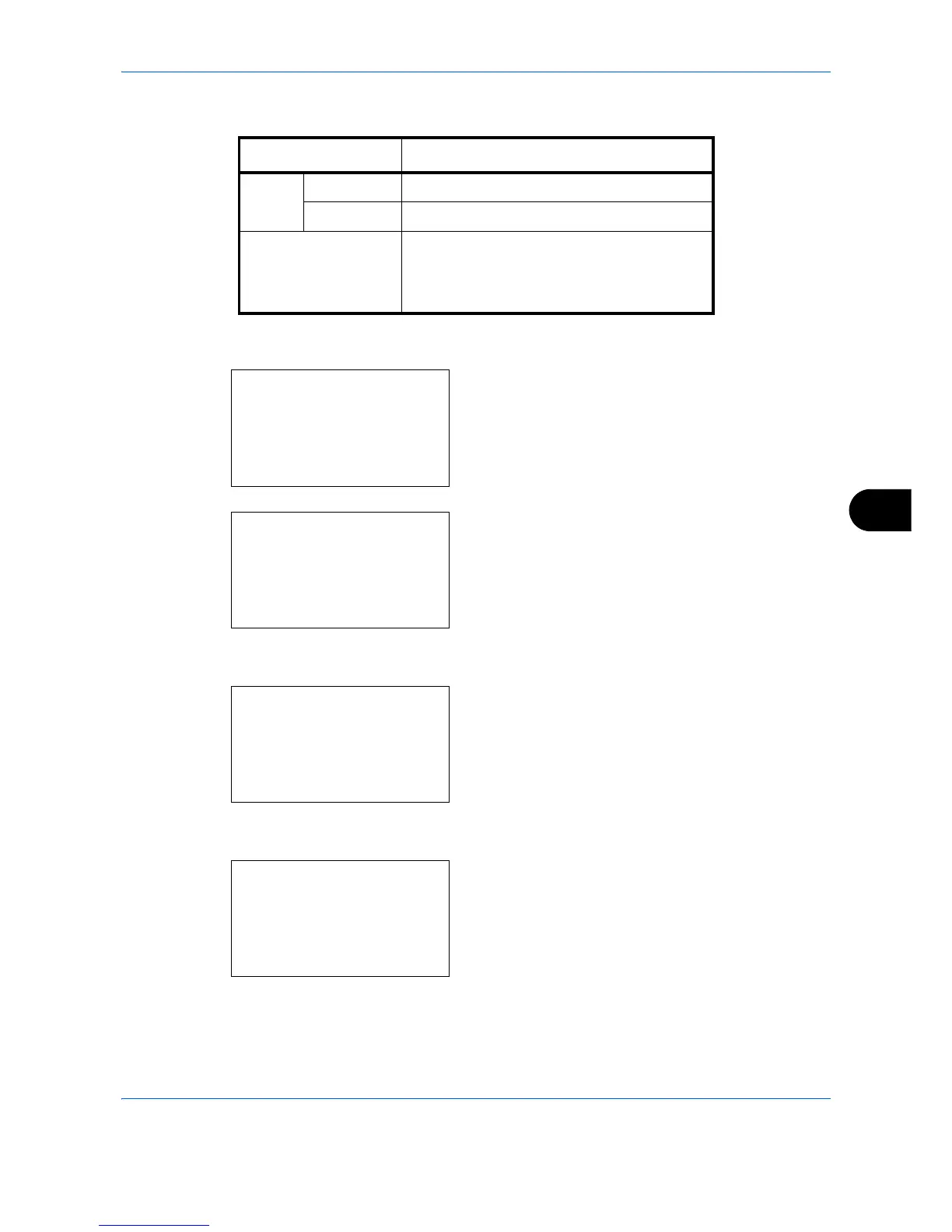Default Setting (System Menu)
8-19
8
For Custom 1-8, settings for duplex printing and media type name can be changed.
Use the procedure below to set the paper weight.
1 In the Sys. Menu/Count. menu, press the or
key to select [Common Settings].
2 Press the
OK
key. The Common Settings menu
appears.
3
Press the or key to select [Orig./Paper Set.].
4
Press the
OK
key. The Orig./Paper Set. menu
appears.
5
Press the or key to select [Media Type Set.].
6
Press the
OK
key. Media Type Set. menu appears.
7
Press the or key to select the paper type for
which you want to make settings.
Item Description
Duplex Prohibit Duplex printing not allowed.
Permit Duplex printing allowed.
Name Change names for Custom 1-8. Names
should be not more than 16 characters.
Selecting media type at multi purpose tray,
the name after change will be displayed.
