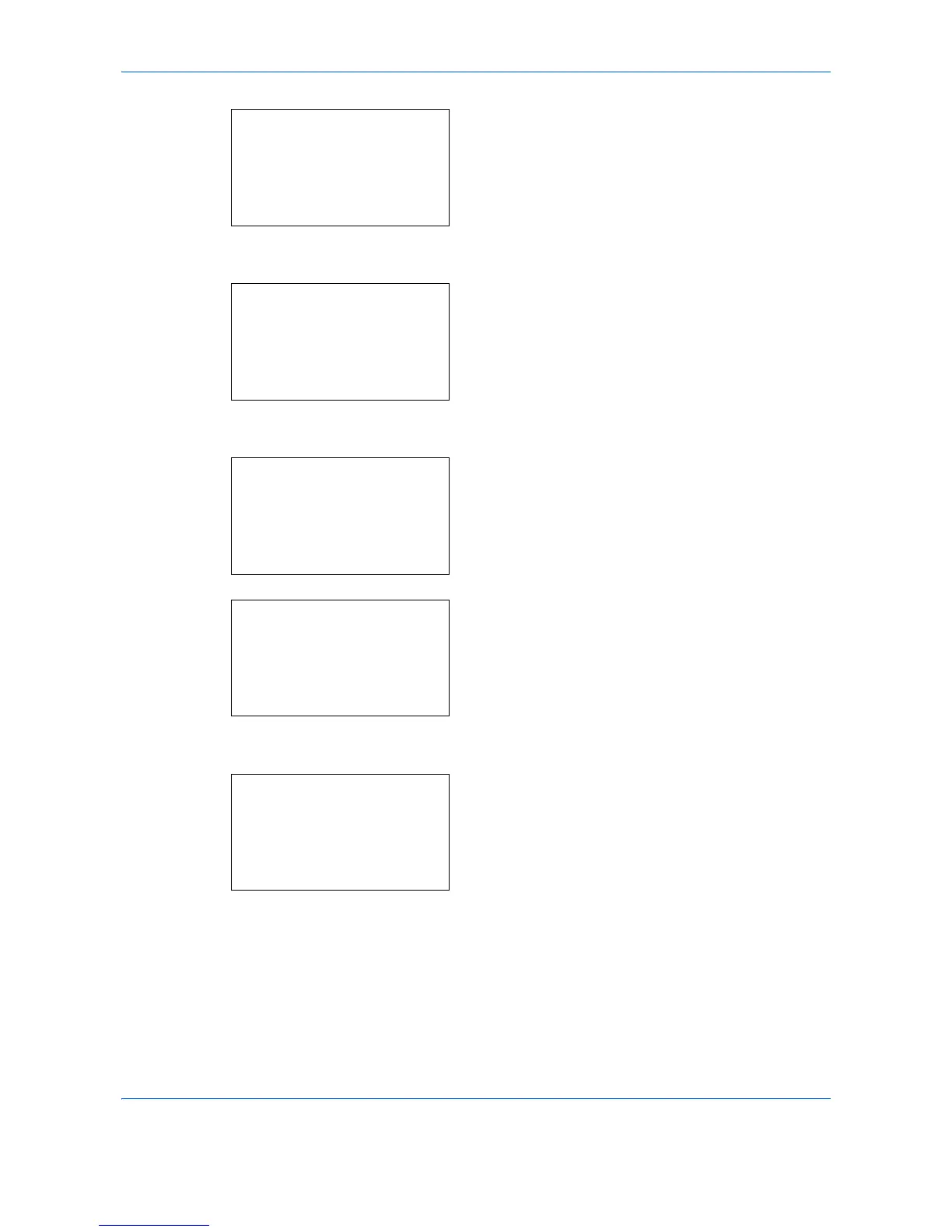Default Setting (System Menu)
8-20
8
Press the
OK
key. The menu for the selected
paper type appears.
9
Press the or key to select [Paper Weight].
10
Press the
OK
key. The Paper Weight menu
appears.
11
Press the or key to select the weight of paper.
12
Press the
OK
key.
Completed.
is displayed and the
screen returns to the menu for the selected paper
type.
When the selected paper type is [Custom 1 to 8],
you can further set whether to enable or disable
duplex and the name of the custom paper type.
13
Press the or key to select [Duplex].
14
Press the
OK
key. The Duplex menu appears.
15
Press the or key to select whether to enable
or disable duplex.
