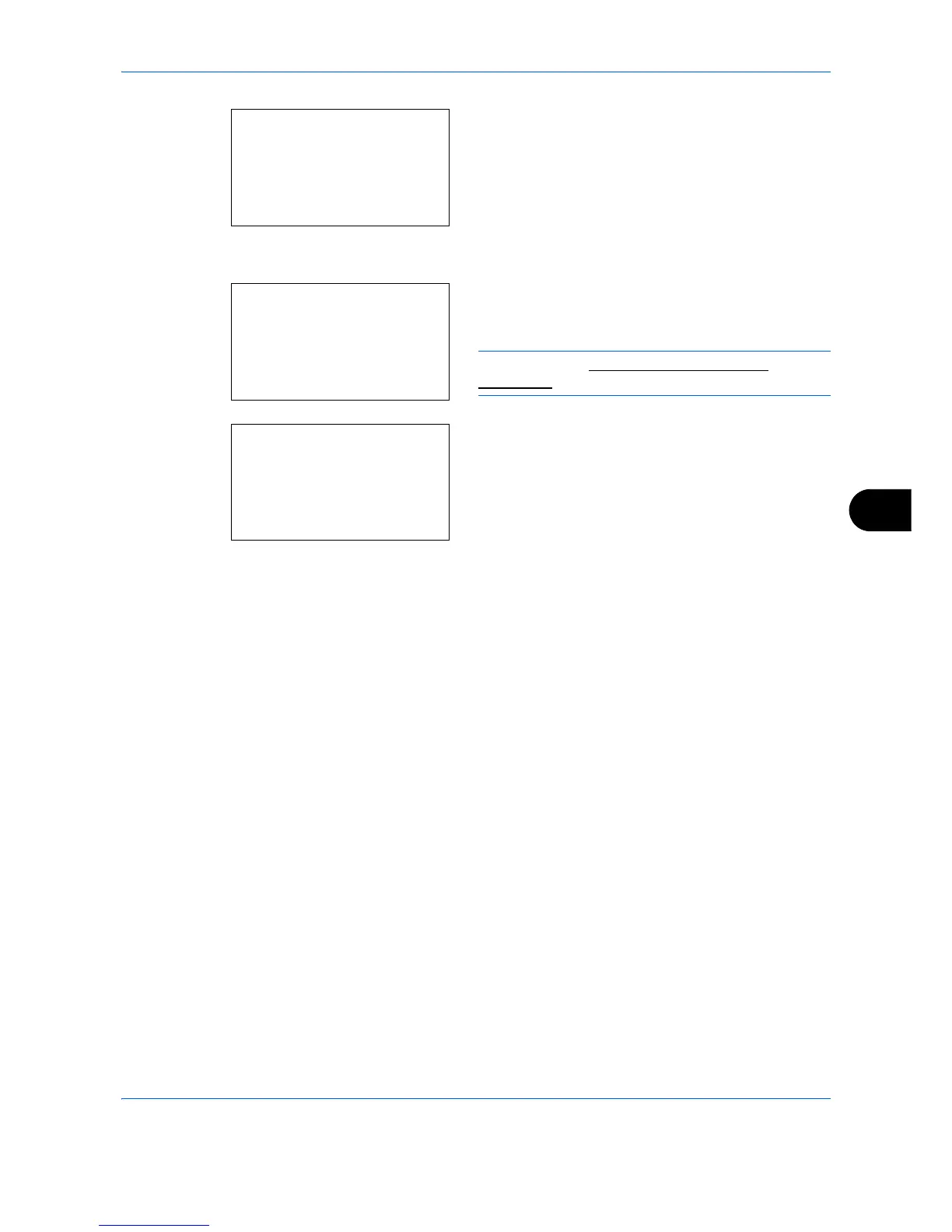Default Setting (System Menu)
8-21
8
16
Press the
OK
key.
Completed.
is displayed and the
screen returns to the menu for the selected custom
paper type.
17
Press the or key to select [Name].
18
Press the
OK
key. Name Entry is displayed.
Enter the name of the custom paper type.
NOTE: Refer to Character Entry Method on
Appendix-9 for details on entering characters.
19
Press the
OK
key.
Completed.
is displayed and the
screen returns to the menu for the selected custom
paper type.
