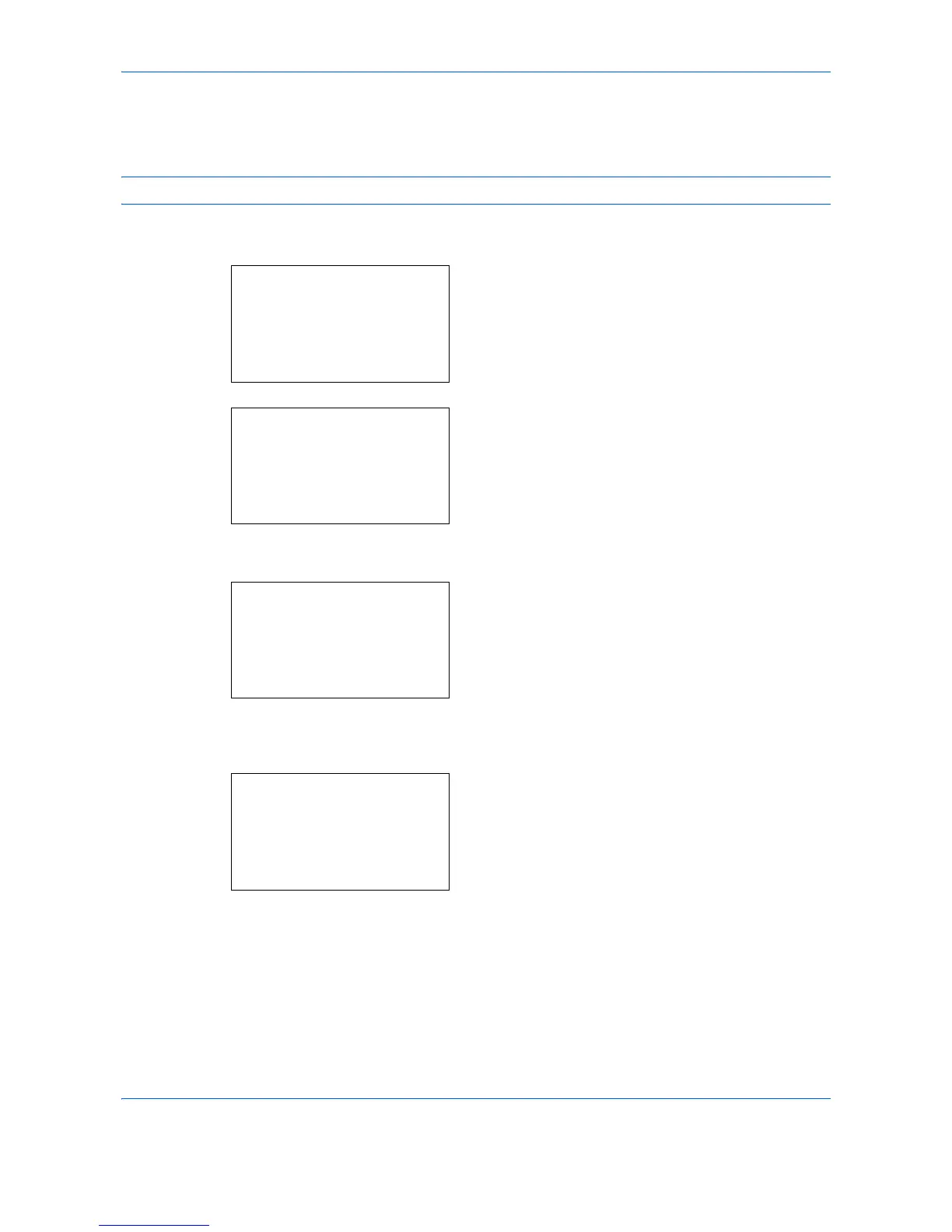Default Setting (System Menu)
8-22
Default Paper Source
Select the default paper source from Cassette 1-3 and Multi Purpose Tray.
NOTE: [Cassette 2] and [Cassette 3] are displayed when the optional paper feeder is installed.
Use the procedure below to select the default paper source.
1
In the Sys. Menu/Count. menu, press the or
key to select [Common Settings].
2
Press the
OK
key. The Common Settings menu
appears.
3
Press the or key to select [Orig./Paper Set.].
4
Press the
OK
key. The Orig./Paper Set. menu
appears.
5
Press the or key to select [Def.
PaperSource].
6
Press the
OK
key. Def. PaperSource appears.
7
Press the or key to select the paper source to
be used preferentially.
8
Press the
OK
key.
Completed.
is displayed and the
screen returns to the menu for the selected custom
paper type.
