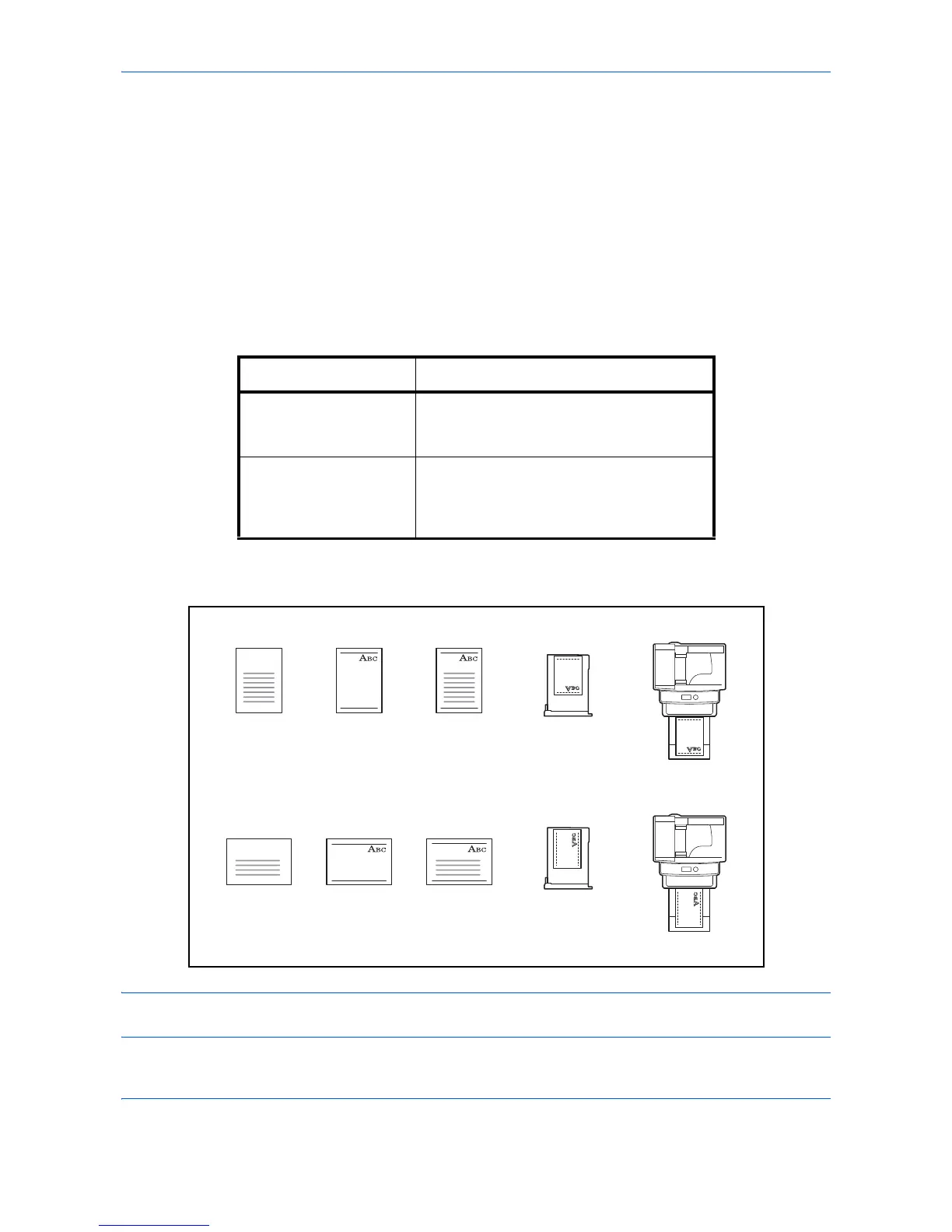Default Setting (System Menu)
8-24
9
Press the or key to select [All Media Type] or
the paper type to be used for paper selection.
10
Press the
OK
key.
Completed.
is displayed and the
screen returns to the Orig./Paper Set. menu.
Special Paper Action
When printing on Prepunched, Preprint, and Letterhead, punch-holes might not be aligned or the print direction
might be upside-down depending on how originals are set and the combination of copying functions. In such a
case, select [Adj. PrintDirect] to adjust the print direction. When paper orientation is not important, select [Speed
Priority].
The table below lists the available settings and their details.
If you select [Adj. PrintDirect], load paper according to the steps below.
Example: copying on Letterhead
NOTE: When loading cover paper in a cassette or multi purpose tray, load the face, on which printing is
supposed to be done, upward.
Item Description
Adj. PrintDirect Adjust print direction. Print speed is a little
slower. Select this item to print on
Prepunched, Preprint and Letterhead.
Speed Priority Give the job speed top priority and
disregard the paper orientation. Select this
item when paper orientation is not
important.
