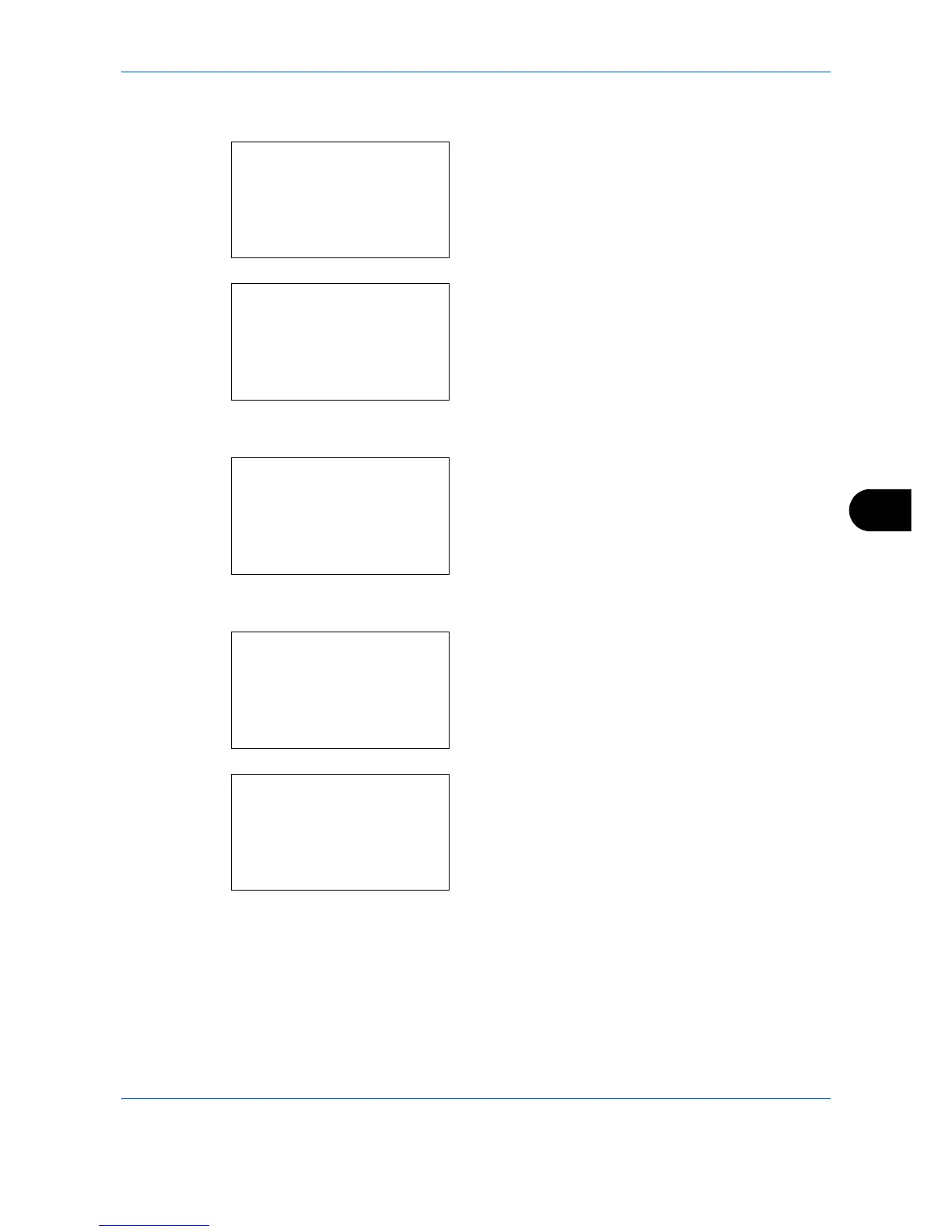Default Setting (System Menu)
8-25
8
Use the procedure below to specify the actions performed for special paper types.
1 In the Sys. Menu/Count. menu, press the or
key to select [Common Settings].
2 Press the
OK
key. The Common Settings menu
appears.
3
Press the or key to select [Orig./Paper Set.].
4
Press the
OK
key. The Orig./Paper Set. menu
appears.
5
Press the or key to select [SpcialPaper Act.].
6
Press the
OK
key. SpcialPaper Act. appears.
7
Press the or key to select [Adj. PrintDirect] or
[Speed Priority].
8
Press the
OK
key.
Completed.
is displayed and the
screen returns to the Orig./Paper Set. menu.
