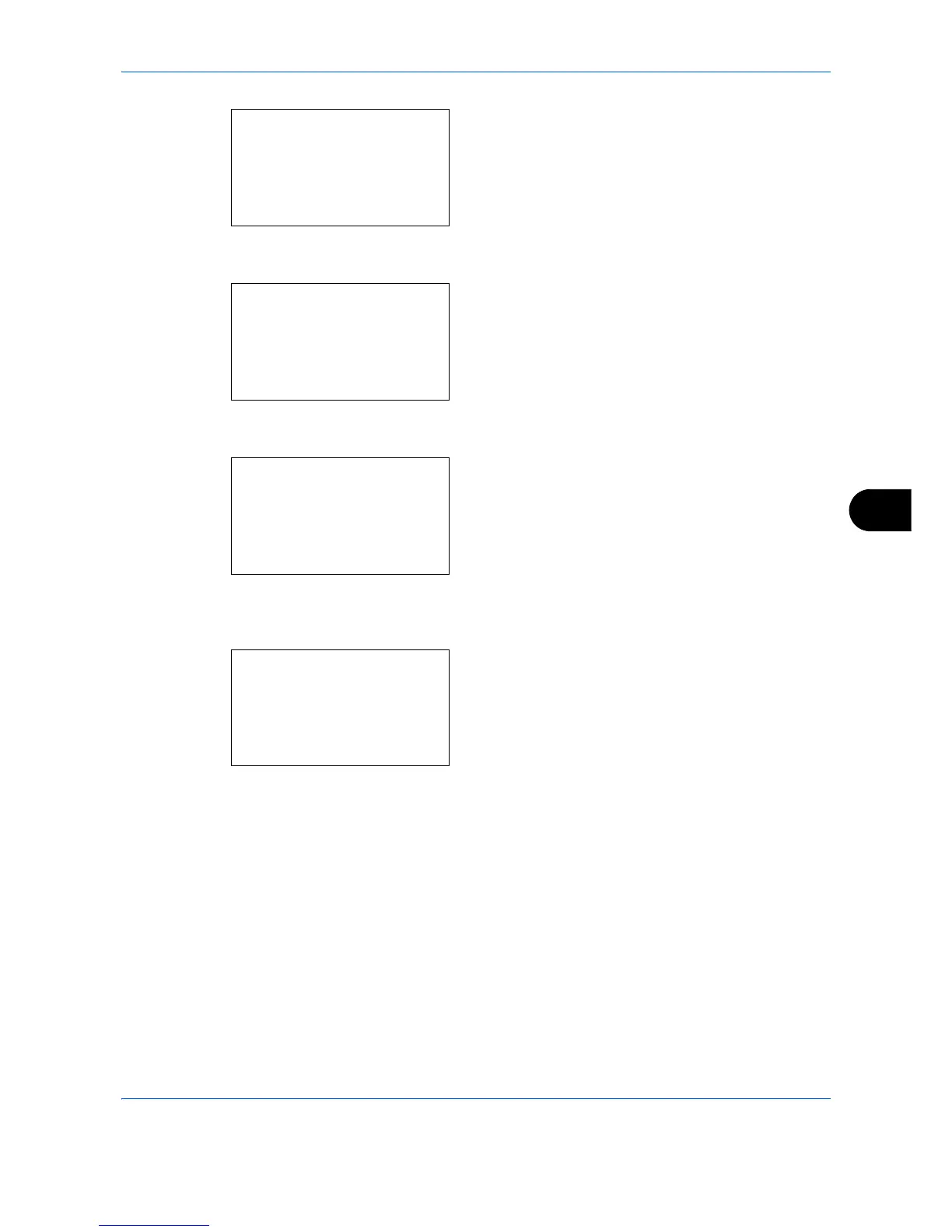Default Setting (System Menu)
8-39
8
2 Press the
OK
key. The Common Settings menu
appears.
3
Press the or key to select [Function Default].
4
Press the
OK
key. The Function Default menu
appears.
5
Press the or key to select [Color Selection].
6
Press the
OK
key. Color Selection appears.
7
Press the or key to select [Copy] or [Send/
Store].
8
Press the
OK
key. Color Selection appears.
9
If the or key was pressed to select Copy,
select [Auto Color], [Full Color], or [Black & White].
If Send or Save was selected, select [Auto (Color/
Gray)], [Auto (Color/B&W)], [Full Color],
[Grayscale], or [Black & White].
10
Press the
OK
key.
Completed.
is displayed and the
screen returns to the Function Default menu.
