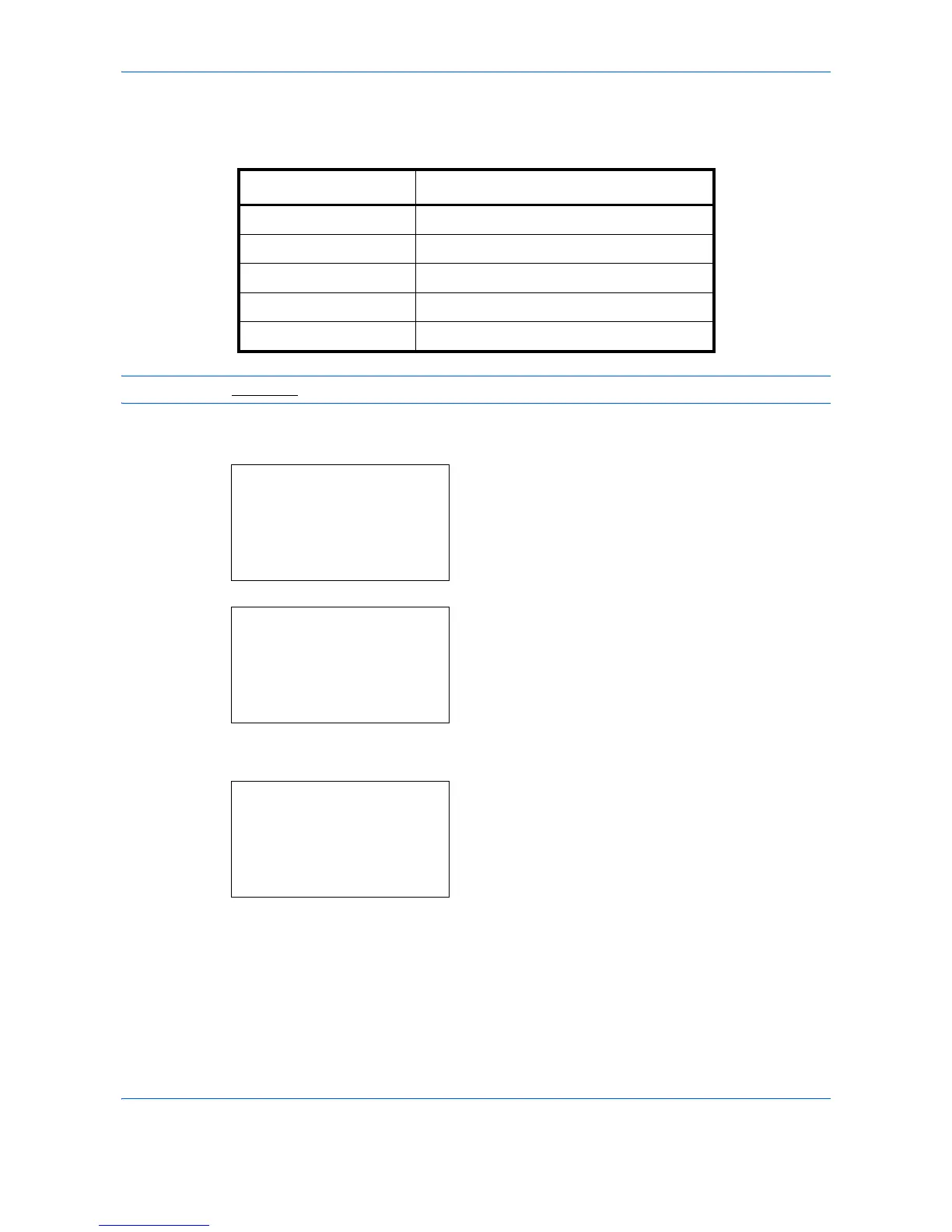Default Setting (System Menu)
8-40
File Format
Select the default file type to send the scanned originals. The available default settings are shown below.
NOTE: Refer to
page 5-12
for file formats.
Use the procedure below to select the default file format.
1
In the Sys. Menu/Count. menu, press the or
key to select [Common Settings].
2
Press the
OK
key. The Common Settings menu
appears.
3
Press the or key to select [Function Default].
4
Press the
OK
key. The Function Default menu
appears.
5
Press the or key to select [File Format].
File Format Description
PDF Send files in PDF format.
TIFF Send files in TIFF format.
XPS Send files in XPS format.
JPEG Send files in JPEG format.
High Comp. PDF Send files in High Comp. PDF format.
