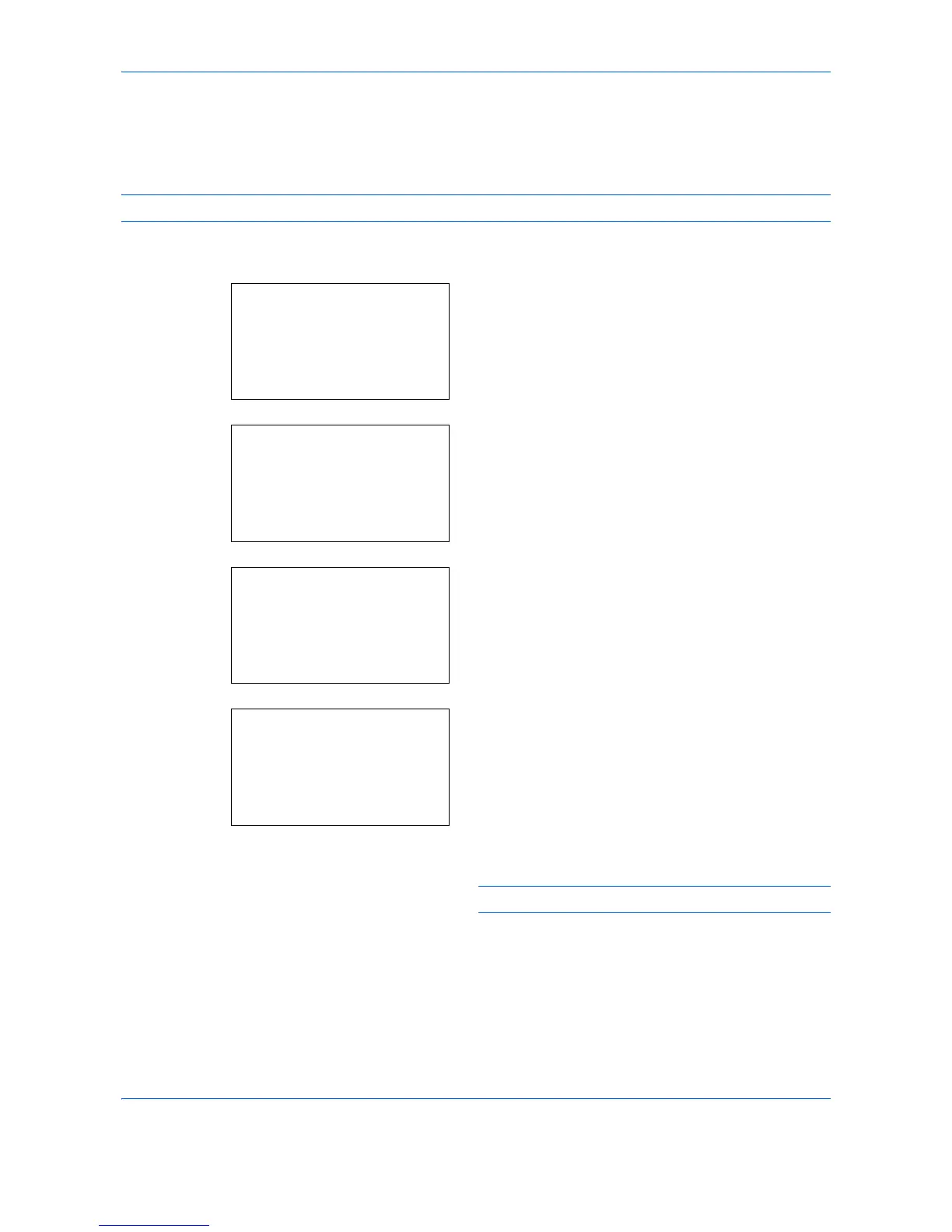Default Setting (System Menu)
8-86
Custom Box creation
Create a Custom Box. Enter the Box Name and Box Number then it is possible to continue on and set the details
of the Box.
NOTE: When user login administration is enabled, log in as a user with administrator authority.
The procedure for Custom Box creation is explained below.
1
In the Custom Box menu, press the or key to
select [Detail/Edit].
2
Press the
OK
key. The Custom Box list appears.
3
Press [Menu] (the
Right Select
key). Menu
appears.
4
In the Menu screen, select the [Add Box] and press
the
OK
key. The Box Name Entry screen appears.
5
Enter the Box Name using the numeric keys.
NOTE: Up to 32 characters can be entered.
