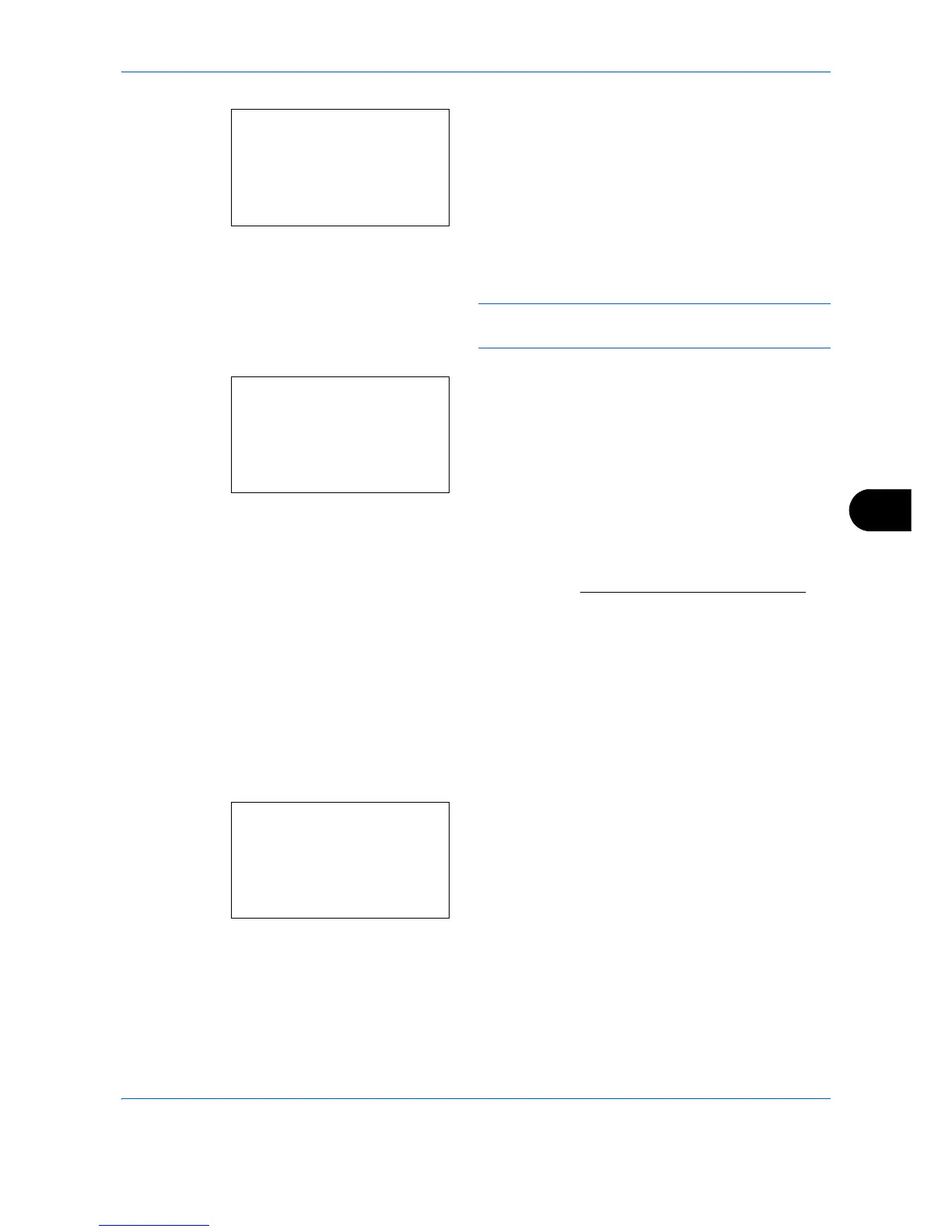Default Setting (System Menu)
8-87
8
6 Press the
OK
key. The Box Number Entry screen
appears.
7
Use the numeric keys or press the or key to
enter the Box Number.
NOTE: Enter the Box Number as a four-digit number
from 0001 - 1000.
8
Press the
OK
key.
9
Press the or key to select [Detail] or [Exit]
then press the
OK
key.
To set the details of the Box, select [Detail] and
proceed to Detailed box settings on page 8-87
.
If the details of the Box will not be set then select
[Exit] and finish the operation.
Detailed box settings
Set the details of the Box when necessary. The items to set are different between when user login administration
is not enabled, when user login administration is enabled and the user is logged in with administrator authority
and when user login administration is enabled and the user is logged in with user authority.
