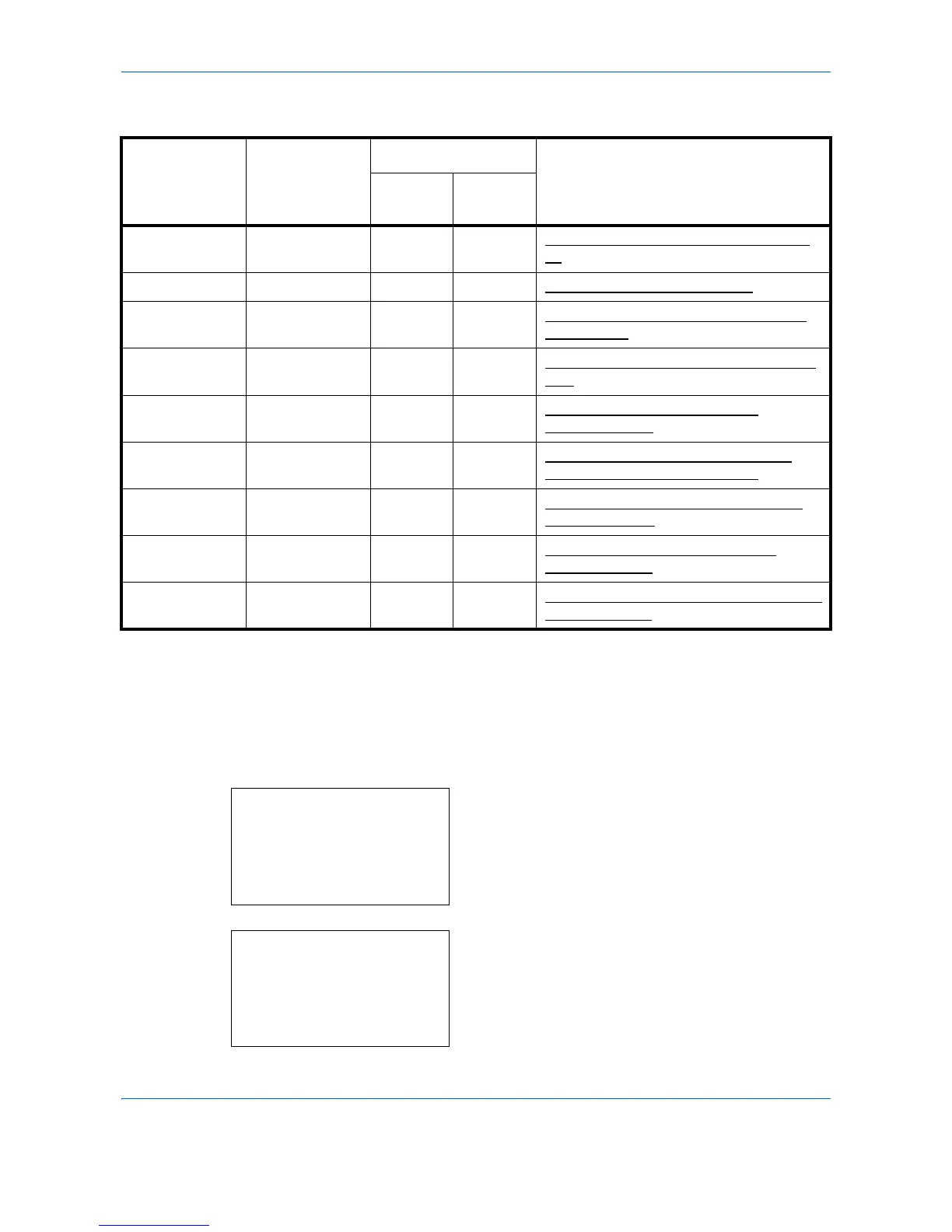Default Setting (System Menu)
8-88
The detailed settings for the Box are as shown below.
Yes: The setting can be changed.
No: The setting cannot be changed.
–: No setting
Box Name (Change the Box name)
Change the Box name.
1
In the Detail menu screen, press the or key to
select [Box Name].
2
Press [Edit] (the
Right Select
key). The Box Name
Entry screen appears.
Setting User login Off
User login On
Reference Page
Administ
rator
User
Box Name Yes Yes Yes Box Name (Change the Box name) on 8-
88
Owner – Yes No Owner (Owner settings) on 8-89
Permission – Yes Yes Permission (settings for the sharing of a
Box) on 8-90
Box Password Yes Yes Yes Box Password (Box password setting) on
8-90
Box Number Yes Yes Yes Box number (Change of the Box
number) on 8-91
Usage Restrict. Yes Yes No Usage Restrict. (Setting for maximum
possible capacity usage) on 8-92
Auto File Del. Yes Yes Yes Auto File Del. (Setting for automatic file
deletion) on 8-92
Overwrite Set. Yes Yes Yes Overwrite Set. (Setting of overwrite
storage) on 8-93
Del. afterPrint Yes Yes Yes Del. afterPrint (Setting for file deletion after
printing) on 8-94
