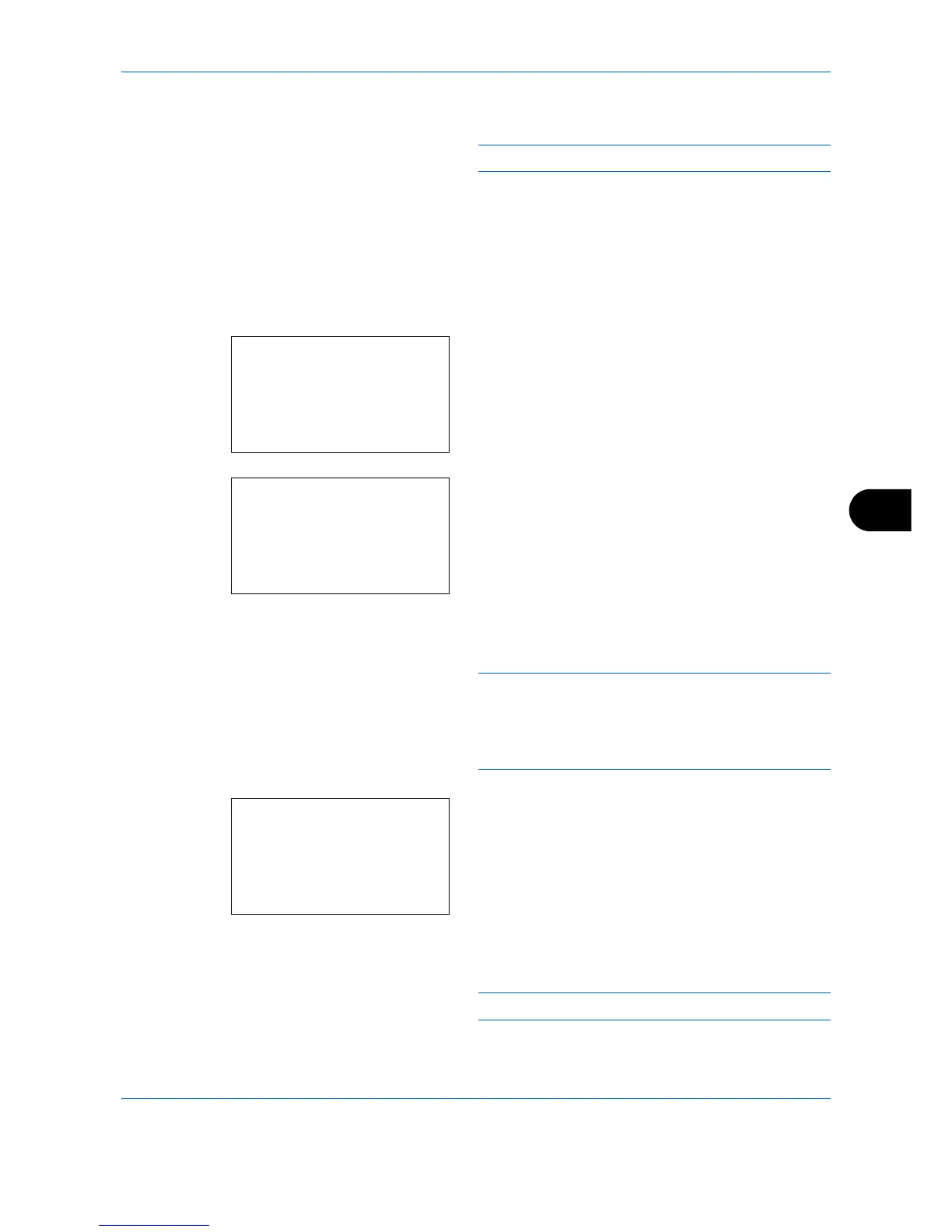Default Setting (System Menu)
8-89
8
3 Enter the Box Name using the numeric keys.
NOTE: Up to 32 characters can be entered.
4
Press the
OK
key. The Detail menu screen
reappears.
Owner (Owner settings)
When user login administration is enabled, set the owner of the Box. If the owner is not set then the owner name
is displayed as -----.
1
In the Detail menu screen, press the or key to
select [Owner].
2
Press [Change] (the
Right Select
key). The
Owner setting screen appears.
3
Press the or key to select [Local User] or
[Network User].
NOTE: When [Local User] is selected, select the user
that you want to set as the owner and press the
OK
key.
If the owner will not be set then select [None] and
press the
OK
key.
4
Press the
OK
key. The Login User Name screen
appears.
5
Enter the Login User Name using the numeric
keys.
NOTE: Up to 64 characters can be entered.
