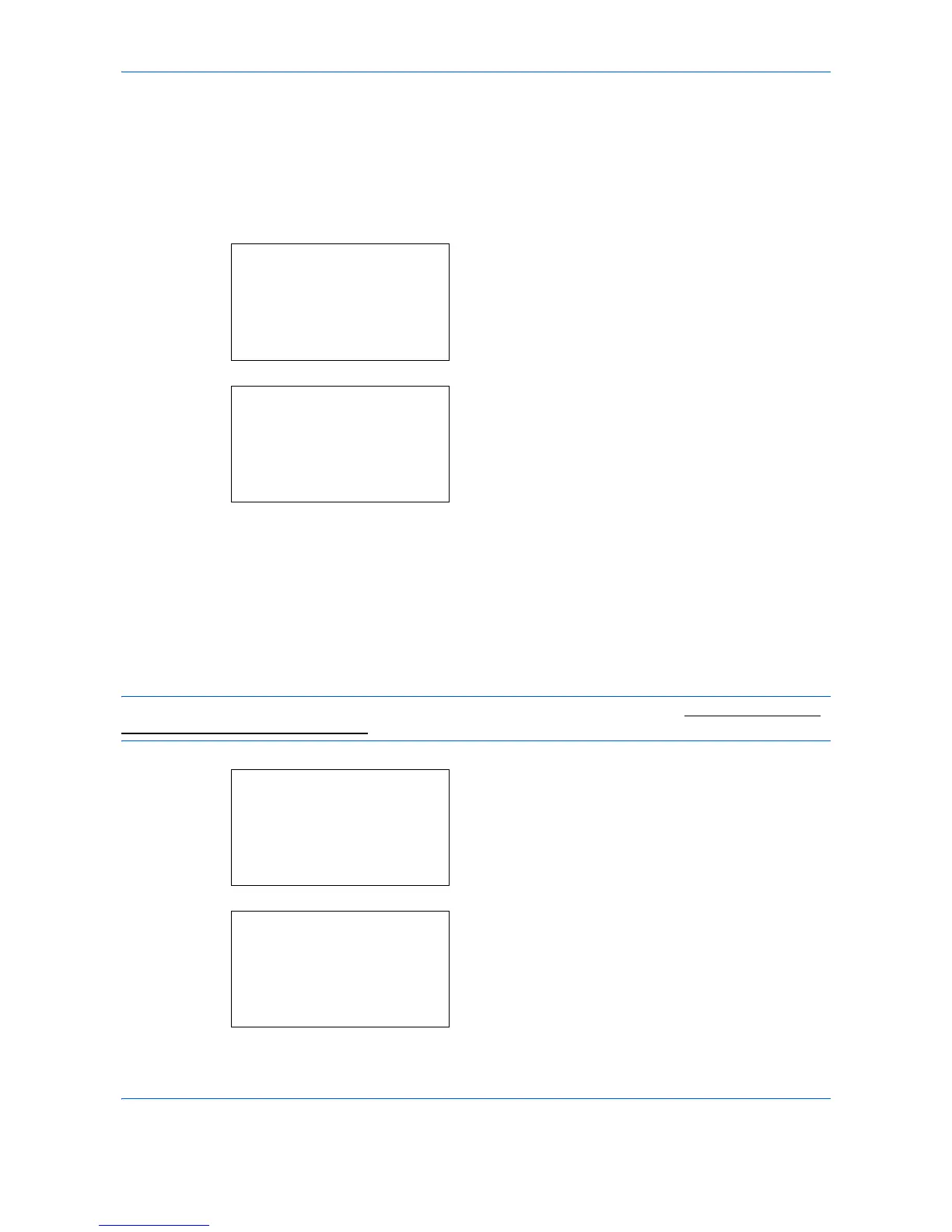Default Setting (System Menu)
8-90
6
Press the
OK
key. The Detail menu screen
reappears.
Permission (settings for the sharing of a Box)
When user login administration is enabled, this setting determines whether or not a Box will be shared with other
users.
1
In the Detail menu screen, press the or key to
select [Permission].
2
Press [Change] (the
Right Select
key). The
Permission screen appears.
3
Press the or key to select [Shared] or
[Private].
4
Press the
OK
key. The Detail menu screen
reappears.
Box Password (Box password setting)
It is possible to set a password for a box and restrict the users who have access to it. Enter one if necessary.
NOTE: This setting is not displayed when user login administration is enabled and the Permission (settings
for the sharing of a Box) on page 8-90 has been set to [Private].
1
In the Detail menu screen, press the or key to
select [Box Password].
2
Press [Edit] (the
Right Select
key). The New
Password entry screen appears.
