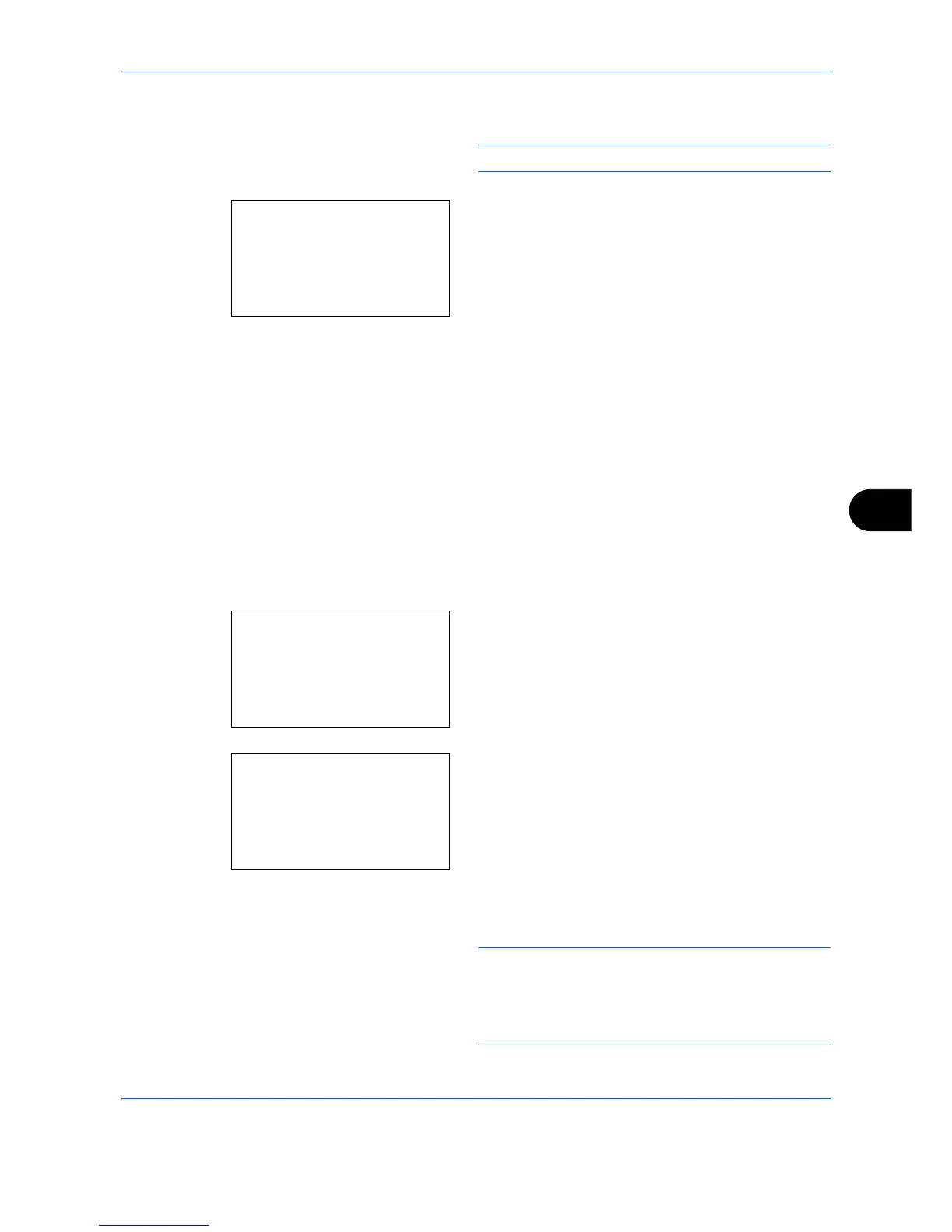Default Setting (System Menu)
8-91
8
3 Enter the new password using the numeric keys.
NOTE: Up to 16 characters can be entered.
4
Press the
OK
key. The Confirm Password entry
screen appears.
5
To confirm, re-enter the password to be registered.
Enter the password using the numeric keys.
6
Press the
OK
key. If the password is correct, the
setting is changed to the new password and the
Detail menu screen reappears.
If the password is not correct, the display shows
Incorrect password
. and returns to the New
Password screen, so enter again from the new
password.
Box number (Change of the Box number)
Change the Box number.
1
In the Detail menu screen, press the or key to
select [Box Number].
2
Press [Edit] (the
Right Select
key). The Box Name
Entry screen appears.
3
Use the numeric keys or press the or key to
enter the Box Number.
NOTE: Enter the Box Number as a four-digit number
from 0001 - 1000.
If the display shows
This box number is already
registered.
, this Box Number is already in use.
Register a different Box Number.
