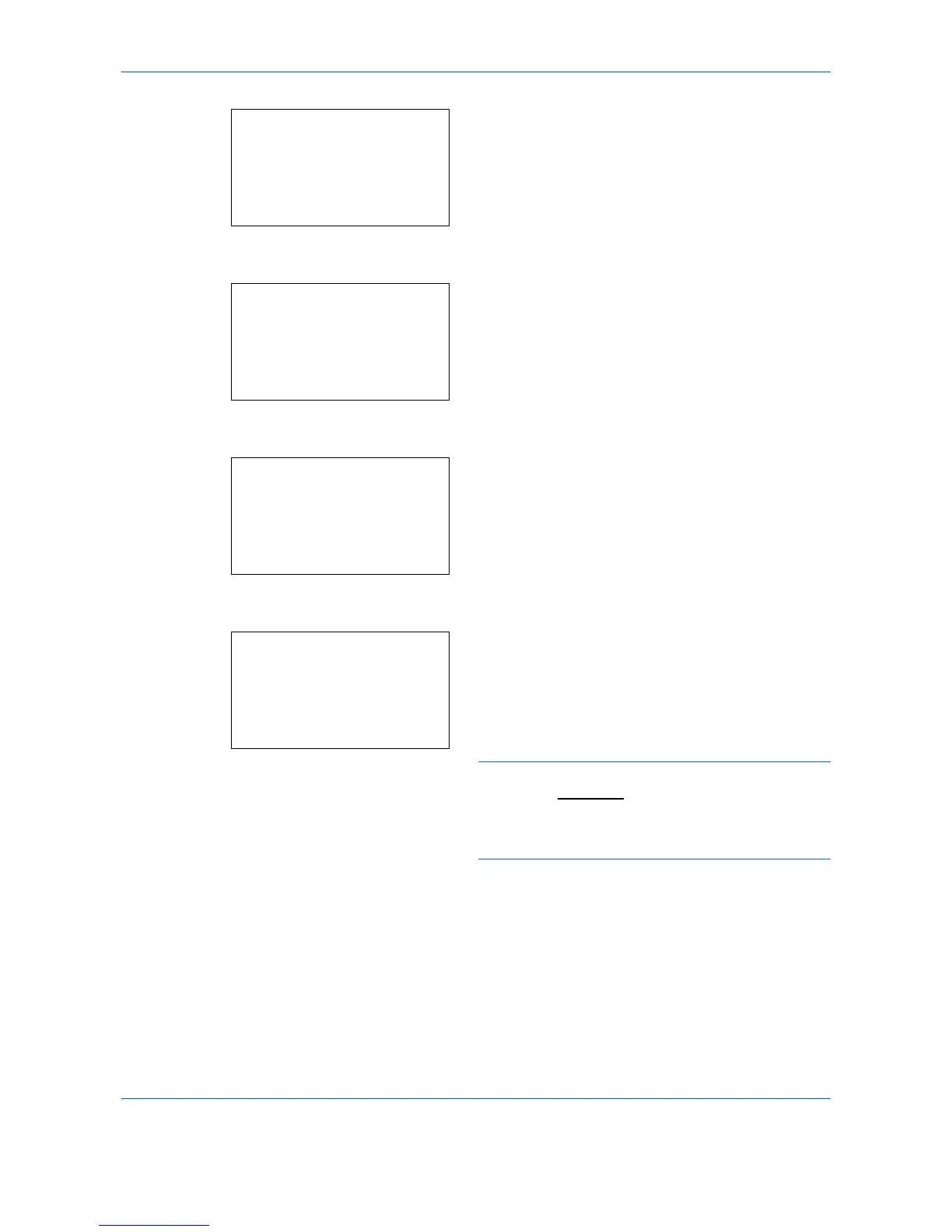Default Setting (System Menu)
8-162
4
Press the
OK
key. Path appears.
5
Enter the path name.
6
Press the
OK
key. Login User Name appears.
7
Enter the Login User Name.
8
Press the
OK
key. Login Password appears.
9
Enter the Login Password.
10
Press the OK key. A confirmation screen appears.
NOTE: If the screen for confirming the entry of a new
destination (
page 8-77
) is set to [On], screens to
confirm the entered host name and path name appear.
Enter the same host name and path name again and
press the
OK
key on their respective screens.
