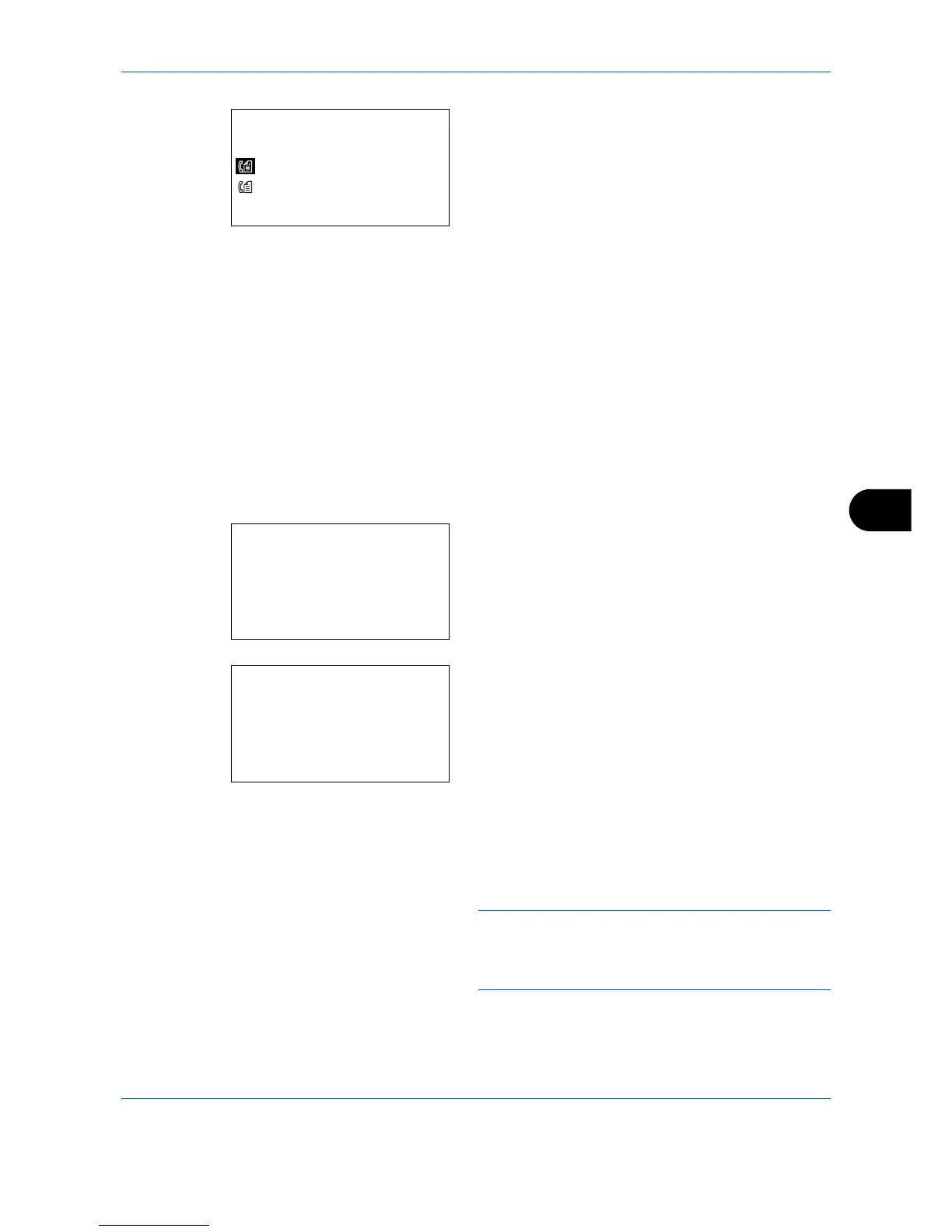Default Setting (System Menu)
8-163
8
11
Press [Yes] (the
Left Select
key). This makes a
connection with the entered destination.
If the connection is successful,
Connected.
is
displayed on the screen. Press [OK] (the
Right
Select
key).
Completed.
is displayed and the
folder (SMB/FTP) address is registered.
If the connection failed,
Cannot connect.
is
displayed. Press [OK] (the
Right Select
key). The
screen shown in step 2 reappears. Check and re-
enter the destination.
Address Number
Address Number is an ID for a destination. When creating a new destination, the smallest unused address
number is automatically allocated. You can select any available number out of 200 numbers for individuals and
50 numbers for groups.
1
Press the or key to display Address Number.
2
Press [Edit] (the
Right Select
key). An entry
screen appears.
3
Press the or key or the numeric keys to enter
the address number.
4
Press the
OK
key. The address number is
registered.
NOTE: If you enter an address number that is already
registered, the screen will display
This address
number is already registered.
and return to the screen
of step 2.
