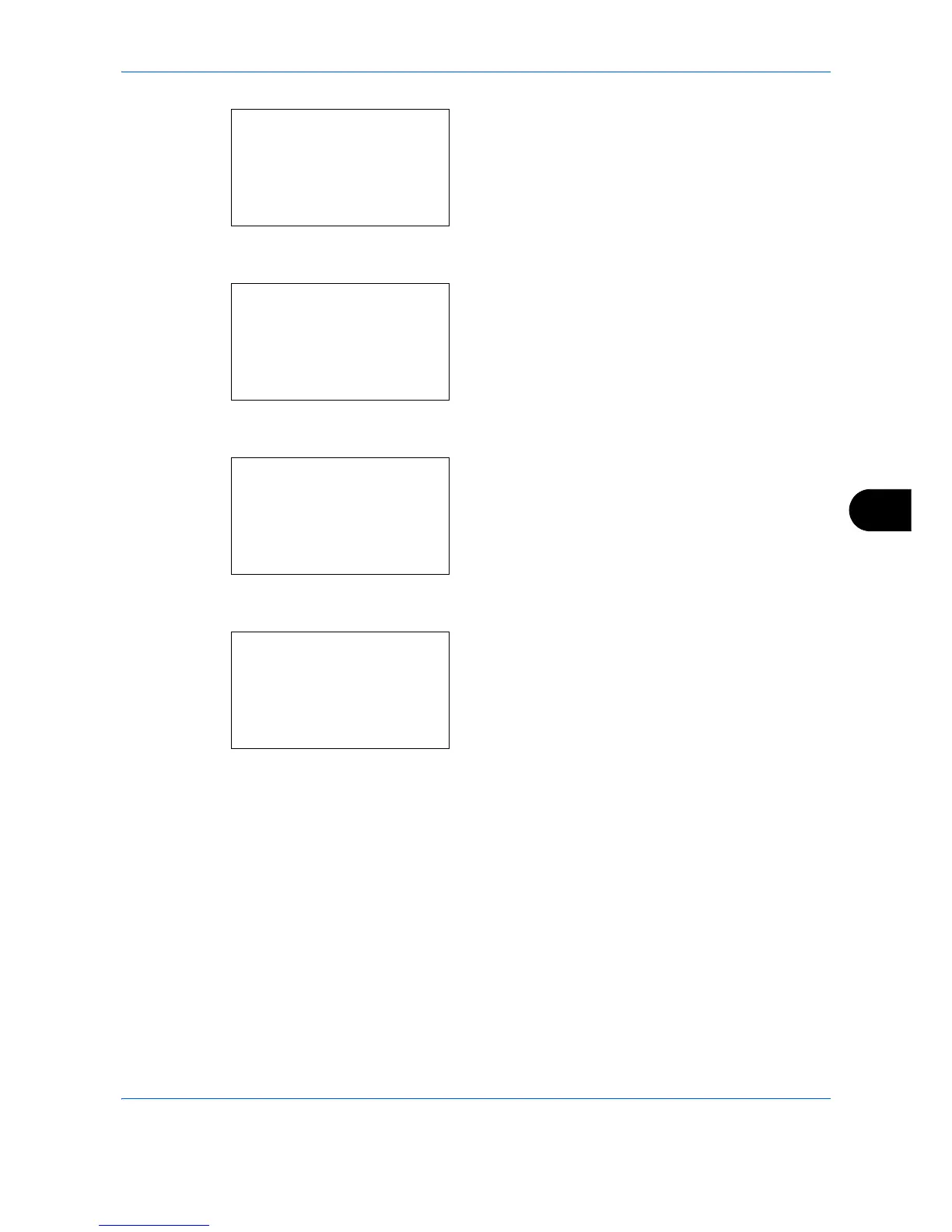Default Setting (System Menu)
8-187
8
2 The System/Network menu appears.
3 Press the or key to select [Network Setting].
4 Press the
OK
key. The Network Setting menu
appears.
5
Press the or key to select [Secure Protocol].
6
Press the
OK
key. Secure Protocol appears.
7
Press the or key to select [IPP Security].
8
Press the
OK
key. IPP Security appears.
9
Press the or key to select [IPP/IPP over SSL]
or [IPPoverSSL only].
10
Press the
OK
key.
Completed.
is displayed and the
screen returns to the Secure Protocol menu.
HTTP Security
Specify the protocol to be used for HTTP. The default setting is
HTTPS only
.
Use the procedure below to make the setting.
