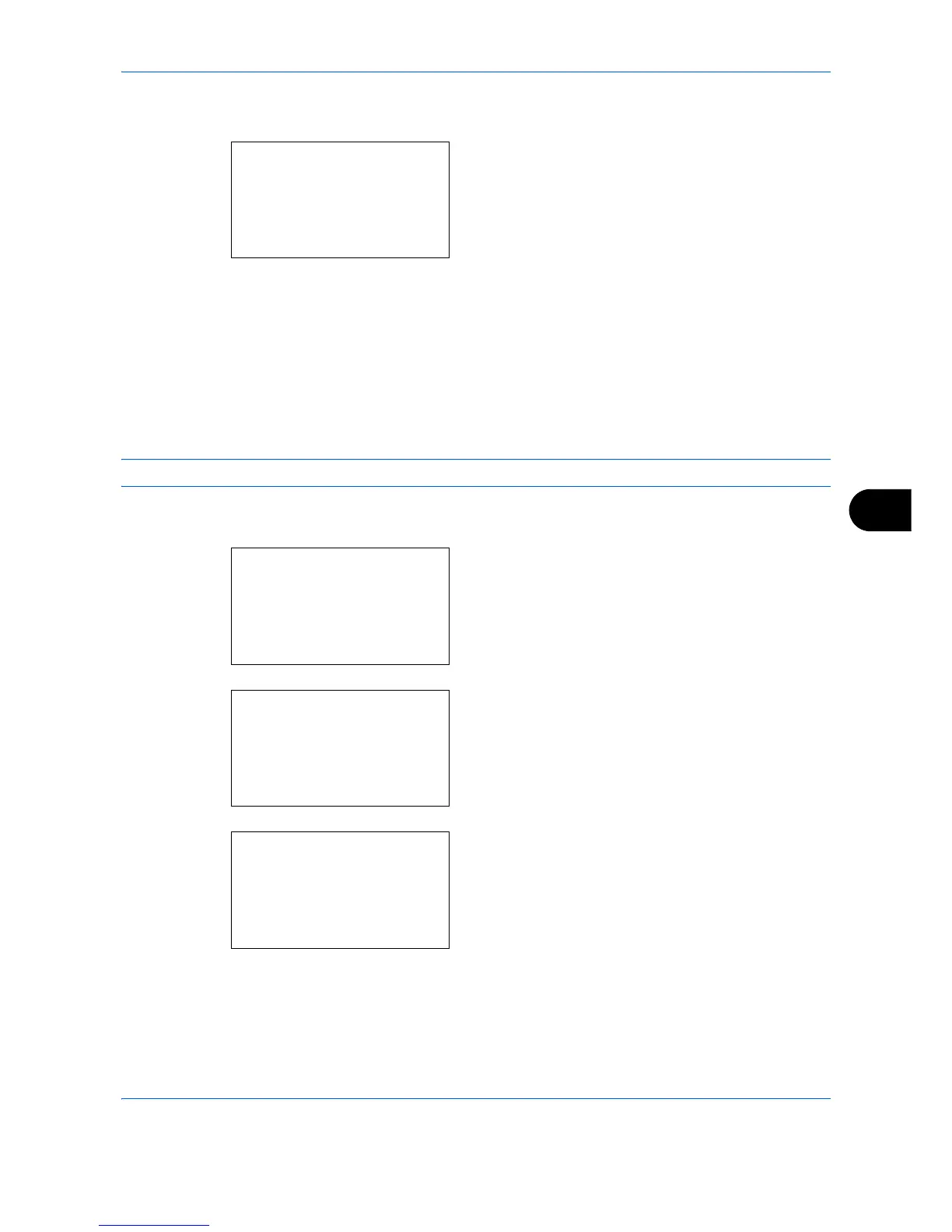Default Setting (System Menu)
8-211
8
5 Press the or key to select [USB Device].
6 Press the
OK
key. USB Device appears.
7
Press the or key to select [Unblock] or
[Block].
8
Press the
OK
key.
Completed.
is displayed and the
screen returns to the System menu.
USB Storage (USB storage setting)
This locks and protects the USB interface connector (USB Storage). The default setting is
Unblock
.
NOTE: This function is available when USB Host is set to
Unblock
.
Use the procedure below to specify the USB Host setting.
1
In the Sys. Menu/Count. menu, press the or
key to select [System/Network], and press the
OK
key.
When you are performing user management and
have not logged in, a login screen will appear.
Then, enter the Login User Name and Login
Password to log in, and press [Login] (the
Right
Select
key).
2
The System/Network menu appears.
3
Press the or key to select [I/F Block Set.].
