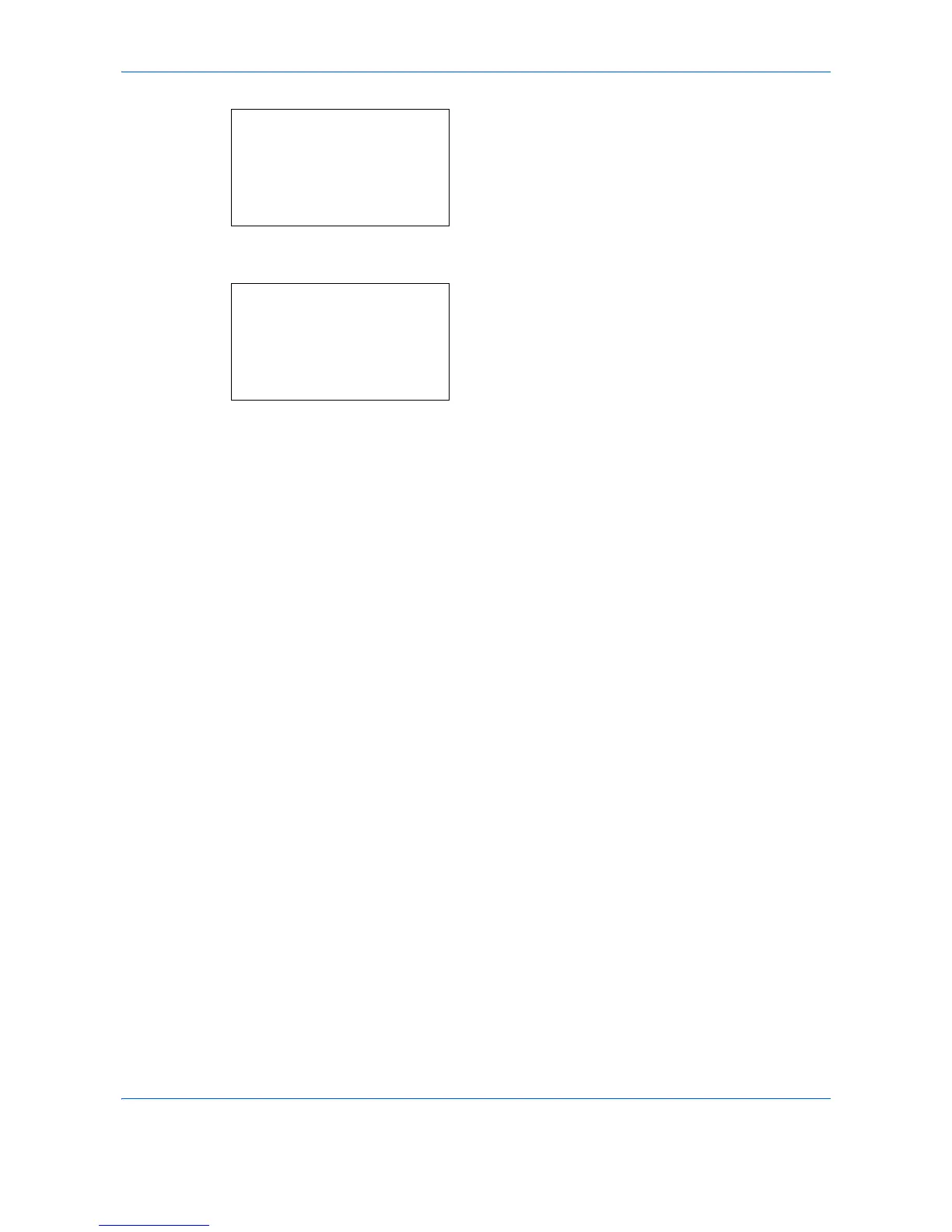Default Setting (System Menu)
8-212
4
Press the
OK
key. The I/F Block Set. menu
appears.
5
Press the or key to select [USB Storage].
6
Press the
OK
key. USB Storage appears.
7
Press the or key to select [Unblock] or
[Block].
8
Press the
OK
key.
Completed.
is displayed and the
screen returns to the I/F Block Set. menu.
