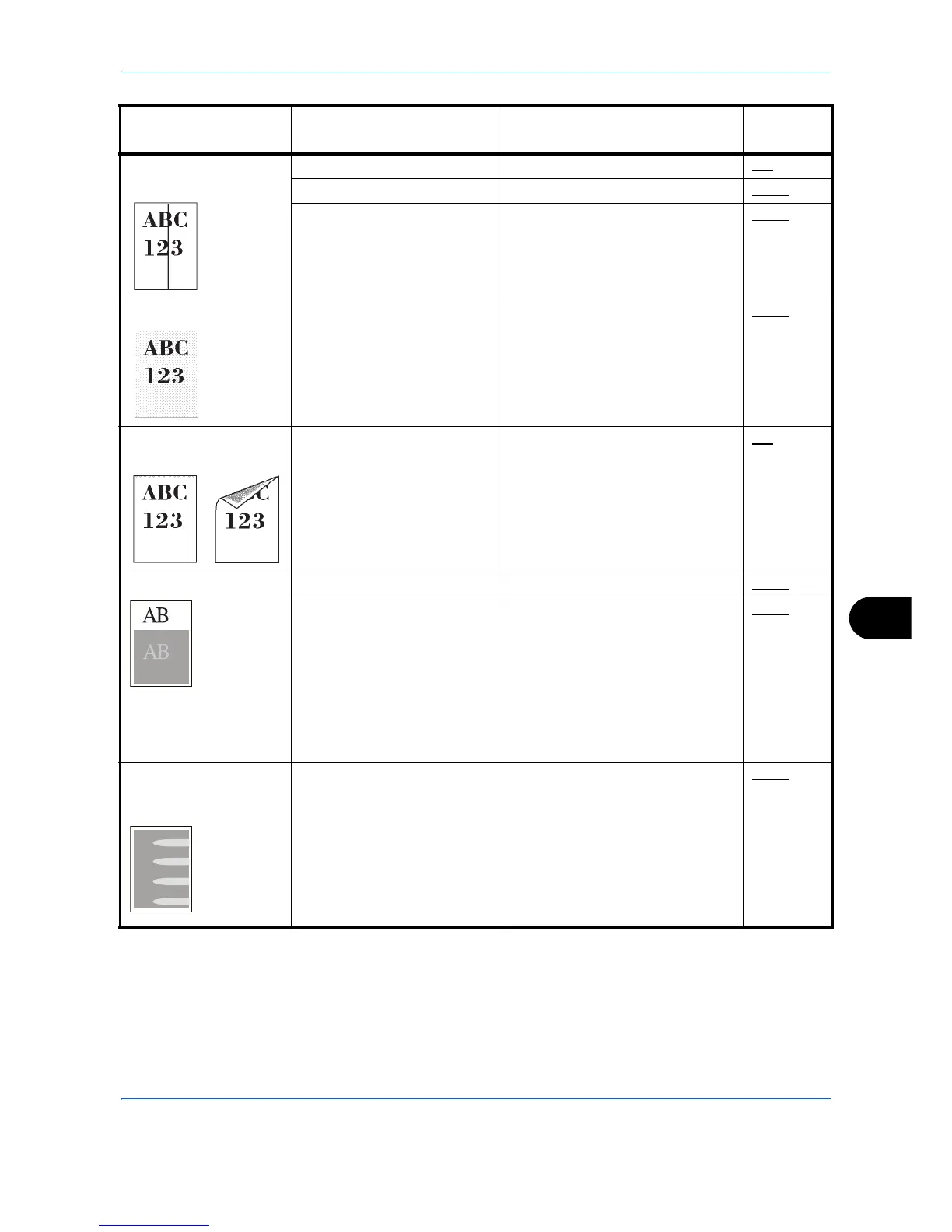Troubleshooting
10-5
10
Printouts have black
lines.
Is the slit glass dirty? Clean the slit glass.
9-2
— Run [LaserScanner Cln].
8-135
— Run [Drum Refresh].
8-136
Grey background
— Conduct color calibration either by
switching the machine off then on
or using the operation panel.
8-126
Dirt on the top edge or
back of the paper
Is the paper transfer unit
dirty?
Clean the transfer unit.
9-3
Offset occures.
— Run [Drum Refresh].
8-136
— Run [MC] and increase the
adjustment value. Increase the
adjustment value 1 level at a time
from the current value. If there is
no improvement after the value is
increased by 1 level, increase by 1
level again. If there is still no
improvement, return the setting to
the original value.
8-138
Part of the image is
periodically faint or
blurred.
— Run [MC] and decrease the
adjustment value. Decrease the
adjustment value 1 level at a time
from the current value. If there is
no improvement after the value is
decreased by 1 level, decrease by
1 level again. If there is still no
improvement, return the setting to
the original value.
8-138
Symptom Checkpoints Corrective Actions
Reference
Page
