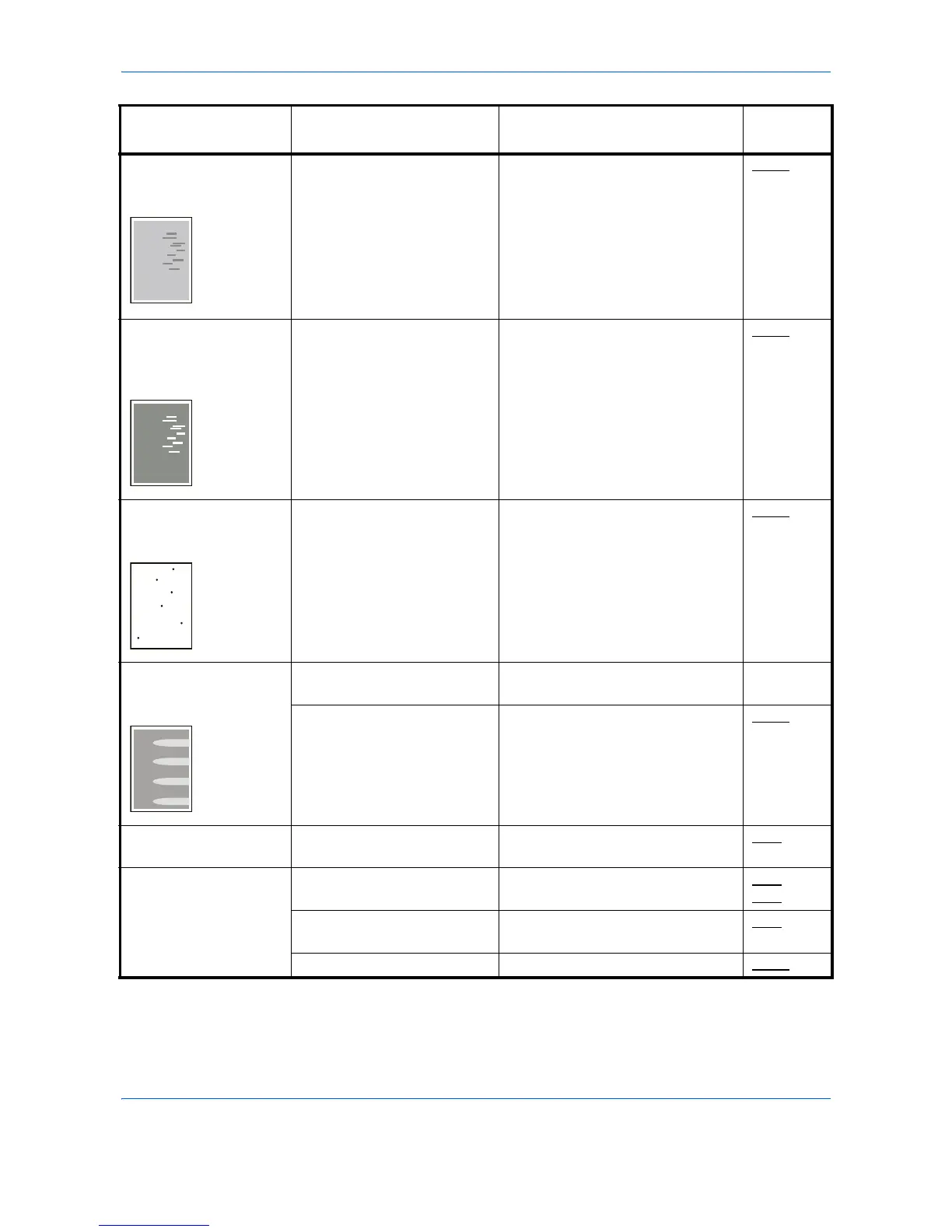Troubleshooting
10-6
Irregular horizontal
lines appear in the
image.
— Run [MC] and decrease the
adjustment value. Decrease the
adjustment value 1 level at a time
from the current value. If there is
no improvement after the value is
decreased by 1 level, decrease by
1 level again. If there is still no
improvement, return the setting to
the original value.
8-138
The altitude is 1500 m
or higher and irregular
horizontal white lines
appear in the image.
— Run [Altitude Adj.] and set the
adjustment value to [High 1]. If
there is no improvement when the
value is set to [High 1], set to [High
2].
8-137
The altitude is 1500 m
or higher and dots
appear in the image.
— Run [Altitude Adj.] and set the
adjustment value to [High 1]. If
there is no improvement when the
value is set to [High 1], set to [High
2].
8-137
Part of the image is
periodically faint or
shows white lines.
— Open and then close the rear
cover.
—
— Run [Drum Refresh].
8-136
The background
density is obtrusive.
— Carry out Background Density.
4-23
Colors appear
different than you
anticipated.
Did you choose appropriate
image quality for the original?
Select appropriate image quality.
3-10
5-15
Have you loaded color copy
paper into the paper tray?
Load color copy paper into the
paper tray.
2-47
— Run [Color Calibration].
8-126
Symptom Checkpoints Corrective Actions
Reference
Page
