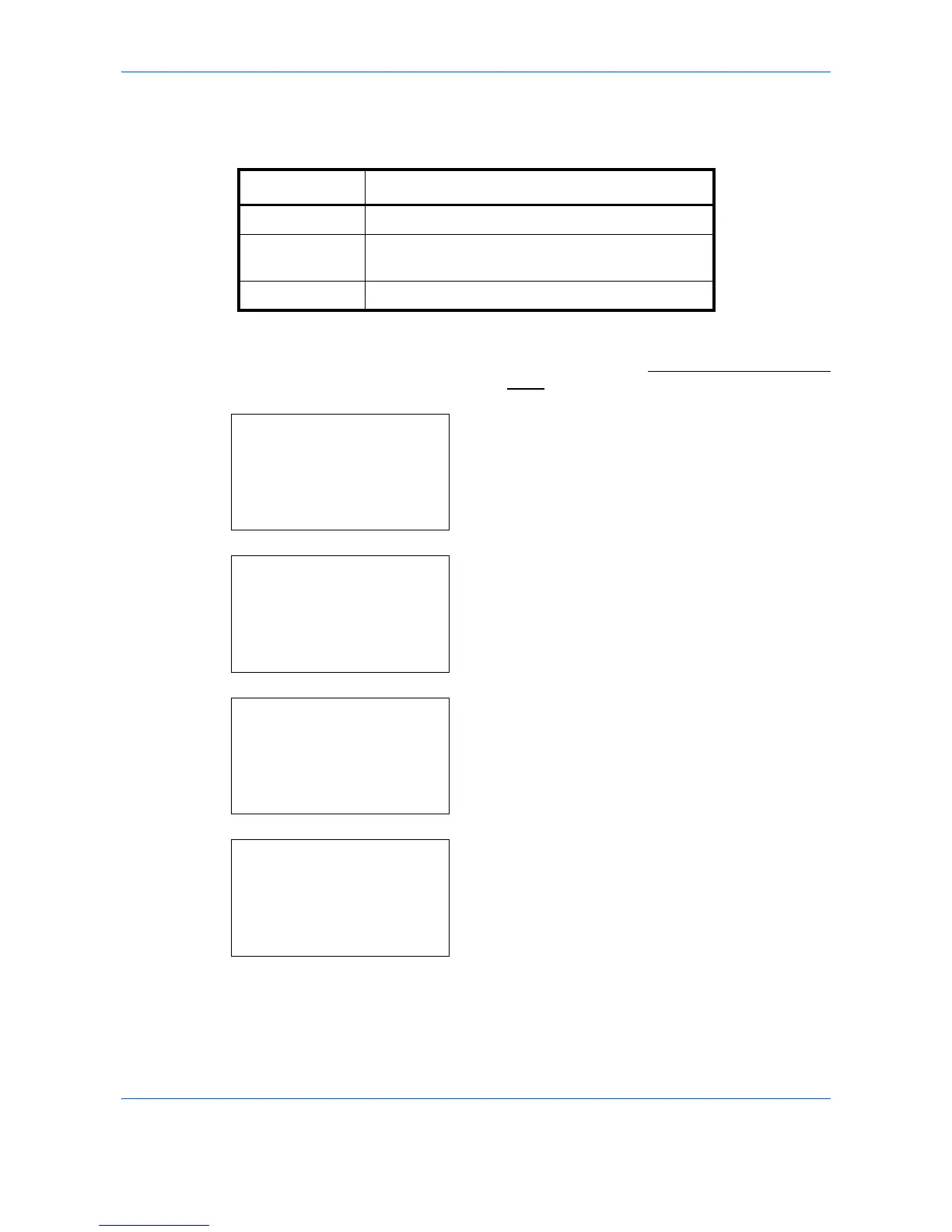Management
11-24
Applying Restriction
Restriction can be applied in two modes as follows:
Use the procedure below to select a restriction method.
1
Follow steps 1 to 7 of Adding an Account on page
11-18.
2
In Account. List, press the
or
key to select the
account to which you want to set restriction of use,
and then press the
OK
key.
3
Press the
or
key to select the item to be
restricted and then press [Edit] (the
Right Select
key).
When selecting [Split] in Copy/Print Count, screen
changes as shown in the left.
4
Press the
or
key to select the desired
restriction method and then press the
OK
key.
Item Description
Off No restriction given
Counter Limit Restricts the print counter in one-page increments
up to 9,999,999 copies.
Reject Usage Restriction is applied.
