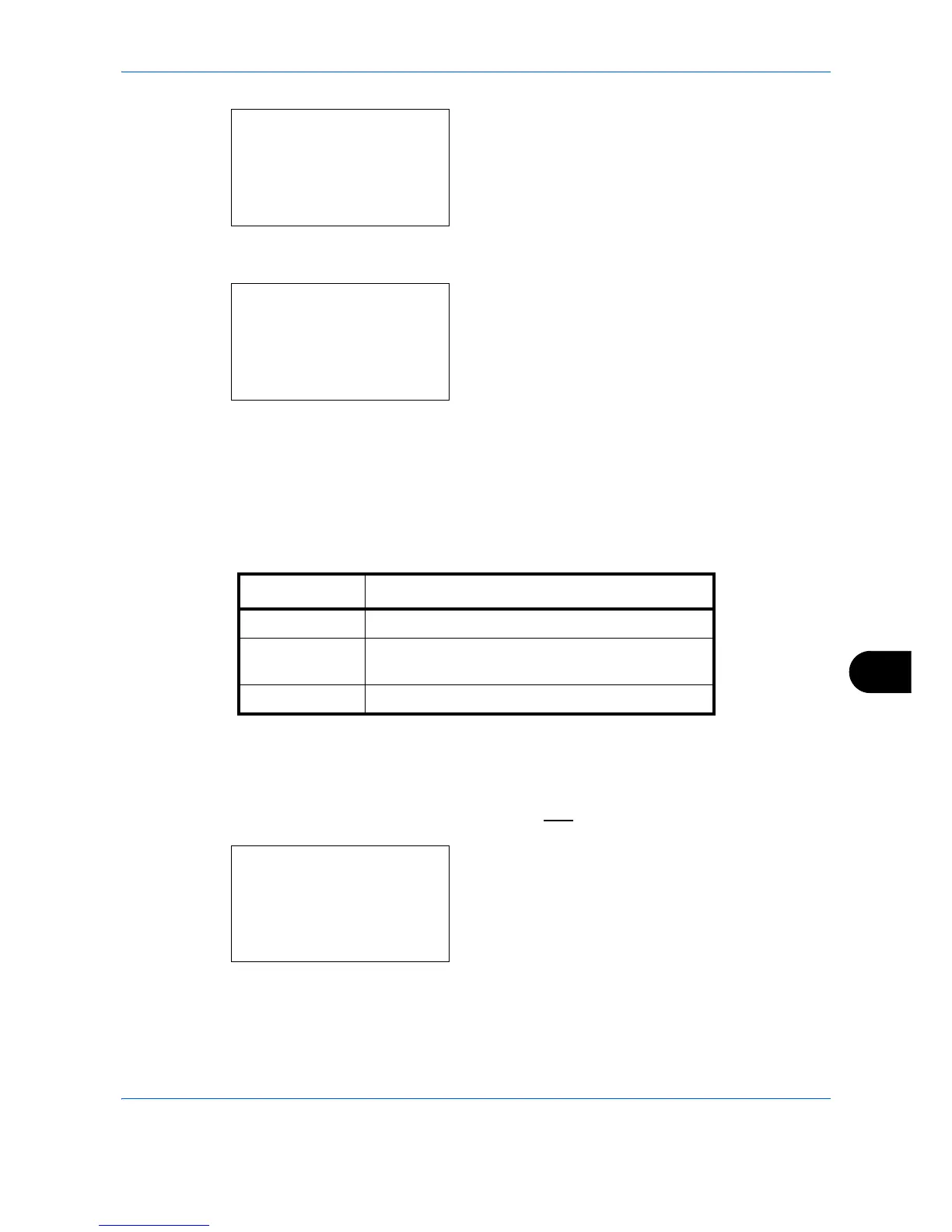Management
11-25
11
If you select [Counter Limit], enter the upper limit
number of pages in the next screen, and then
press the
OK
key.
5
Repeat step 3 to 4 to set items as necessary.
6
Press the
OK
key again. A confirmation screen
appears.
7
Press [Yes] (the
Left Select
key). The restriction of
use is changed.
Registered.
is displayed and the
screen returns to Account. List.
Applying Limit of Restriction
This specifies how the machine behaves when the counter has reached the limit of restriction. The table below
describes the action taken.
Use the procedure below to apply the restriction limit.
1
See the procedure for displaying user control on
page
11-2
, and display the User/Job Account.
2
In the User/Job Account menu, press the
or
key to select [Job Account. Set.].
Item Description
Immediately *
* The next job will be prohibited in sending or in storing in the box.
Job stops when the counter reaches its limit.
Subsequently Printing/scanning of the job continues but the
subsequent job will be rejected.
Alert Only Job continues while displaying an alert message.
