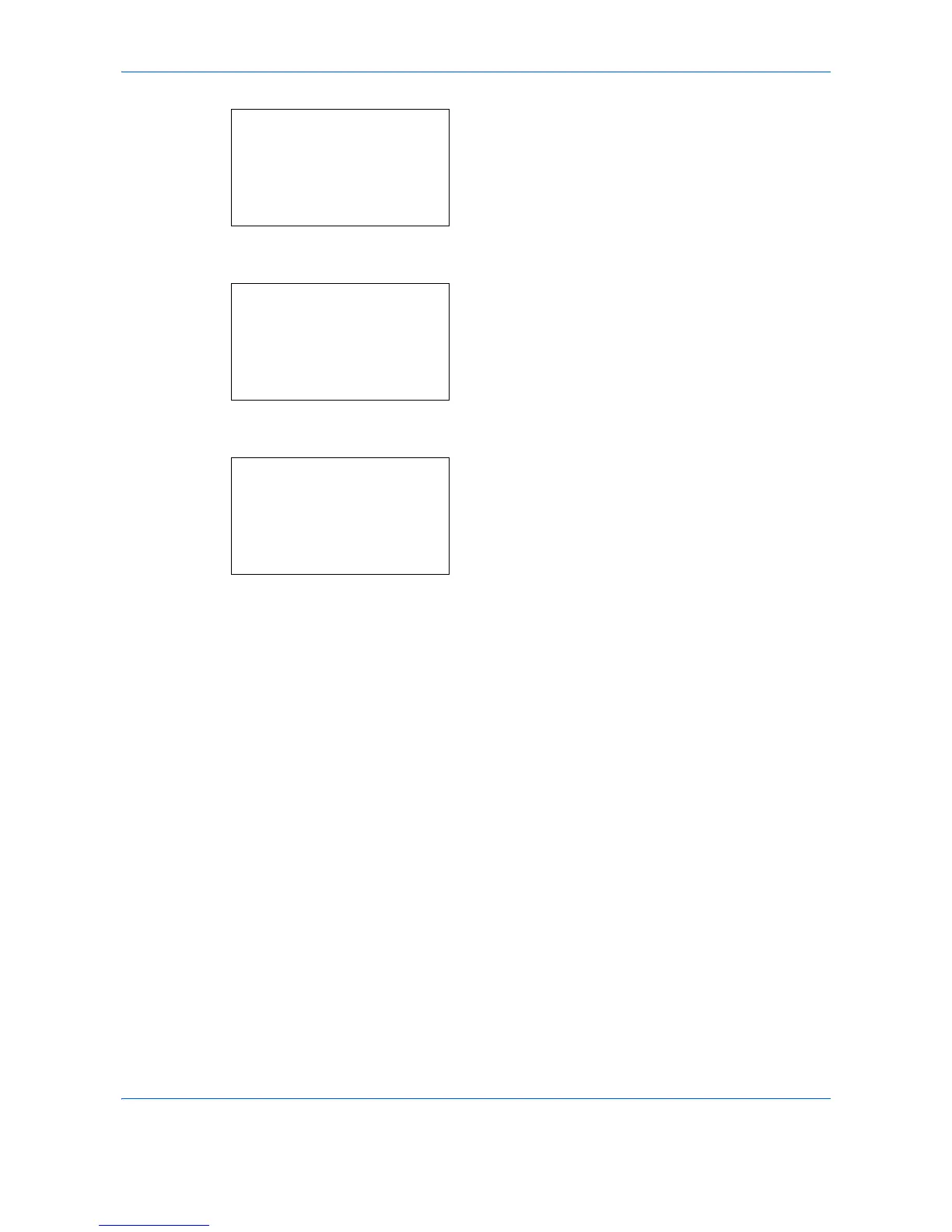Management
11-26
3
Press the
OK
key. The Job Account. Set. menu
appears.
4
Press the
or
key to select [Default Setting].
5
Press the
OK
key. The Default Setting menu
appears.
6
Press the
or
key to select [Apply Limit].
7
Press the
OK
key. Apply Limit appears.
8
Press the
or
key to select [Immediately],
[Subsequently] or [Alert Only].
9
Press the
OK
key.
Completed.
is displayed and the screen returns to
the Default Setting menu.
