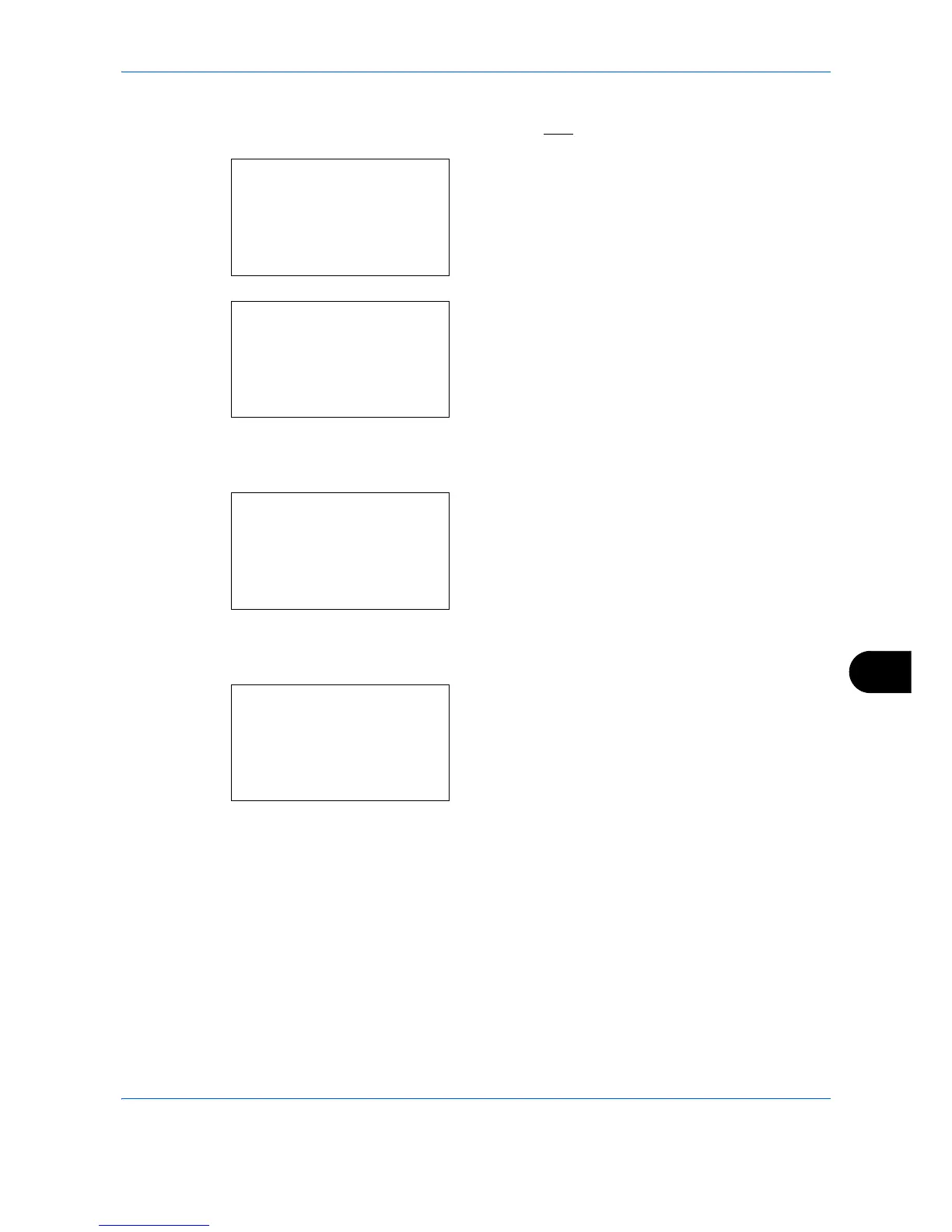Management
11-31
11
1 See the procedure for displaying user control on
page
11-2
, and display the User/Job Account.
2
In the User/Job Account menu, press the
or
key to select [Job Account. Set.].
3
Press the
OK
key. The Job Account. Set. menu
appears.
4
Press the
or
key to select [Each Job
Account].
5
Press the
OK
key. The Each Job Accounting menu
appears.
6
Press the
or
key to select the account of
which you want to check counts.
7
Press the
OK
key. A menu for the account
appears.
8
Press the
or
key to select the function of
which you want to check counts, and then press
the
OK
key.
If you select [Printed Pages], select the item for
which you want to check printed page counts, and
then press the
OK
key. Press the
or
key to
switch the counted items.
