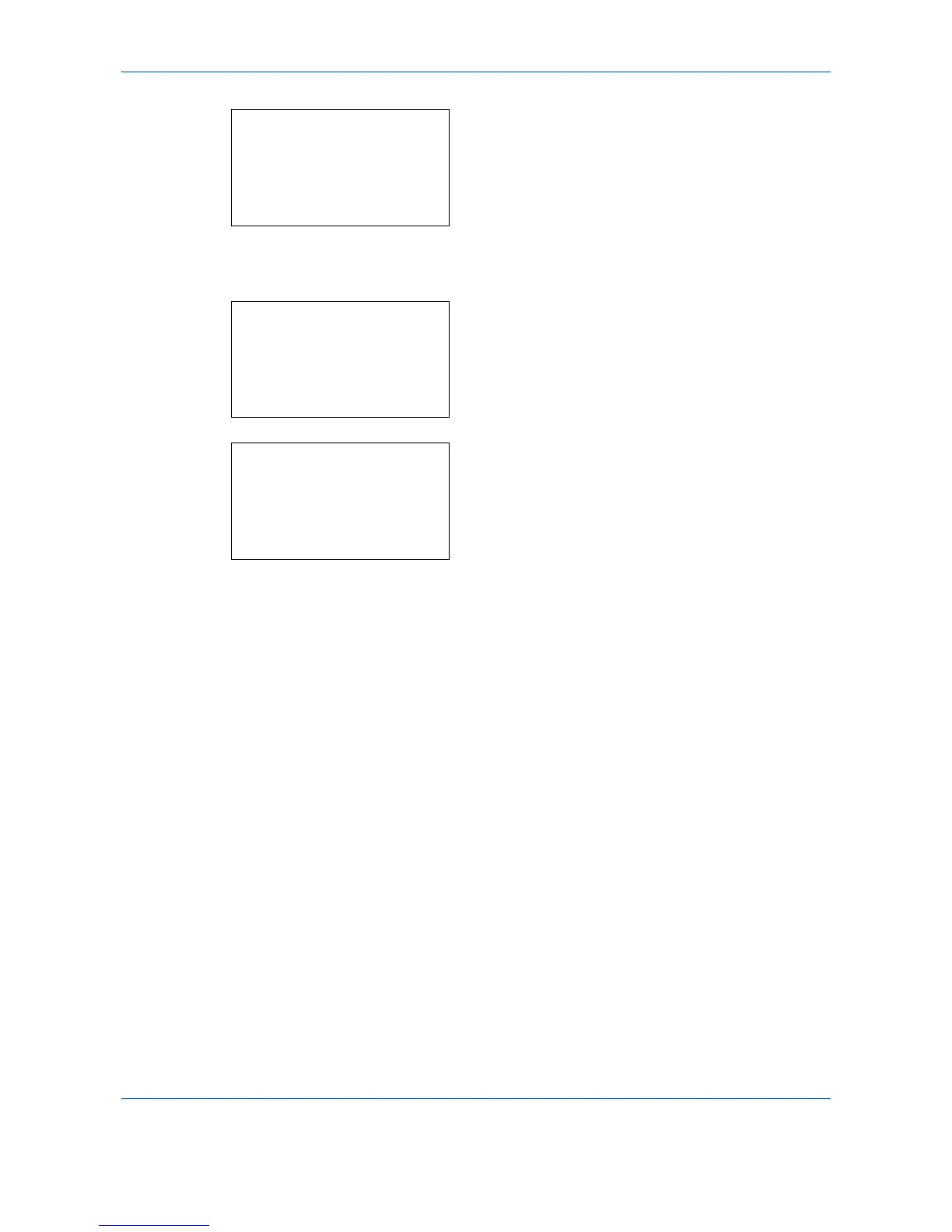Management
11-32
If you select [Scanned Pages], press the
or
key to switch the counted items.
If the number of output sheets is restricted by an
account management function, the upper limit on
the number of output sheets is also displayed.
9
After confirming the content, press the
OK
key.
The screen returns to the menu for the account.
10
To reset the counter, press the
or
key to
select [Counter Reset].
11
Press the
OK
key. A confirmation screen appears.
12
Press [Yes] (the
Left Select
key). The counter is
reset.
Completed.
is displayed and the screen
returns to the menu for the account.