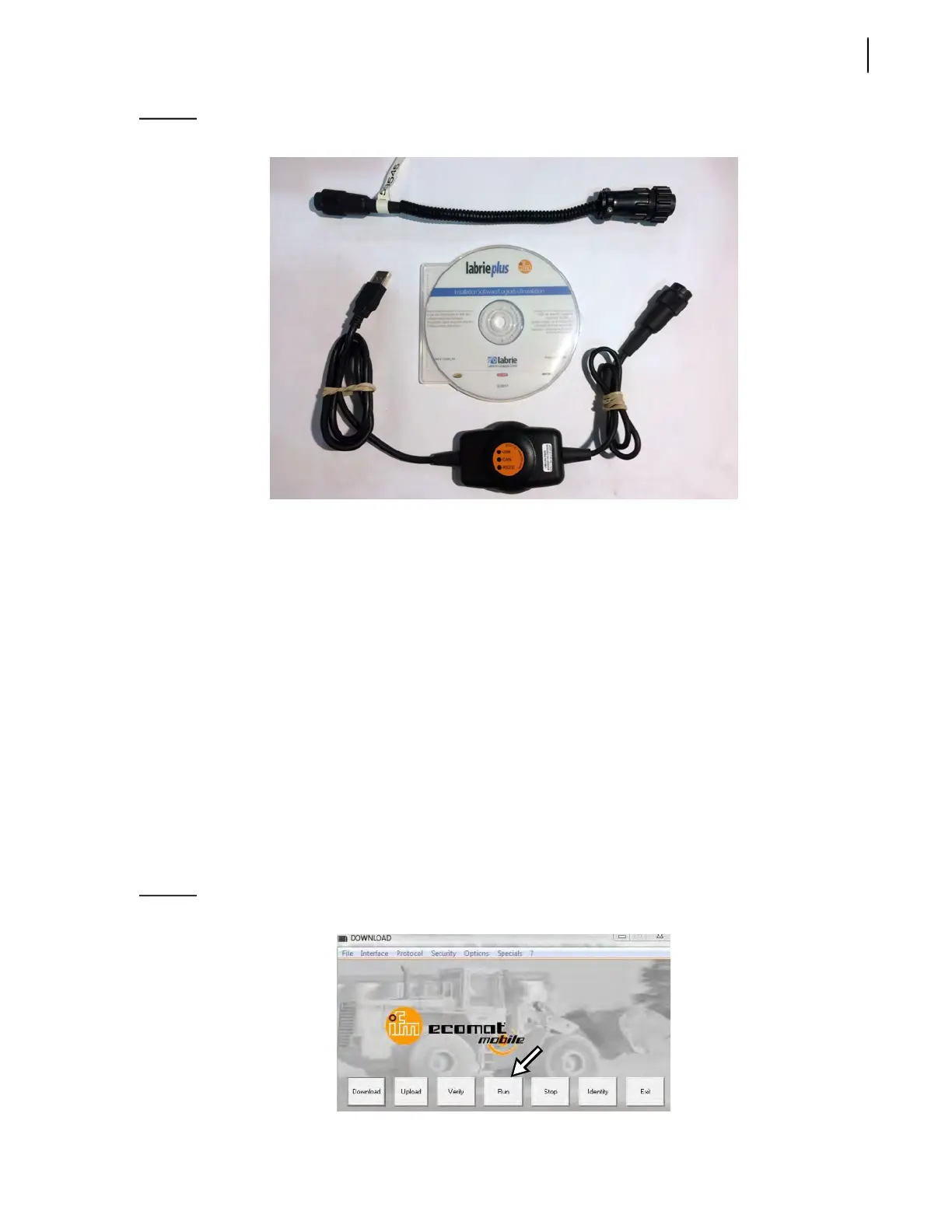Electrical System 317
Figure 6-6
Service kit #01208
Labrie does not archive previous revisions of programs; this will ensure if there is any issue with
the new program the original may be installed back into the module. Failing to upload the original
program will result in it being lost when the revised program is installed.
• Connect a PC with the CoDeSys program installed, to the Labrie control console.
• Turn the vehicle ignition to the on/run position
• Open the IFM Download program on the PC.
• Select the Identity tab to ensure that the PC is communicating with the Labrie IFM system.
• Select the Upload tab. A prompt will appear to name the program; typically, the original
program and revision number is used.
• Save the program on the PC (This will take several minutes).
• Once the IFM program uploads an “UPLOAD COMPLETE” message will appear; select “OK”.
After completing these steps, the new program may be downloaded.
Once the download is completed, click on the “RUN” button on the Download program (see Figure
6-7). Check to ensure that the baud rate setting matches the original setting noted earlier to avoid
chassis/Labrie system communication issues.
Figure 6-7
Download program