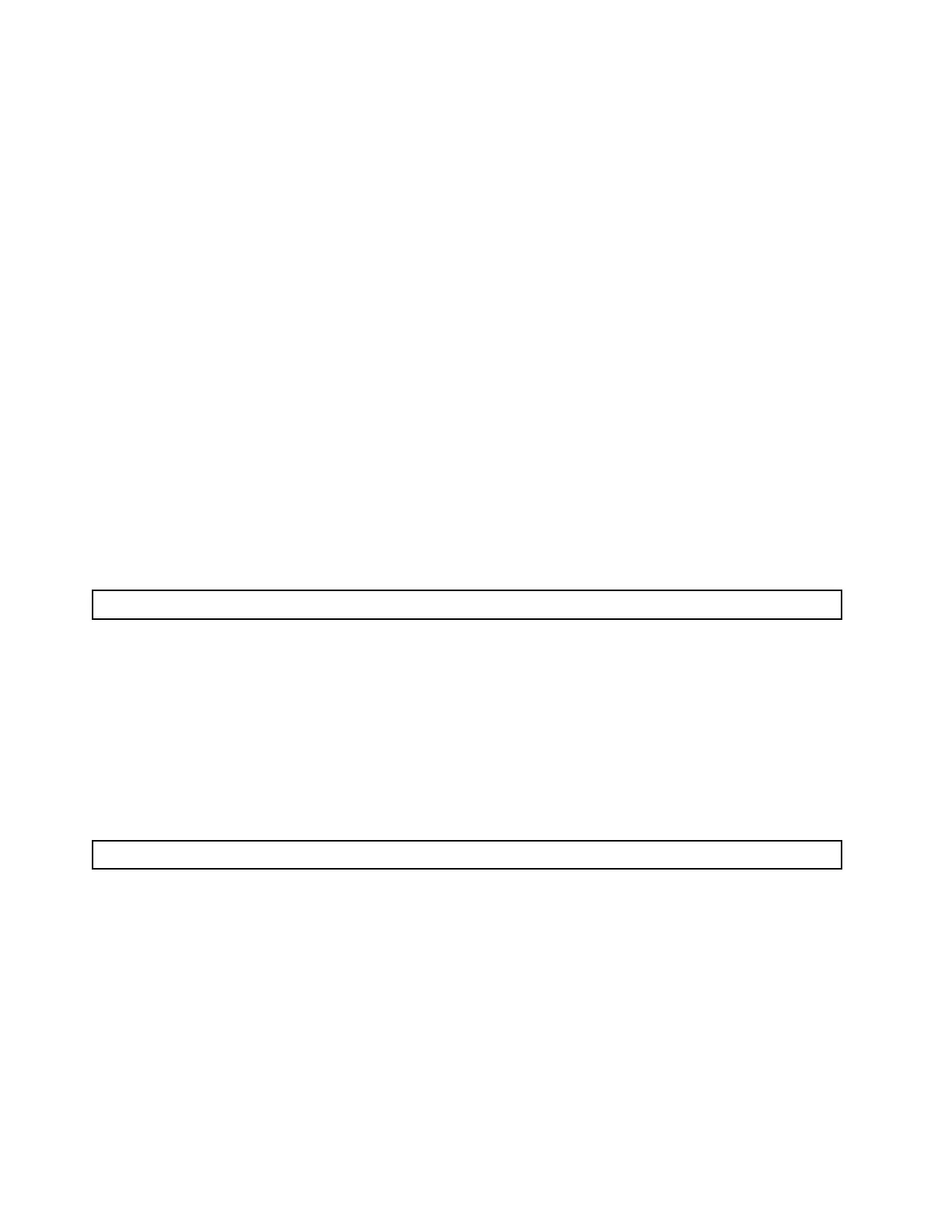Go to UEFI Setup ➙ System Settings ➙ Intel Optane PMEMs ➙ Security ➙ Press to Disable
Security, and input passphrase to disable security.
• Setup Utility
Go to System Configuration and Boot Management ➙ System Settings ➙ Intel Optane PMEMs
➙ Security ➙ Press to Disable Security, and input passphrase to disable security.
4. Delete namespaces with command corresponding to the operating system that is installed:
• Linux command:
ndctl destroy-namespace all -f
• Windows Powershell command
Get-PmemDisk | Remove-PmemDisk
5. Clear Platform Configuration Data (PCD) and Namespace Label Storage Area (LSA) with the following
ipmctl command (for both Linux and Windows).
ipmctl delete -pcd
Notes: See the following links to learn how to download and use impctl in different operating systems:
• Windows: https://datacentersupport.lenovo.com/us/en/videos/YTV101407
• Linux: https://datacentersupport.lenovo.com/us/en/solutions/HT508642
6. Reboot the system, and press F1 to enter Setup Utility.
7. Power off the system.
8. Remove the modules to be reused for a new system or configuration.
Invalid memory population detected
Invalid memory population (unsupported DIMM population) detected. Please verify memory configuration is valid.
If this warning message appears, complete the following steps:
1. See “Memory module installation rules and order” in Setup Guide to make sure the present memory
module population sequence is supported.
2. If the present sequence is indeed supported, see if any of the modules is displayed as “disabled” in
Setup Utility.
3. Reseat the module that is displayed as “disabled,” and reboot the system.
4. If the problem persists, replace the memory module that is displayed as “disabled.”
PMEMs installed in wrong slots after system board replacement
DIMM X of Intel Optane PMEM persistent interleave set should be moved to DIMM Y.
If this warning message appears, complete the following steps:
1. Record each of the instructions of changing PMEM slot from XCC events.
2. Power off the system, and remove the PMEMs that are mentioned in the warning messages. It is
suggested to label these PMEMs to avoid confusion.
3. Install the PMEMs in the correct slot number indicated in the warning messages. Remove the labels to
avoid blocking airflow and cooling.
4. Complete replacement and power on the system. Make sure there is no similar warning messages in
XCC.
Note: Do not perform any provisioning on PMEM to avoid data lost when the messages are still present in
XCC events.
394
ThinkSystem SR650 V2Maintenance Manual
