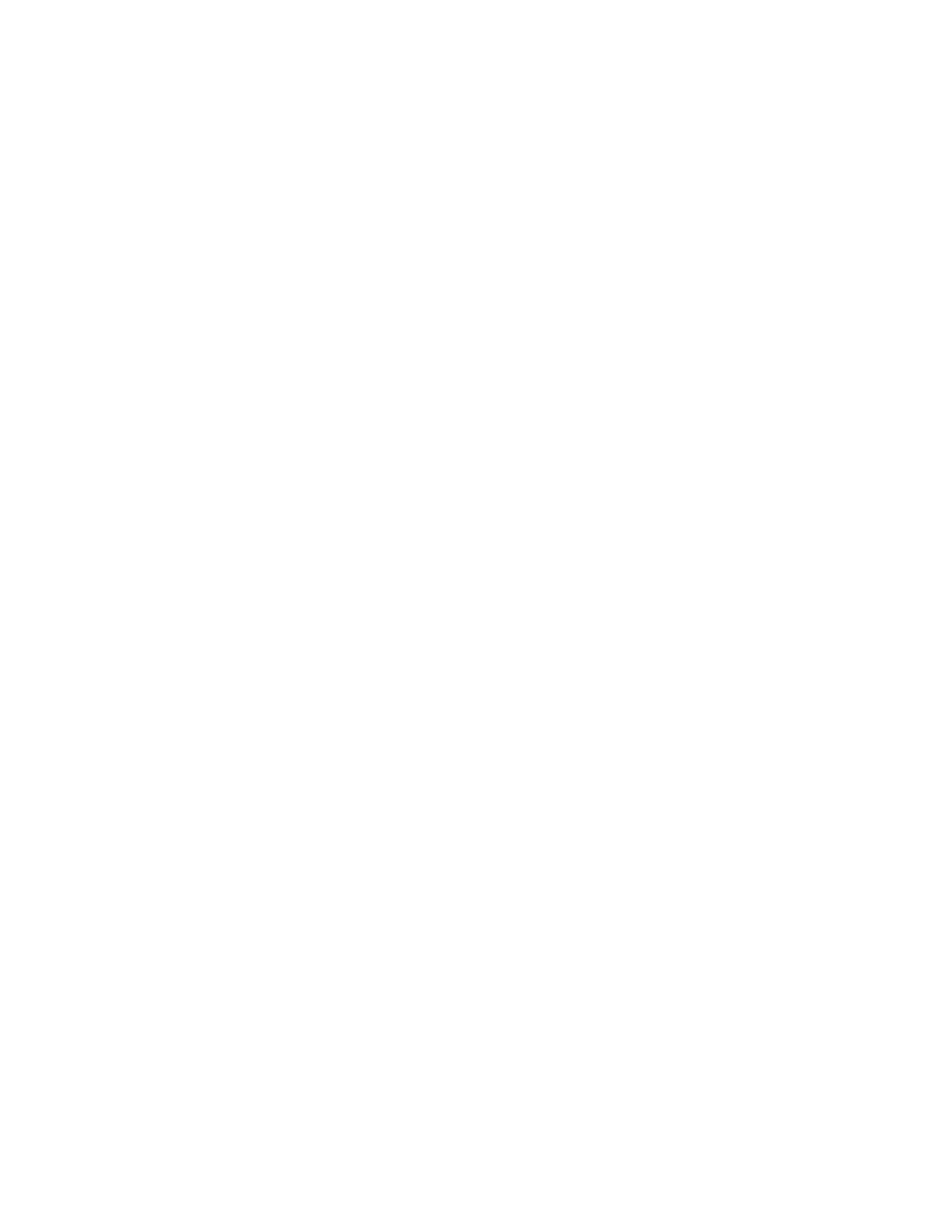The power button does not work (server does not start)
Note: The power button will not function until approximately 1 to 3 minutes after the server has been
connected to ac power to allow time for BMC to initialize.
Complete the following steps until the problem is resolved:
1. Verify that input power is applied to the server and that the power supplies are functioning. See “Server
does not power on (no indication that input power is connected to the server)” on page 390.
2. If you just installed an optional device, remove it, and restart the server. If the server starts, you might
have installed more devices than the power supply supports.
3. Make sure that:
• The type of memory that is installed is correct.
• The processors are installed in the correct sequence.
• The minimum number of DIMMs are installed and functional for your processor configuration.
4. Make sure that the power button on the server is working correctly:
Reseat the operator information panel cable. If the problem remains, replace the operator information
panel.
5. If the problem still cannot be resolved, please collect the failure information with system logs captured to
Lenovo support.
Server does not power off
Complete the following steps until the problem is resolved:
1. Determine whether you are using an Advanced Configuration and Power Interface (ACPI) or a non-ACPI
operating system. If you are using a non-ACPI operating system, complete the following steps:
a. Press Ctrl+Alt+Delete.
b. Turn off the server by pressing the power button and holding it down for 5 seconds.
c. Restart the server.
d. If the server fails POST and the power button does not work, disconnect the power cord for 20
seconds; then, reconnect the power cord and restart the server.
2. If the problem remains or if you are using an ACPI-aware operating system, suspect the system board.
Memory problems
See this section to resolve issues related to memory.
• “Displayed system memory is less than installed physical memory” on page 392
• “Multiple memory modules in a channel identified as failing” on page 393
• “Attempt to change to another PMEM mode fails” on page 393
• “Extra namespace appears in an interleaved region” on page 393
• “Migrated PMEMs are not supported” on page 393
• “Invalid memory population detected” on page 394
• “PMEMs installed in wrong slots after system board replacement” on page 394
• “After PMEMs are reconfigured, error messages and LEDs persist to indicate PMEMs are installed in
wrong slots” on page 395
• “Cannot create goal successfully when installing PMEMs to the system for the first time” on page 395
Chapter 5. Problem determination 391
