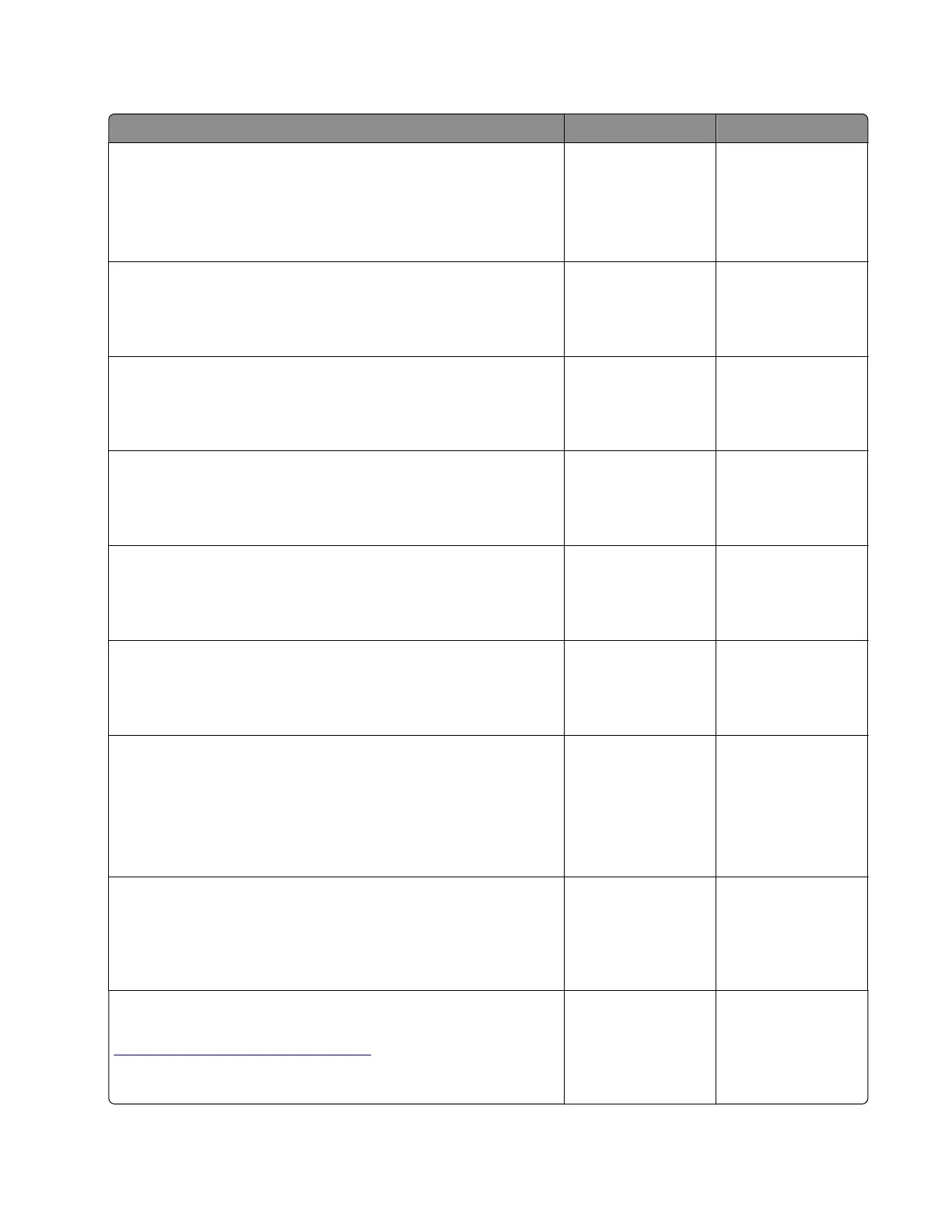Sensor (MPF/pass‑through): Paper (duplex job) failed to clear service check
Action Yes No
Step 1
a From the home screen, touch Settings > Device > Preferences.
b Check if the paper size matches the size set on the tray guides.
Does the paper size match the size set on the tray?
Go to step 3. Go to step 2.
Step 2
Change the paper size or adjust the size setting in the tray.
Does the problem remain?
Go to step 3. The problem is
solved.
Step 3
Check if the paper size matches the size set on the tray guides.
Does the paper size match the size set on the tray?
Go to step 5. Go to step 4.
Step 4
Change the paper size or adjust the size setting in the tray.
Does the problem remain?
Go to step 5. The problem is
solved.
Step 5
Check the paper path for paper jams and obstructions.
Is the paper path free of jams and obstructions?
Go to step 7. Go to step 6.
Step 6
Remove the jams and obstructions.
Does the problem remain?
Go to step 7. The problem is
solved.
Step 7
a Enter the Diagnostics menu, and then navigate to:
Printer diagnostics & adjustments > Sensor tests
b Find the sensor (MPF/pass‑through).
Does the sensor status change while toggling the sensor?
Go to step 10. Go to step 8.
Step 8
Check the sensor cable for proper connection and damage, and
replace if necessary.
Does the problem remain?
Go to step 9. The problem is
solved.
Step 9
Check the isolation unit for damage, and replace if necessary. See
“Isolation unit removal” on page 371.
Does the problem remain?
Go to step 10. The problem is
solved.
5028
Diagnostic information
102
