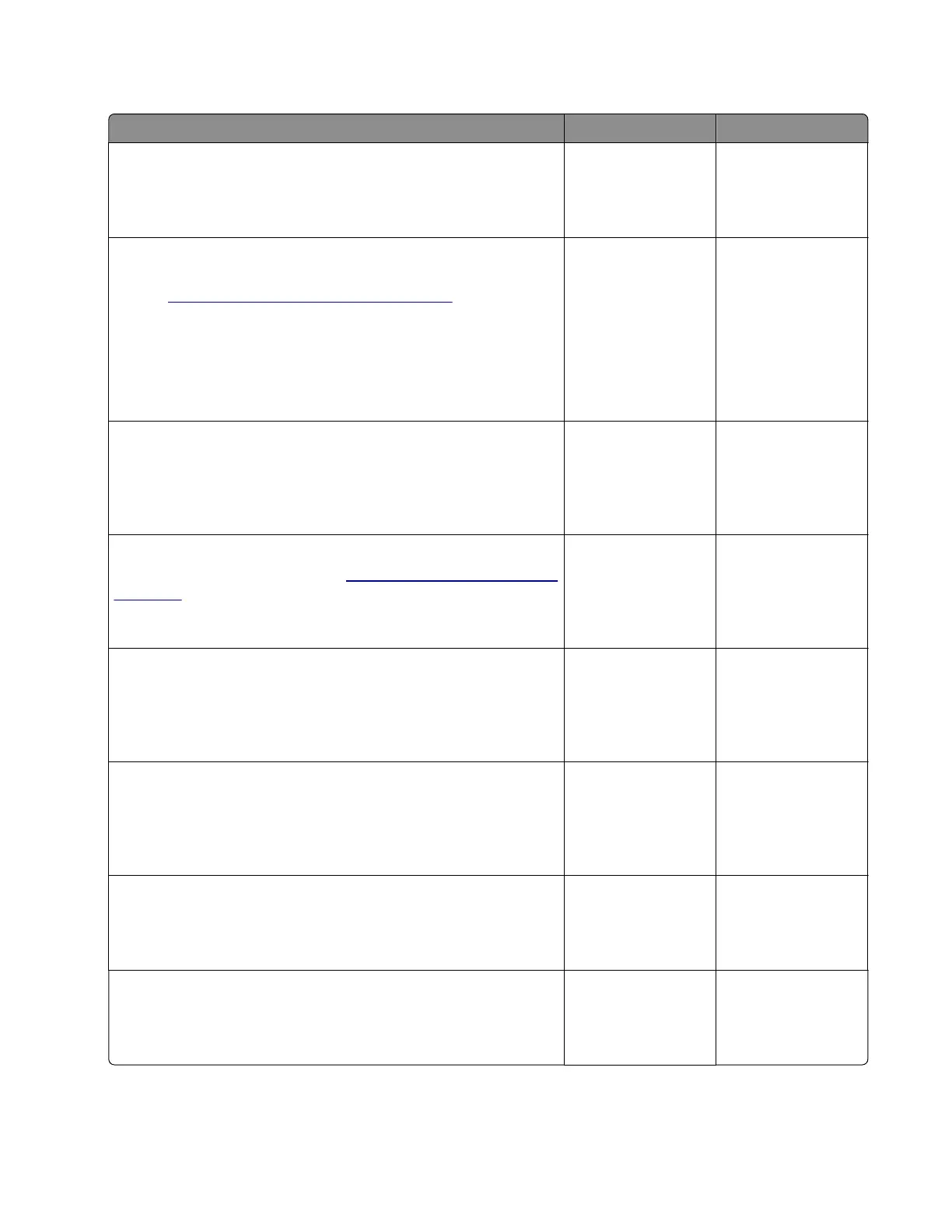Motor (Y developer) service check
Action Yes No
Step 1
Reset the printer.
Does the problem remain?
Go to step 2. The problem is
solved.
Step 2
a Remove the imaging kit, and then remove the transfer module.
See
“Transfer module removal” on page 334.
b Enter the Diagnostics menu, and then navigate to:
Printer diagnostics & adjustments > Motor tests > Y developer
c Tou ch Start.
Does the motor run?
Go to step 3. Go to step 6.
Step 3
Manually turn the drive gears.
Do the black developer and transfer module drive gears freely
turn?
Go to step 5. Go to step 4.
Step 4
Replace the motor (EP drive). See
“Motor (EP drive) removal” on
page 296.
Does the problem remain?
Go to step 5. The problem is
solved.
Step 5
Check the imaging kit components and transfer module for
damage or life expiration, and replace if necessary.
Does the problem remain?
Contact the next
level of support.
The problem is
solved.
Step 6
Check the cables on the motor and on the JCARTP and JCARTS
connectors on the controller board for proper connection.
Are the cables properly connected at both ends?
Go to step 8. Go to step 7.
Step 7
Reconnect the cables.
Does the problem remain?
Go to step 8. The problem is
solved.
Step 8
Check the cables for damage, and replace if necessary.
Does the problem remain?
Go to step 9. The problem is
solved.
5028
Diagnostic information
188
