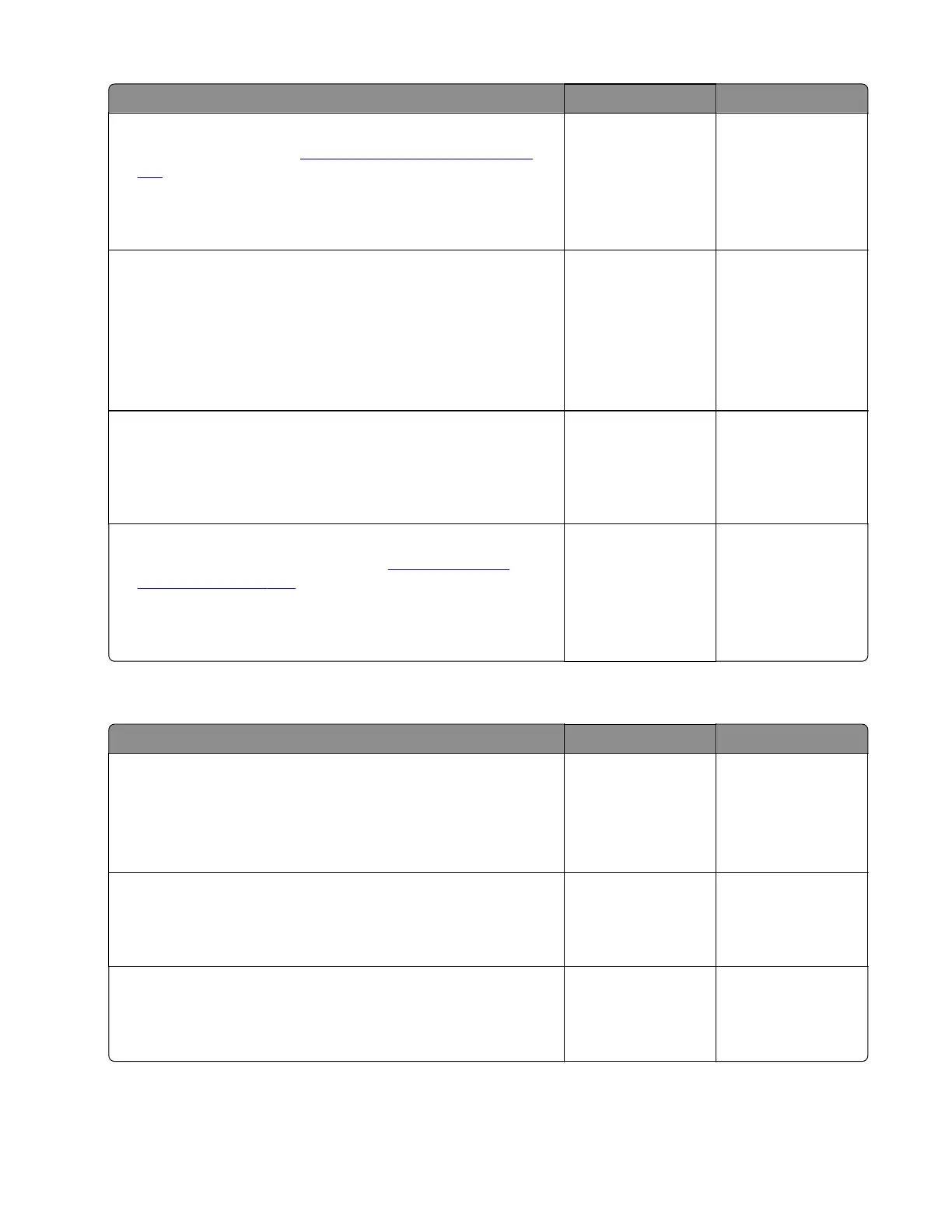Action Yes No
Step 14
a Replace the motor. See “Motor (fuser) removal” on page
318.
b Perform a print job.
Does the problem remain?
Go to step 15. The problem is
solved.
Step 15
a Enter the Diagnostics menu, and then navigate to:
Printer diagnostics & adjustments > Motor tests > K
developer‑transfer
b Tou ch Start.
Does the motor run?
Contact the next
level of support.
Go to step 16.
Step 16
Check the cable on the JCARTK connector on the controller board
for proper connection and damage, and replace if necessary.
Does the problem remain?
Go to step 17. The problem is
solved.
Step 17
a Replace the motor (K cartridge). See “Motor (EP drive)
removal” on page 296.
b Perform a print job.
Does the problem remain?
Contact the next
level of support.
The problem is
solved.
Sensor (fuser exit): Paper failed to clear service check
Action Yes No
Step 1
a From the home screen, touch Settings > Device > Preferences.
b Check if the paper size matches the size set on the tray guides.
Does the paper size match the size set on the tray?
Go to step 3. Go to step 2.
Step 2
Change the paper size or adjust the size setting in the tray.
Does the problem remain?
Go to step 3. The problem is
solved.
Step 3
Check the redrive paper path for paper jams and fragments.
Is the paper path free of jams and fragments?
Go to step 5. Go to step 4.
5028
Diagnostic information
80
