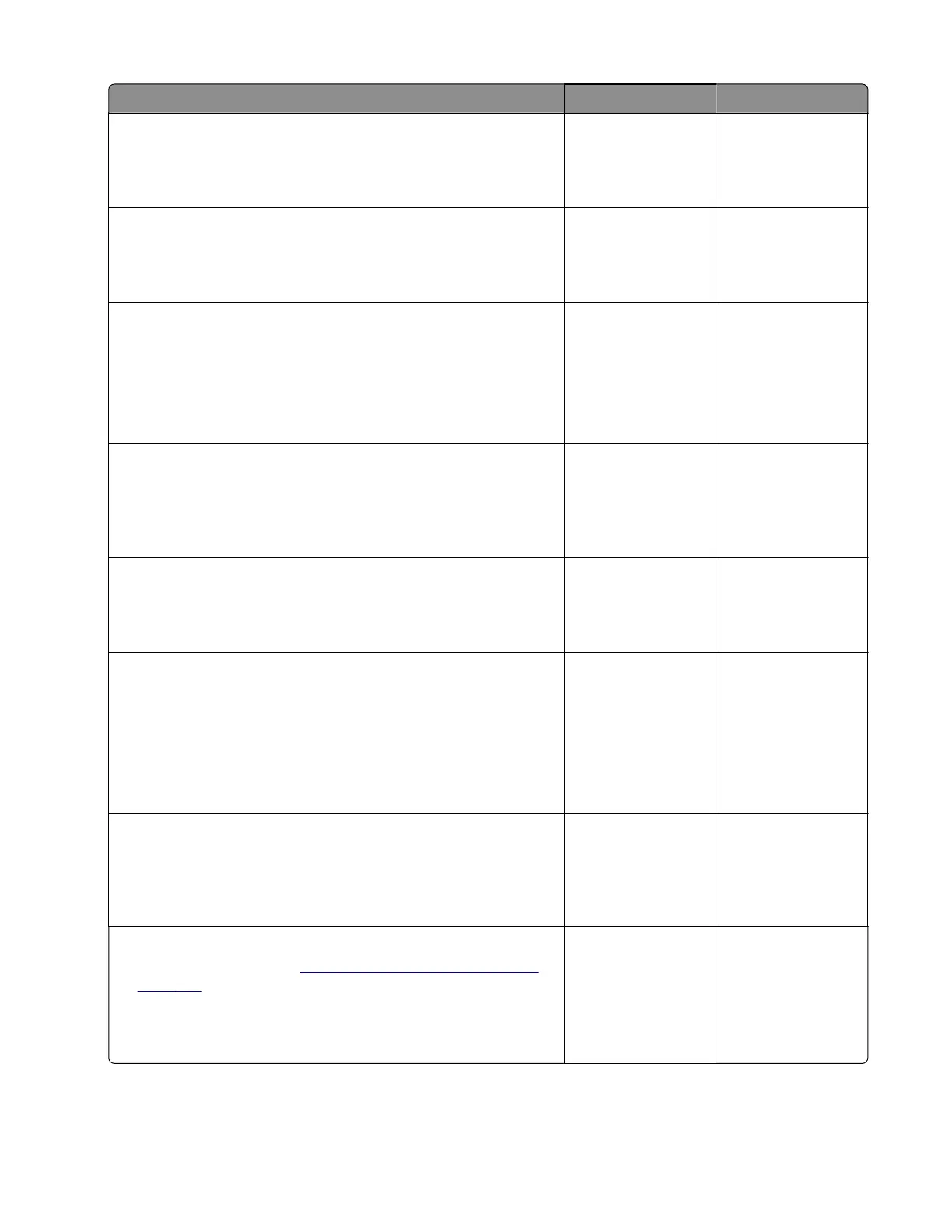Action Yes No
Step 3
Check the duplex paper path for paper jams and obstructions.
Is the paper path free of jams and obstructions?
Go to step 5. Go to step 4.
Step 4
Remove the jams and obstructions.
Does the problem remain?
Go to step 5. The problem is
solved.
Step 5
a Enter the Diagnostics menu, and then navigate to:
Printer diagnostics & adjustments > Sensor tests
b Find the sensor (Duplex path 2).
Does the sensor status change while toggling the sensor?
Go to step 8. Go to step 6.
Step 6
Check the sensor cable for proper connection and damage, and
replace if necessary.
Does the problem remain?
Go to step 7. The problem is
solved.
Step 7
Check the sensor for damage, and replace if necessary.
Does the problem remain?
Go to step 8. The problem is
solved.
Step 8
a Enter the Diagnostics menu, and then navigate to:
Printer diagnostics & adjustments > Motor tests >
Duplex/MPF
b Select a setting, and then touch Start.
Does the motor run?
Go to step 11. Go to step 9.
Step 9
Check the motor cable for proper connection and damage, and
replace if necessary.
Does the problem remain?
Go to step 10. The problem is
solved.
Step 10
a Replace the motor. See “Motor (duplex/MPF) removal” on
page 315.
b Perform a print job.
Does the problem remain?
Go to step 11. The problem is
solved.
5028
Diagnostic information
95
