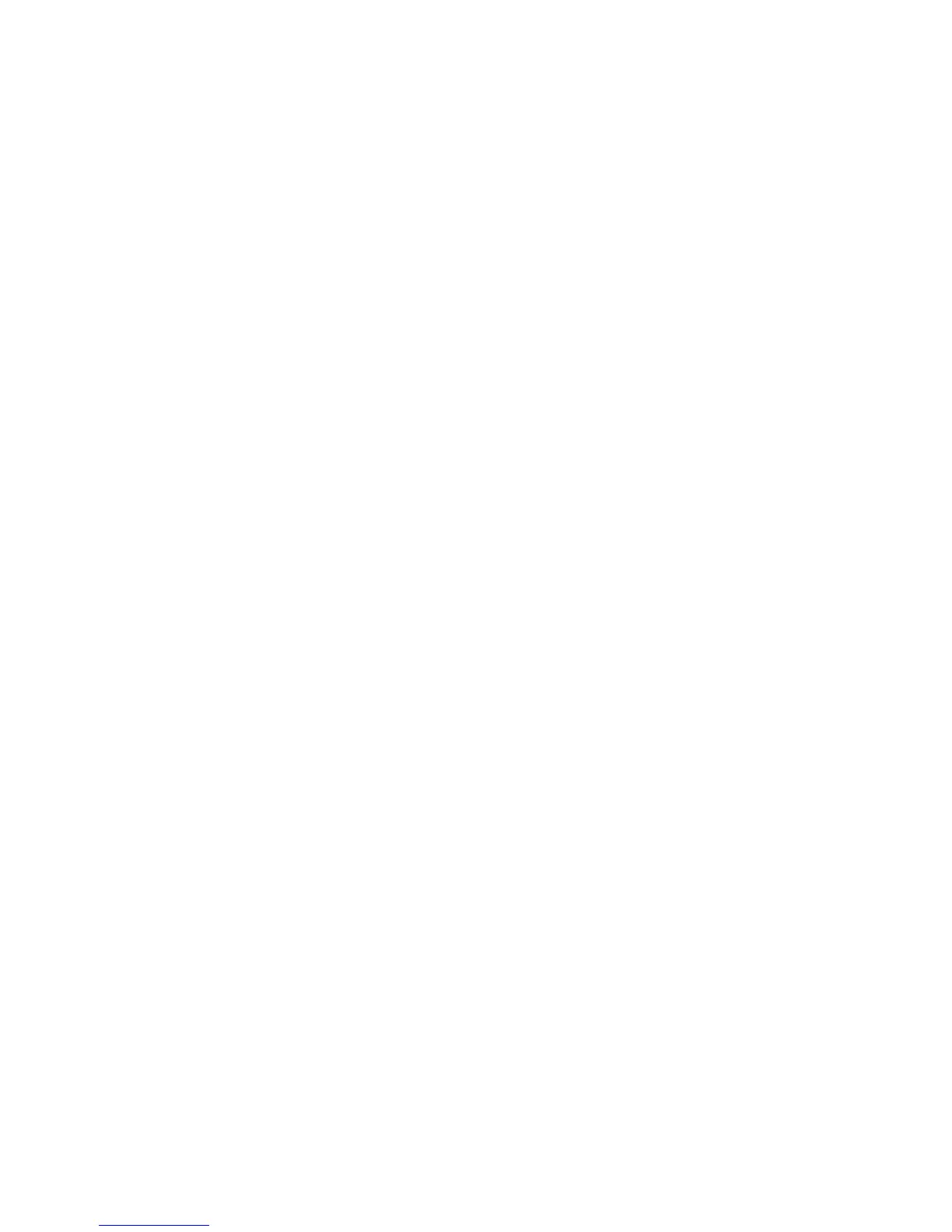Operating Conditions
82
Main Menu
Use the Control Key switch to activate the panel for level 1 access. Press and release the Menu push button. The following message
displays on the LCD, two lines at a time. Use the arrow push buttons to scroll through the Main Menu options.
MAIN MENU
1 Event Log
2 Access Level
3 Set Clock
4 Brightness
5 Maintenance
6 Error Log
EXIT QUIT
To choose an option, press and release the corresponding numeric push button or depress the Exit push button to exit the Main Menu.
Main Menu -> Event Log
The system maintains a chronological log of all detected events. This log contains each and every event affecting the system, from
configuration procedures to the setting of the clock. The system first asks for a time interval. If none is entered, the system starts with
the first event and finishes with the last. The system can either give out all of the events or it can filter through the information contained
in the log and display only a certain type (alarm, trouble etc.).
When the memory becomes full, the oldest events in the list are overwritten. This ensures that the full capacity of the memory is used
to store the most recent events.
Select 1 from the Main Menu. The following message appears on the LCD:
EVENT LOG MENU
1 Display Log
2 Print Log
3 Clear Log
EXIT Previous Menu
Main Menu -> Event Log -> Display Log
Select 1 from the Event Log Menu. The LCD displays:
DISPLAY LOG MENU
1 All Events
2 Alarms
3 Troubles
4 Supervisory
5 Status
6 Service
7 Isolate
8 Maintenance
9 outputs
EXIT - Previous Menu
To exit, depress and release Exit push button.
For example, selecting 8 displays the recorded information regarding:
• System configuration
• System clock setting operations
• Access level changes