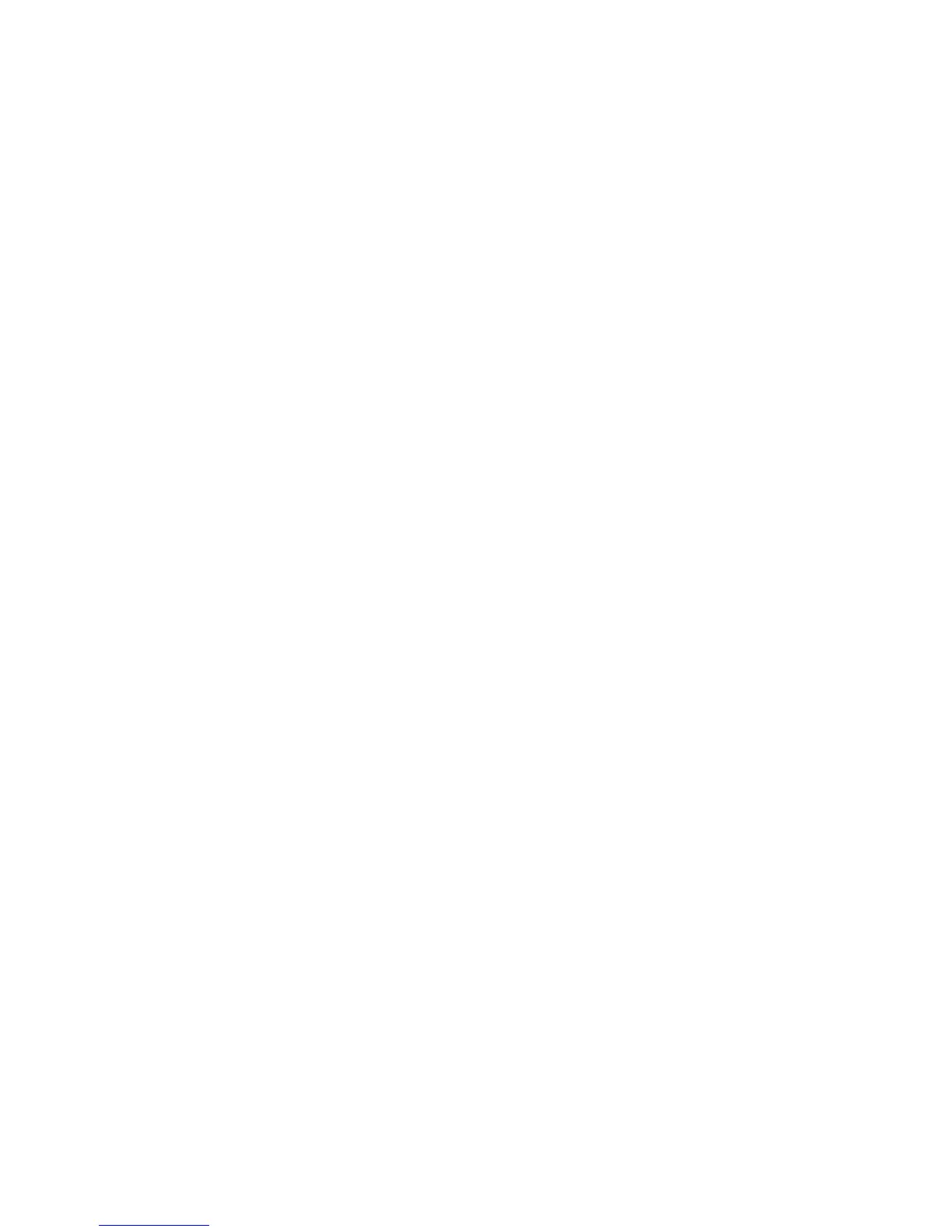PRO-2000 Installation and Operation Manual
83
Whichever option you select from the Display Log menu, the system asks for specification of the time interval. The LCD displays
the following:
Display events logged in time interval:
YYYY:MM:DD HH:MM to YYYY:MM:DD HH:MM
The YYYY:MM:DD HH:MM references specify the time interval of the logged events to display. Default references correspond to
the time of the oldest and of the newest event in the log.
To modify this time interval, use the numeric keypad digit and arrow push buttons
If you press the Enter push button without making any change, all events in the event log display. The first event displayed is the
oldest.
To move through the log one entry at a time, use the arrow push buttons. To go to the start of the log, use the left arrow push
button. To go to the end of the log, use the right arrow push button.
Should the Event Log be empty for the selected time interval, the following message displays:
No event logged in the specified time interval.
PRESS: EXIT to return
Main Menu -> Event Log -> Print Log
Select 2 from the Event Log Menu. The following displays:
PRINT EVENT LOG
1 - Print Log
2 - Print Continuously
3 - Cancel Printing
EXIT - Previous Menu
Select 1 from Print Event Log menu. The following message appears:
Print Event Log?
Press Enter to print. Exit to cancel
Pressing Enter starts the printing of the log. The following message displays:
Event Log print started
Press Exit to return to print menu
Main Menu -> Event Log -> Print Log -> Print Continuously
Continuous printing means that the events print as they occur. Select 2 from Print Event Log menu. The following message
displays:
Print Continuously?
Press Enter to activate, Exit to cancel
Pressing Enter starts the printing of the log. The following message displays:
Continuous Print activated
Press Exit to return to print menu
Main Menu -> Event Log -> Print Log -> Cancel Printing
Select 3 from Print Event Log menu to cancel ALL printing. The following message displays:
Stop Printing?
Press Enter to stop, Exit to cancel
Pressing Enter stops ALL printing of the log. The following message appears:
Print canceled
Press Exit to return to print menu