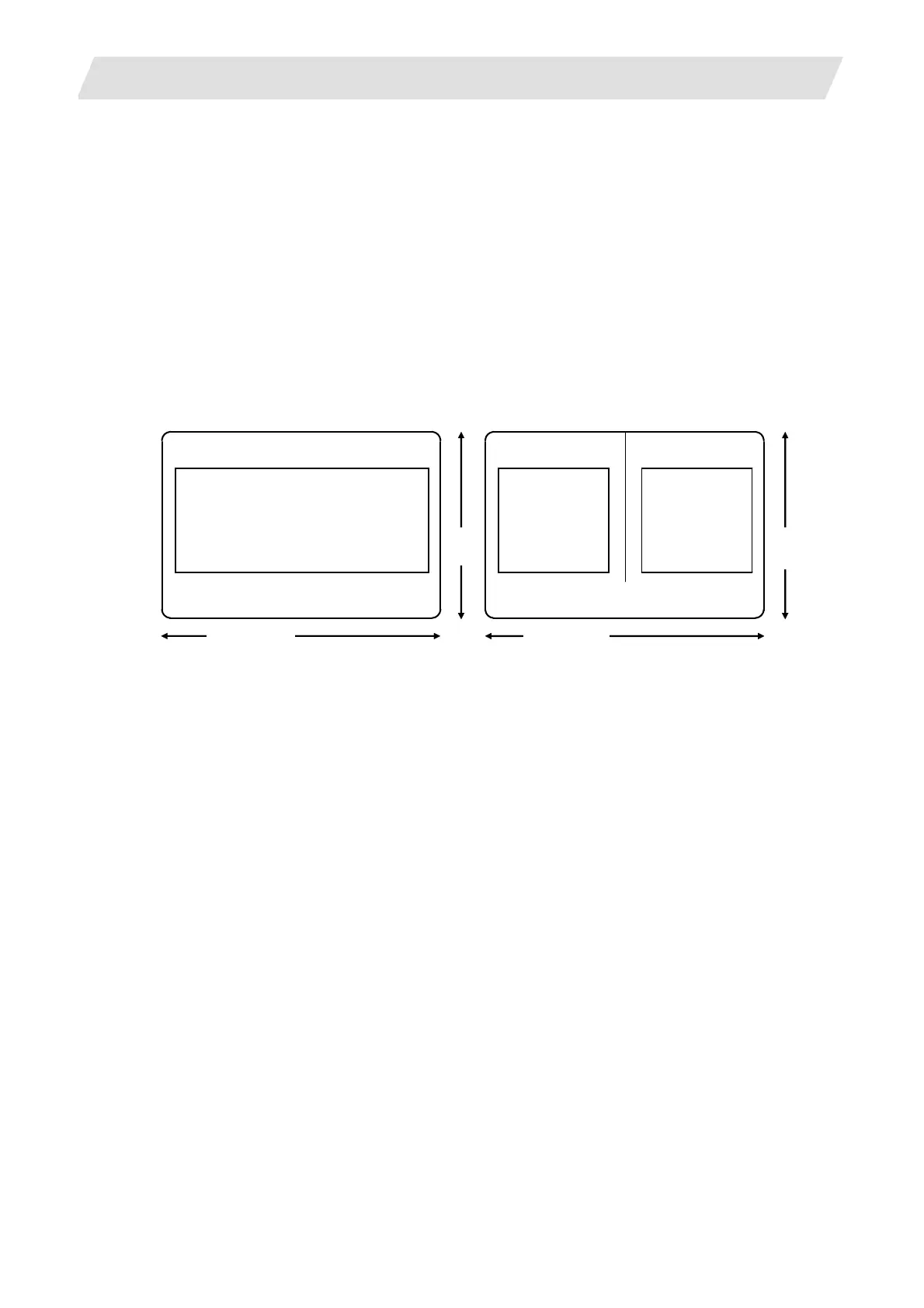2. CNC Monitor Screen
2.5 Program
I - 105
[Edit program call]
To edit a program on the EDIT screen, first press the extension operation menu [SEARCH] or
[PROGRAM]. To edit an already stored program in memory, press [SEARCH] To store a new program
in memory, press [PROGRAM]. For details, see 5.5.
Once the program edit operation begins, the operation is as follows: If another function screen is
operated during program edit operation and then the EDIT screen is reselected, the previously edited
data will be displayed. In the following cases, the system enters the status in which nothing has been
called. Thus, retry data search before edit operation.
- The program being edited on the EDIT screen is condensed by the condense function. The EDIT
screen is then selected.
- The program being edited on the EDIT screen is merged with another program by the merge
function. The EDIT screen is then selected.
[Large-size mode/small-size mode]
The EDIT and MDI screens can be switched between the large-size and small-size modes.
O123 EDIT(REP.)
Machining program edit area
(39 characters × 12 lines)
SEARCH PROGRAM SMALL
O123 EDIT(REP.)
Machining
program edit
area
(39 characters ×
12 lines)
Machining
program address
menu display
area
SEARCH PROGRAM LARGE FILE
40 characters
18
lines
80 characters
18
lines
Large size mode Small size mode
In large-size mode, data search and program creation are enabled.
The FILE menu is not available; refer to the data input/output program list to check the stored
programs.
(Note 1) Switching the mode in the EDIT screen automatically changes the mode in the MDI screen.
(Note 2) During editing (while message EDITING is displayed on the lower right of the screen), menu
[LARGE] and [SMALL] are disabled, i.e., pressing it does not change the mode. To change
the mode, the [INPUT] key must be pressed to end editing.
(Note 3) The mode thus set is held after the screen is changed or after power is turned off.
