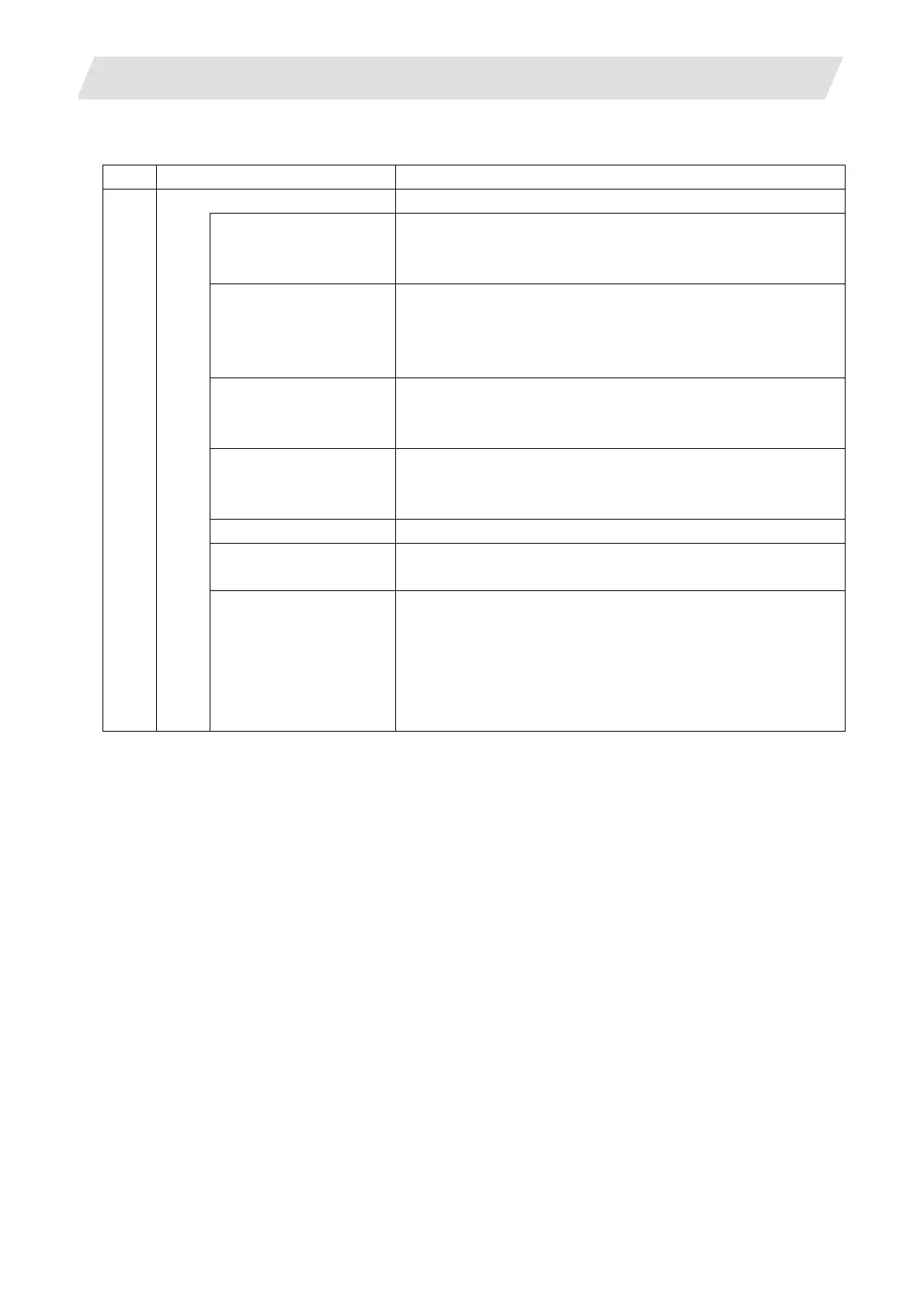6. CNC Data Input/Output
6.4 Operation Windows
III - 38
(Continued from the last page)
No. Items Details
4 Keyboard
"0" to "9", "A" to "Z", "-",
"_" and "." buttons
Pressing the button displays the character of the button at the
cursor position.
29th character will not be entered.
"<-" and "->" buttons The position of the cursor will be moved whe it is pressed.
The cursor can move from the left of the first character to the
right of the last character. Pressing the "<-" or "->" button when
the cursor is at the beginning or end does not move the cursor.
BS Deletes the left character of the cursor.
Pressing the button does not delete the character when there
is no input value or when the cursor is at the left end.
DEL Deletes the right character of the cursor.
Pressing the button does not delete the character when there
is no input value or when the cursor is at the right end.
AC Clears all characters in the input value display area.
CAN Pressing the button closes the window. Then the input value
will not be registered.
ENTER Closes the window with setting the input value.
In creating a directory, pressing the button creates a directory.
In changing the name of an output file, pressing the button
displays a copy confirmation window again.
When there is no input value, it will behave as the same
manner as pressing the close button.
(Note) The "ENTER" button is shown only in insert mode. The button is not shown in overwrite mode.
