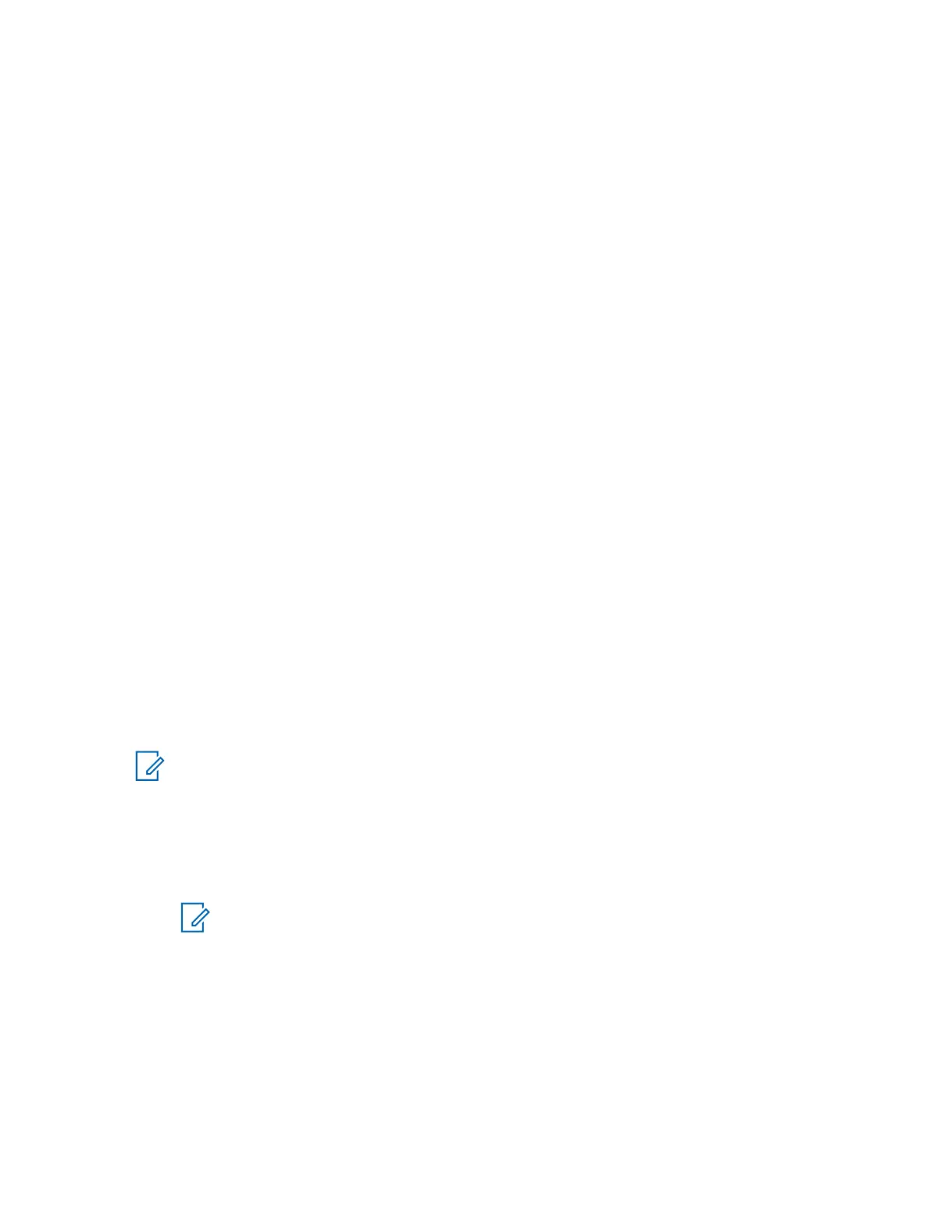Solution:
Verify that CRYPTR micro is keyloaded with the appropriate keys. Use the CRYPRmicroManagement
utility to display the list of keys in the CRYPTR Micro.
Symptom:
CRYPTR micro is in place, but Over-the-Ethernet-Keying (OTEK) does not work.
Solution:
Verify that the OTEK settings for the MCC 7100 IP Dispatch Console are correct. While the MCC 7100
IP Dispatch Console software is running, open the Console Dispatch Status application to the
Encryption/Licensing tab and check the OTEK Status. If it reports OTEK Not Configured, enable
OTEK in Network Manager. If the Console Dispatch Status application reports OTEK Not
Connected, check with your administrator whether the configured Key Management Facility (KMF) is
in service. If the Console Dispatch Status application reports OTEK Connected, and OTEK is not
functional, safely remove the CRYPTR micro and verify with a KVL 4000 that the individual Radio Set
Identifier (RSI) and KMF RSI are programmed as intended.
Symptom:
Software key files are in place, but secure audio does not work.
Solution:
Check Windows Event Log for errors and warnings regarding reading of the software key files during
dispatch application startup.
Resolving SD Host Controller Driver Considerations (CRYPTR Micro
Failures)
Symptom:
Previously working CRYPTR micro card not recognized by the MCC 7100 IP Dispatch Console
software and secure calls are not working. The Console Dispatch Status application shows None even
though the CRYPTR micro is inserted into the SD slot.
The MCC 7100 IP Dispatch Console package installs and overwrites the SD Host Controller driver
currently installed in Windows.
NOTICE: System updates, service packs, and other installation packages may all subsequently
overwrite the driver needed by the console. If this overwrite occurs, re-install the console SD
card driver.
Procedure:
1 In the Control Panel , select Device Manager.
2 Verify that CRYPTR micro SDIO Device is found under Memory Technology Devices.
NOTICE: If not found, eject the CRYPTR micro and re-insert it. Then verify that the
CRYPTR micro SDIO Device is now found. If not found, check the Windows Event Log
for any errors from the CRYPTR micro driver. Report any errors to Motorola Solution
Support Center (SSC).
3 If no errors, re-install the CRYPTR micro driver as follows:
a Log on as an administrator and open a command DOS window.
b Enter
"C:\Program Files (x86)\Motorola\Motorola CRYPTR micro Support
Applications\Driver\CRYPTRmicro_install_app.exe" /i "C:\Program
Files (x86)\Motorola\Motorola CRYPTR micro Support Applications
MN000672A01-E
Chapter 2: MCC 7100 IP Dispatch Console Setup and Installation
Send Feedback 79
