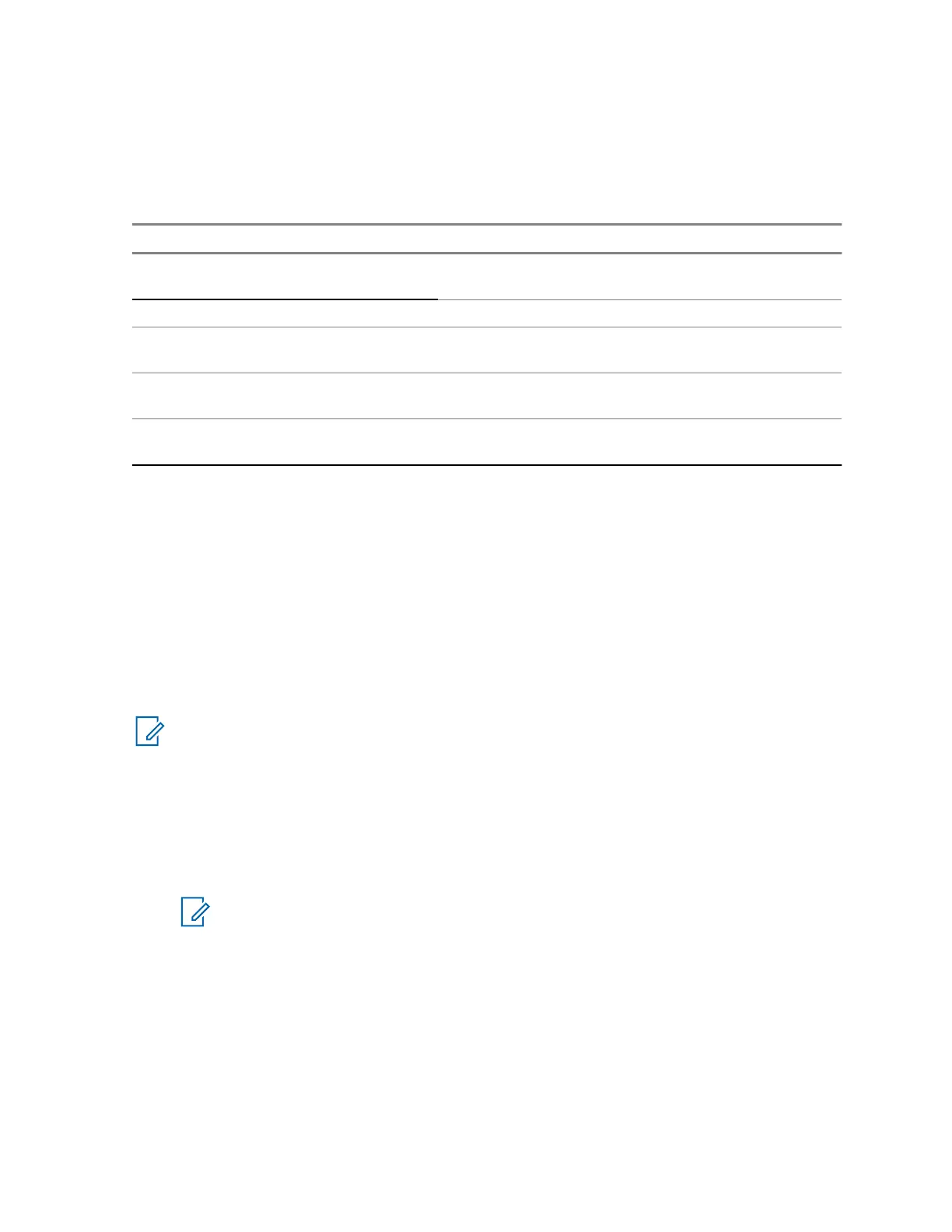Proxy Server List Buttons
Use the buttons on the Proxy Server List to manage the proxy server connections configured for the
MCC 7100 IP Dispatch Console:
Table 21: Proxy Server List Buttons
Button Description
Link Metrics
Opens the Link Statistic window used to diagnostic
network issues.
Add
Used to setup and configure proxy server connections.
Edit Used to modify the currently selected proxy server con-
nection
Remove Used to remove the currently selected proxy server
connection
Up and Down Arrows Used to change the ordering of the selected proxy
server connection
ASTRO Domain Configuration
During installation, the DNS suffix assigned to the domain controller is configured and automatically
assigned as the Configured ASTRO
®
25 Domain. For consoles outside the ASTRO
®
25 Radio Network
Infrastructure (RNI) that are on the Customer Enterprise Network (CEN) domain, enter the DNS suffix
for the ASTRO
®
25 domain. To change the domain, click Edit Domain. However, any change to the
ASTRO Domain Configuration requires a restart of the Elite Dispatch.
Adding a Proxy Server Connection
The Console Dispatch Status application manages proxy server connections by adding a proxy server
host name or IP address.
NOTICE: The proxy server connections added to the Console Dispatch Status application can
be from any proxy server within the same site or from a different site.
Procedure:
1 From the Windows Start menu, select All Programs → Motorola → MCC 7100 Dispatch →
Console Status.
2 From the Proxy Server List tab, click Add.
3 For the proxy connection in the site, enter a Host Name or IP address.
NOTICE: The IP address used in the Console Dispatch Status is the IP address mapped
in the Control Room Firewall for the PRX 7000 Proxy Server.
4 If necessary, enter a description in the Notes field when only using an IP address for the proxy
connection.
5 Click Save.
Editing a Proxy Server Connection
Procedure:
1 From the Windows Start menu, select All Programs → Motorola → MCC 7100 Dispatch →
Console Status.
MN000672A01-E
Chapter 5: Console Dispatch Status and Peripheral Configuration Tool
Send Feedback 121
