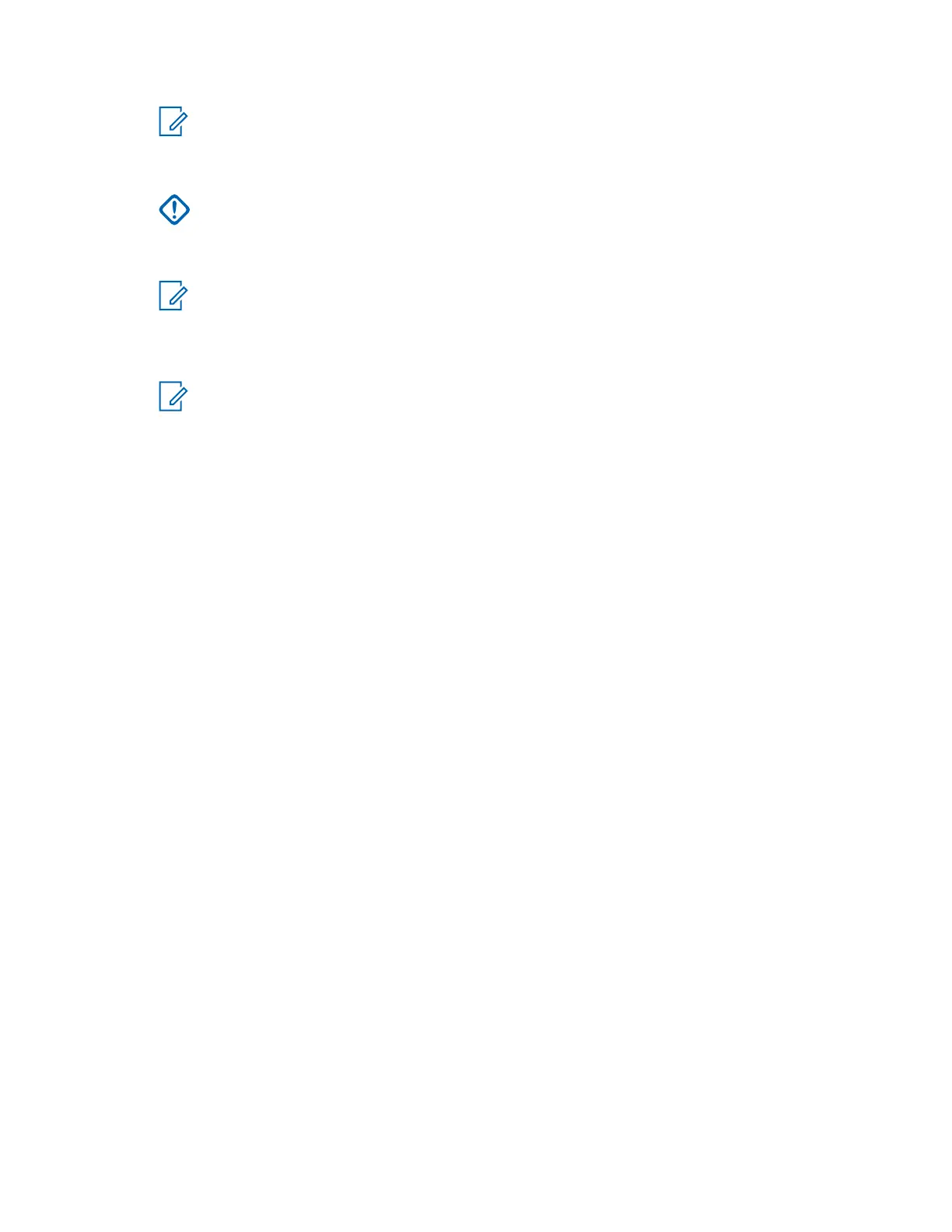NOTICE: When asked to configure a server host, enter the Ethernet MAC address for
the target computer without dashes. You can find the list of MAC addresses with their
associated network adapters by running a Windows command prompt and entering
ipconfig /all from the target computer.
IMPORTANT: Address associate the MAC address selected in this step with a
permanent network adapter on the server. The licensing services could be adversely
affected by choosing a network adapter that is frequently enabled or disabled.
6
Enter 1 for the fulfillment count.
NOTICE: The license for the PRX 7000 Console Proxy can have a maximum of 10
remote connections.
7 After reviewing the license information, generate the license file and complete the process.
8
Next, manage the license and either save the license file to the computer or e-mail the license.
NOTICE: This license file is used when prompted during the installation of the PRX 7000
Console Proxy software installation.
Installing the PRX 7000 Console Proxy Software
Perform this procedure to install the PRX 7000 Console Proxy software and the following setup
programs on a Motorola-approved computer:
OpenSSL
A toolkit implementing the Secure Sockets Layer, Transport Layer Security, and general-purpose
cryptography library.
Certificate Generation and Deployment (CGD)
A tool that creates and distributes Motorola default certificates for target windows devices to
authenticate with the installed Trusted Root Certificate.
DirectX
Collection of Application Programming Interfaces (APIs).
.NET Framework
Runtime and associated files required to run applications developed to target the .NET Framework.
7-Zip
File archiving utility with a high compression ratio.
Password Vault
Secured password manager for storing passwords.
Prerequisites:
Meet the following requirements:
•
The computer or workstation on which you want to install the PRX 7000 Console Proxy is running
Windows 7 Professional.
• You have a valid license file for the proxy. If you must create or update the license file, see
Generating License Certificates for the PRX 7000 Console Proxy on page 91.
Procedure:
1 Insert the PRX 7000 installation media into the CD/DVD drive.
2 Open the PRX 7000 installation media and double-click Setup.exe.
3 From the welcome page of the Motorola PRX 7000 setup wizard, click Next.
4 On the next page, perform one of the following actions:
• To upgrade from a previous version without changes and additions to the PRX 7000 license
file, click Install.
MN000672A01-E
Chapter 3: PRX 7000 Console Proxy Setup and Installation
92 Send Feedback
