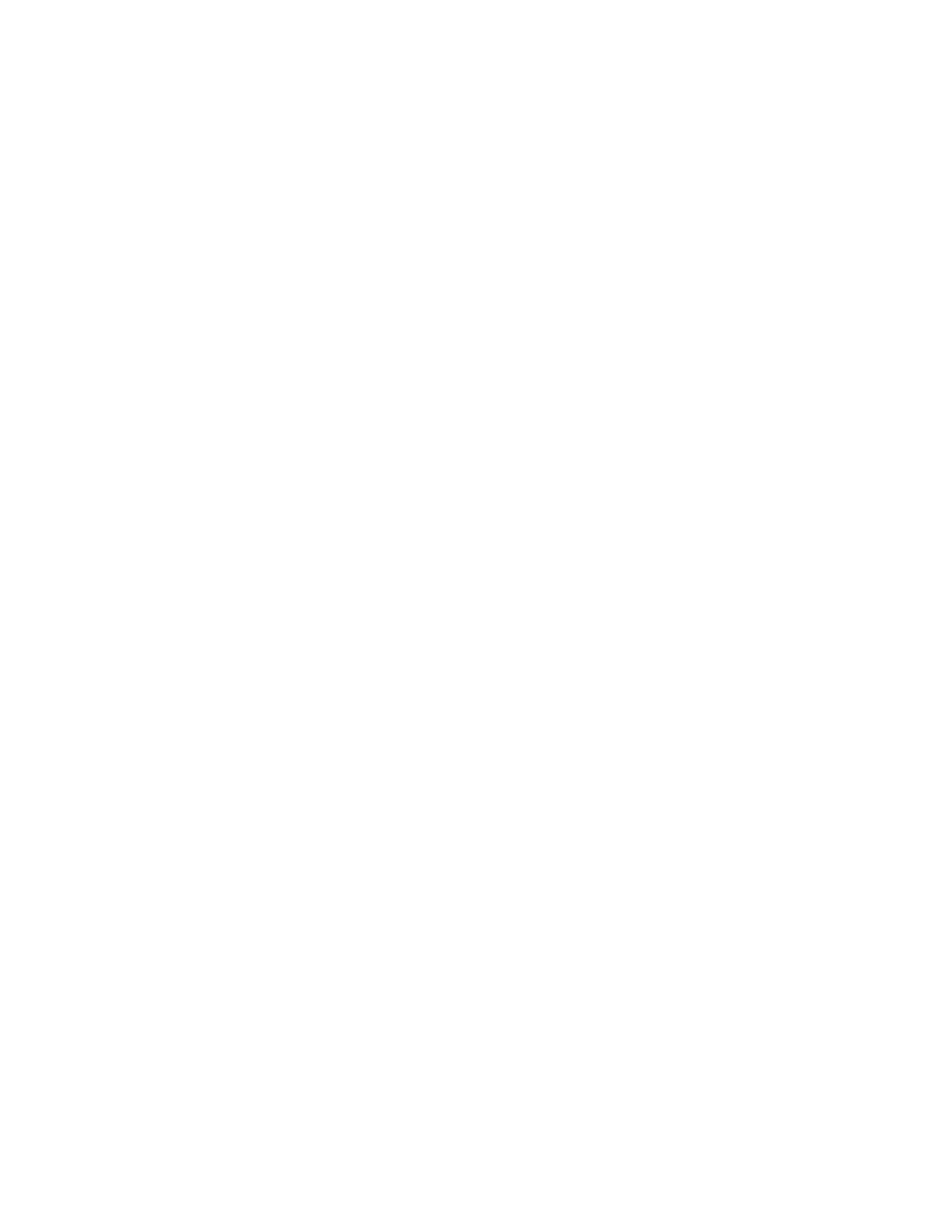Process:
1 Optional: Generate License Certificates for the MCC 7100 IP Dispatch Console. See Generating
License Certificates for the MCC 7100 IP Dispatch Console on page 50.
2 Optional: Install third-party or cohab software. See Third-Party or Cohab Software Installation on
page 61.
3 Optional: Install MOTOPATCH for Windows. See MOTOPATCH Installation on page 61.
4 Install the MCC 7100 IP Dispatch Console software. See Installing the MCC 7100 IP Dispatch
Console Software on page 52.
5 If you use SNMPv3, configure it. See "Configuring Console Site Elements and Transcoders for
SNMPv3" procedure in the SNMPv3 manual.
6 Apply Windows Supplemental Configuration. See Applying the Windows Supplemental
Configuration on page 61.
7 Optional: Load secure keys and Algorithms. See Load Secure Keys and Algorithms on page
55.
8 Start Elite Admin. See “Starting Elite Admin” in the MCC 7500/7100 Elite Admin User’s Guide
manual.
9 Create a desired *.elt file. See “Creating a New Configuration” in the MCC 7500/7100 Elite
Admin User’s Guide manual.
10 Start Dispatch. See “Starting Elite Dispatch” in the MCC 7500/7100 Elite Dispatch User's Guide
manual.
11 Verify Call Functionality. See “Communicating with Radios” in the MCC 7500/7100 Elite
Dispatch User's Guide manual.
Windows Installation and Motorola Operating System Installer
for MCC 7100 IP Dispatch Console
To install the MCC 7100 IP Dispatch Console software, obtain a computer with Windows 7 operating
system with an approved service pack.
Computers Provided by Motorola
Workstations purchased from Motorola are imaged with the correct Windows 7 operating system and
approved service pack. All required drivers are configured and installed.
To install a fresh Windows Operating System (OS) with an approved service pack on a workstation or
on a laptop, use the DVDs provided by Motorola:
•
Motorola Operating System Installer (MOSI) 64-bit installation media
• Windows 7 Professional 64-bit OEM media
The MOSI media supports both local and over-the-network Windows OS installation and configuration
that minimizes the amount of wait time that you normally experience when you perform the installation.
The MOSI media is updated periodically to provide continual support for installations on computers
supported by MOSI. To install the Windows OS, use the MOSI media that came with your system or, if
necessary, use an updated version of this installation media. Information on using MOSI is available on
the Motorola Online (MOL) web portal. See the MOSI media label or readme.txt for information
regarding the access to MOL.
Laptops Provided by your Organization
To install the Windows OS with an approved service pack on your own laptop, use the Windows 7
Professional 64-bit OEM media.
MN000672A01-E
Chapter 2: MCC 7100 IP Dispatch Console Setup and Installation
Send Feedback 45
