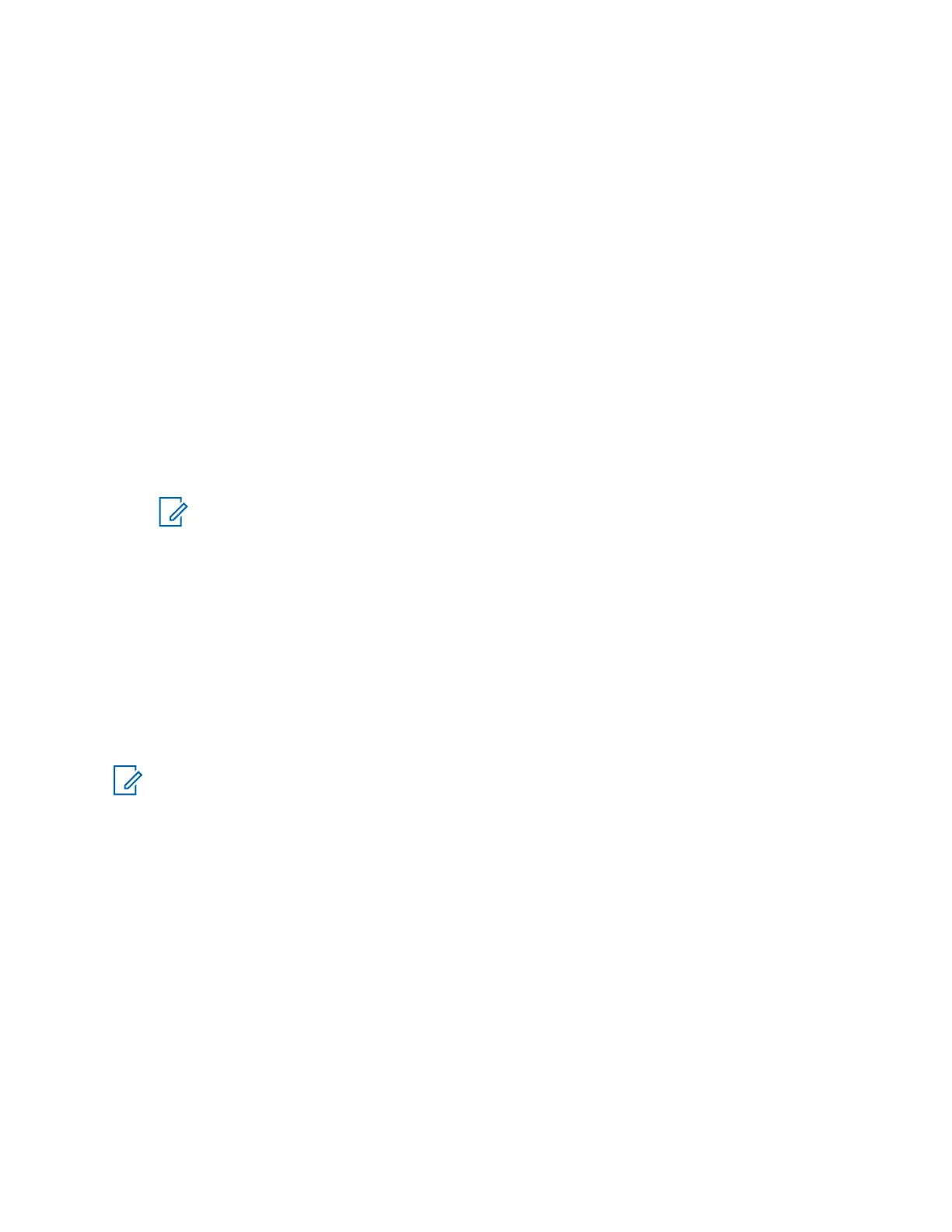• If you want to enable a specific peripheral connected to the computer. In this way, you get it
available in the Peripheral Configuration Tool and to Windows operating system as a selectable
default audio device.
• If you want to disable feedback for headset devices. Feedback in a headset device appears when
audio spoken into the headset microphone is played back into the headset speaker.
To create configurations in the Peripheral Configuration Tool or perform more advanced configuration,
see the Peripheral Configuration Tool instructions.
Modifying the Default Audio Peripherals
You can modify the audio peripherals settings initially configured during the installation of the MCC
7100 IP Dispatch Console software only within the Windows operating system. This modification
changes the default profile created by the Peripheral Configuration Tool. You cannot delete the profile
or modify it within the Peripheral Configuration Tool.
Procedure:
1 In the Control Panel of the Windows operating system, navigate to the Sound window.
2 In the Playback tab, from the list of connected audio devices, select the device that you want to
be the default device. Click Set Default.
NOTICE: If the Peripheral Configuration Tool is in the default mode, the default speakers
automatically switch to the new devices.
3 In the Recording tab, from the list of connected audio devices, select the device that you want
to be the default device. Click Set Default.
4 Close all subsequent windows.
Disabling/Enabling Audio Devices in Windows
A dispatcher can permanently disable audio services configured in the Windows operating system.
Depending on the MCC 7100 IP Dispatch Console installation, it may be necessary to disable unused
devices such as a line-in audio jack. This process prevents the device from being listed and mapped in
the Peripheral Configuration Tool or available to the Windows operating system as a selectable default
audio device.
NOTICE: If the Elite application is started when you perform this procedure and the device that
you disable is mapped to a peripheral, the audio is lost.
Procedure:
1 In the Control Panel of the Windows operating system, navigate to the Sound window.
2 To disable or enable a speaker, select the Playback tab and perform the following actions:
a Select the device from the list of connected audio devices.
b Right-click the device and select Disable or Enable.
3 To disable or enable a microphone, select the Recording tab and perform the following actions:
a Select the device from the list of connected audio devices.
b Right-click the device and select Disable or Enable.
4 Close all subsequent windows.
MN000672A01-E
Chapter 2: MCC 7100 IP Dispatch Console Setup and Installation
64 Send Feedback
