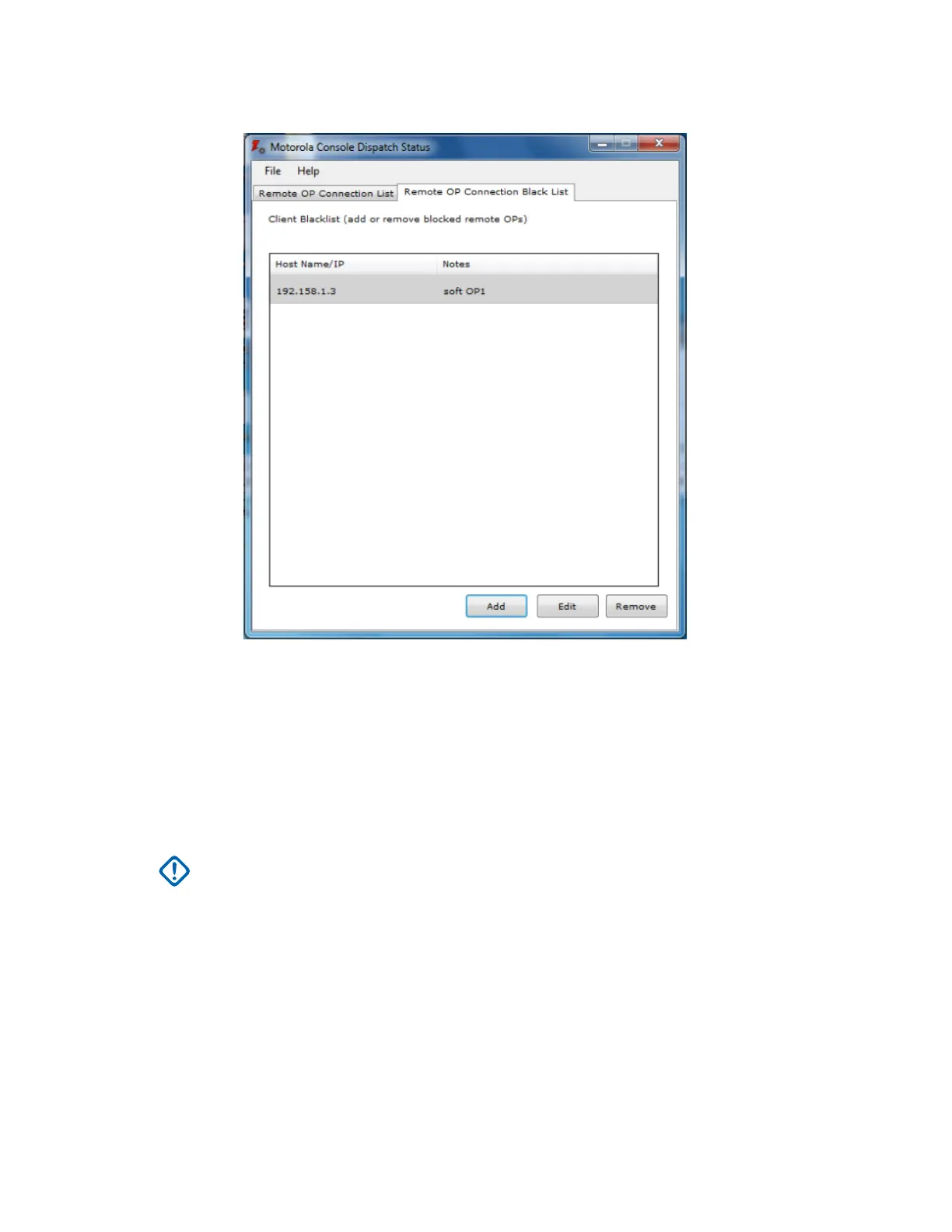Figure 18: Remote OP Connection Black List
Adding a Remote MCC 7100 IP Dispatch Console to the Black List
Procedure:
1 From the Windows Start menu, select All Programs → Motorola → PRXY 7000 → Console
Status.
2 Click the Remote OP Connection Black List tab and click Add.
3 Enter the Host Name or IP Address of the remote MCC 7100 IP Dispatch Console to add to the
console proxy black list.
IMPORTANT: This IP address must be the ASTRO
®
25 Radio Network Infrastructure
(RNI) IP address for the connecting remote dispatch console and not the Customer
Enterprise Network (CEN) IP address.
4 Click Save.
5 Restart Elite Dispatch.
Editing a Remote MCC 7100 IP Dispatch Console on the Black List
Procedure:
1 From the Windows Start menu, select All Programs → Motorola → PRXY 7000 → Console
Status.
2 Click the Remote OP Connection Black List tab.
3 Select the remote MCC 7100 IP Dispatch Console and click Edit.
MN000672A01-E
Chapter 5: Console Dispatch Status and Peripheral Configuration Tool
126 Send Feedback
