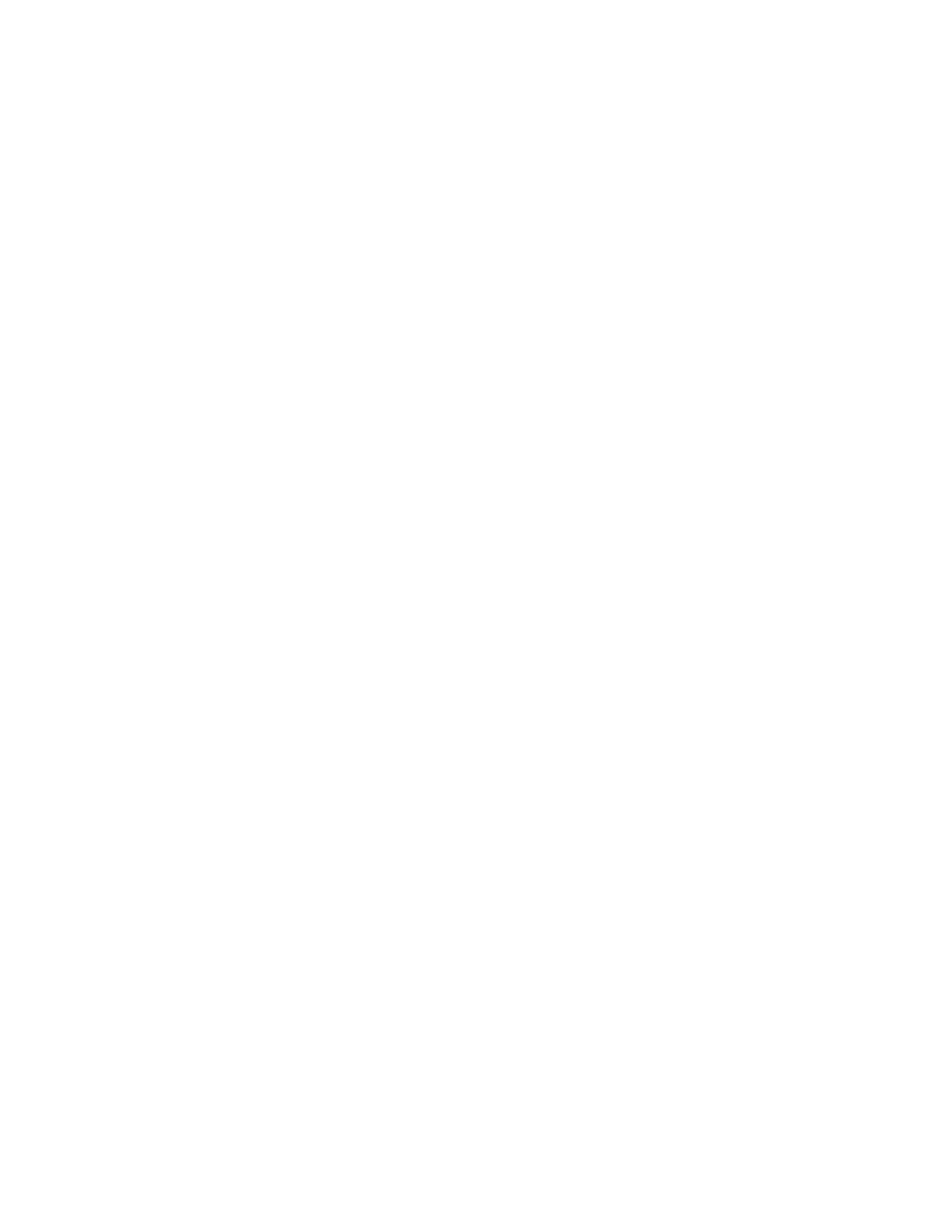When you name a laptop during the installation of the Windows 7 operating system, adhere to the
following restrictions:
• Minimum length: 2 characters
• Maximum length: 49 characters
• Allowed numbers: [0–9]
• Allowed English letters: [a-z A-Z]
• Allowed special characters: period or decimal point (.) and hyphen or minus sign (–)
• No leading and trailing spaces
If you use your laptop for the installation, you are responsible for installing all required drivers.
Configuring Windows Components
The general configuration of Windows 7 components is applicable for all MCC 7100 IP Dispatch
Console installations, inside or outside the ASTRO
®
25 Radio Network Infrastructure (RNI).
Prerequisites:
Before you install the MCC 7100 IP Dispatch Console software, configure the general Windows 7
Professional operating system components.
Install the required Windows 7 operating system with an approved service pack . See Windows
Installation and Motorola Operating System Installer for MCC 7100 IP Dispatch Console on page 45 or
contact the Motorola Solution Support Center (SSC).
Process:
1 Set display properties. See Setting Display Properties on page 46.
2 Set power save properties. See Setting Windows Power Options on page 47.
3 Set up SNMP services. See Setting Up SNMP Services Inside the ASTRO RNI on page 48.
4 Configure SNMP Components for a console inside the ASTRO
®
25 RNI. See Configuring
Windows SNMP Components for a Console Inside the ASTRO RNI on page 48.
5 Configure primary DNS suffix. See Configuring Primary DNS Suffix on page 49.
Setting Display Properties
The settings for screen resolution and color is dependent on the video adapter install on the computer.
See the Windows 7 documentation or the computer manufacturer documentation for assistance with
changing display settings.
Procedure:
1 In the Control Panel of the Windows operating system, navigate to the Screen Resolution
pane.
2 In the Resolution drop-down menu, set the resolution to 1024x768 or greater.
The available options depend on the installed video adapter.
3 Click Advanced settings.
4 In the Monitor tab, from the Colors drop-down list, select True Color (32 bit).
5 Click OK on all subsequent windows.
MN000672A01-E
Chapter 2: MCC 7100 IP Dispatch Console Setup and Installation
46 Send Feedback
