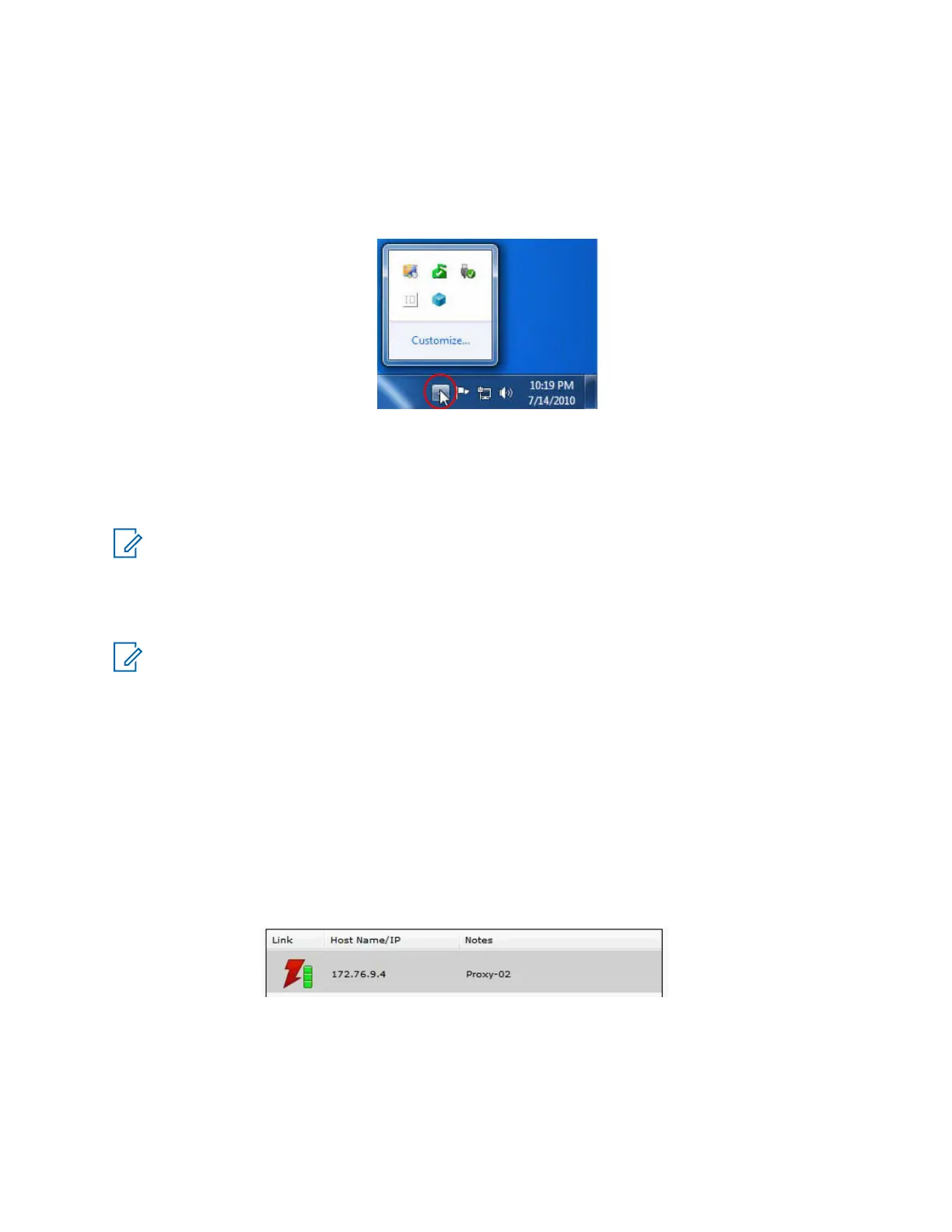2 Click X in the upper right-hand corner to close the application.
This selection shows the list of application icons that can be customized to appear in the taskbar
notification area.
3 In the Windows taskbar notification area, click the Show hidden icons arrow.
Figure 13: Windows 7 Taskbar Notification Area
4 Select Customize.
5 Locate ConsoleStatusApp and set the behaviors to Show icons and notifications.
6 Click OK.
NOTICE: Selecting File → Exit closes the application and removes the icon from the taskbar
notification area. Clicking X to close the application minimizes the application as an icon in the
taskbar notification area.
Proxy Server List
NOTICE: The Proxy Server List tab appears only when the Console Dispatch Status application
is launched from an MCC 7100 IP Dispatch Console deployed outside the ASTRO
®
25 Radio
Network Infrastructure (RNI).
The status of configured proxy server connections are monitored and displayed under the Proxy
Server List tab. The Proxy Server List tab is visible only for MCC 7100 IP Dispatch Consoles
deployed outside the ASTRO
®
25 RNI. For consoles inside the ASTRO
®
25 RNI, only the Encryption /
Licensing tab is shown.
Proxy Server List Status Indicator
The state of the connection is displayed under the Link column. The three-bar link indicator moves up
and down, indicating the strength of the connection to the proxy server. The status can change from
three green bars (excellent) to all grayed out (no connection).
Figure 14: Proxy Server List Status Indicator
MN000672A01-E
Chapter 5: Console Dispatch Status and Peripheral Configuration Tool
120 Send Feedback
