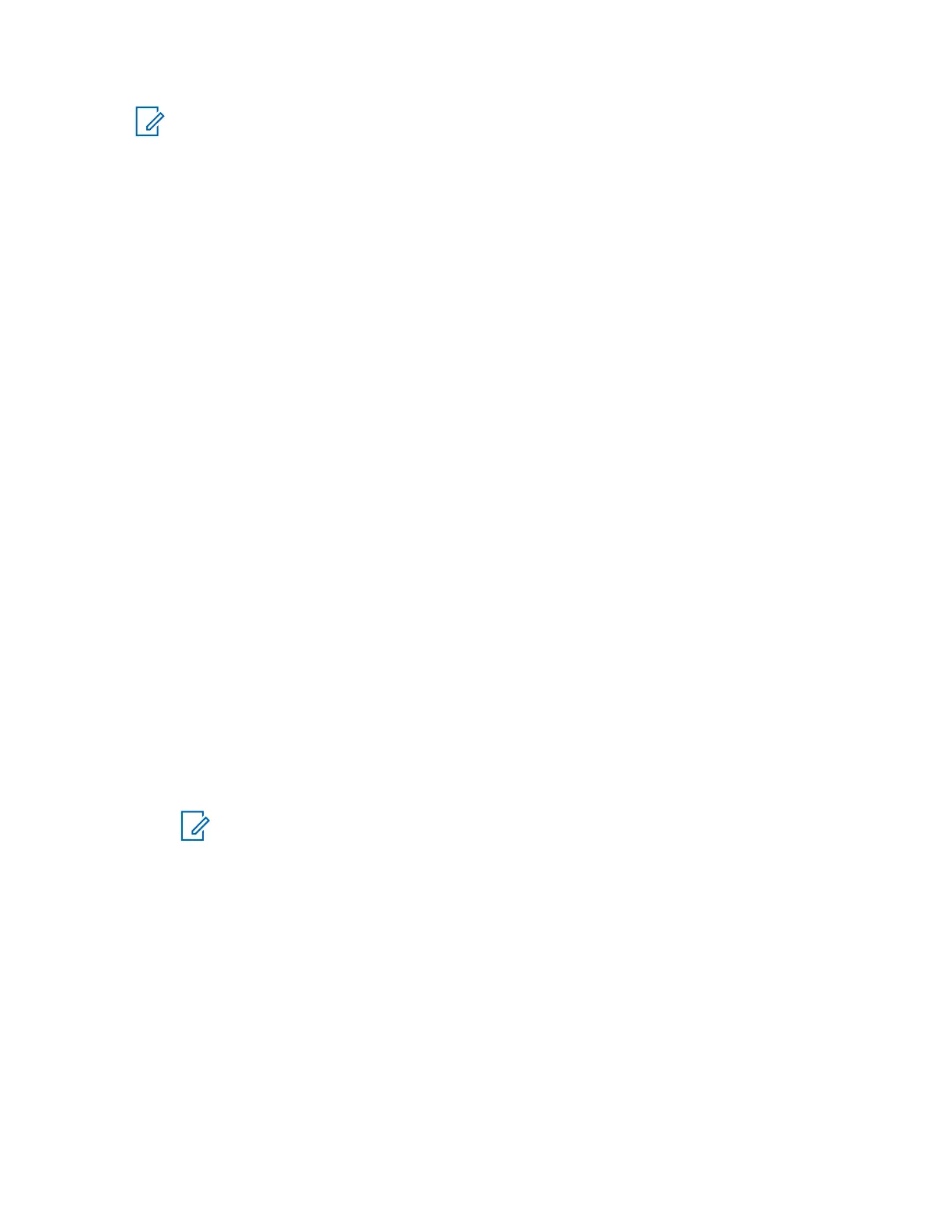NOTICE:
When trying to save a profile in which no device is mapped, an error appears.
When trying to save a profile in which a headset is configured incorrectly, for example, a
headset speaker is mapped and no headset microphone is mapped, an error appears.
Do not use a single peripheral configuration profile for more than one operator position.
If using multiple Windows user accounts on a dispatch console operator position, do not use a
single peripheral configuration profile for more than one of these user accounts. Instead, create
separate profiles for each user account. Each time you change to a different Windows user
account, run the Peripheral Configuration Tool and select a profile dedicated to the Windows
account that you selected.
The default profile uses the current audio output and input devices from the Windows operating
system. If no USB audio devices are connected, the internal speakers and microphones are used. If a
USB device, such as a headset, is connected, the speaker and microphone of this device are used.
Any changes to the default devices in the Windows operating system cause an immediate change in
the Peripheral Configuration Tool and in the Elite Dispatch, if running. For example, a change to the
default microphone immediately causes the Elite Dispatch to switch to the new default device.
Creating a Profile with non-Motorola Peripherals
Create and use custom profiles to allow users to selectively choose which audio input and output
devices to use.
Procedure:
1 From the Windows Start menu, select All Programs → Motorola → MCC 7100 Dispatch →
Peripheral Configuration Tool.
2 In Audio Outputs, map the speaker devices.
3 In Audio Inputs, map the microphone devices.
4 In the PTT/Monitor tab, map the push-to-talk devices.
5 Save the profile by performing the following actions:
a In the Profile pane, click Save As.
b In the Save As window, enter the name for the profile. Click Save.
6 Close the Peripheral Configuration Tool by clicking OK.
NOTICE: If default devices switch in the Windows operating system, no notification is
made. Only the configured devices in the custom profile are used. If the devices are
disconnected, audio is lost from those devices. Default mode automatically switches to
devices configured in the Windows operating system.
Customizing a Profile with Motorola Peripherals
Perform this procedure to customize a profile that uses the Motorola peripherals by unmapping the
Motorola peripherals or replacing them with non-Motorola peripherals. The Motorola peripherals that
you can replace with non-Motorola peripherals are headset 1, desktop microphone, and footswitch.
Prerequisites: Connect and configure the USB Audio Interface Module (USB AIM). See Configuring
USB Audio Interface Module on page 112.
Procedure:
1 Perform one of the following actions:
MN000672A01-E
Chapter 5: Console Dispatch Status and Peripheral Configuration Tool
Send Feedback 135
