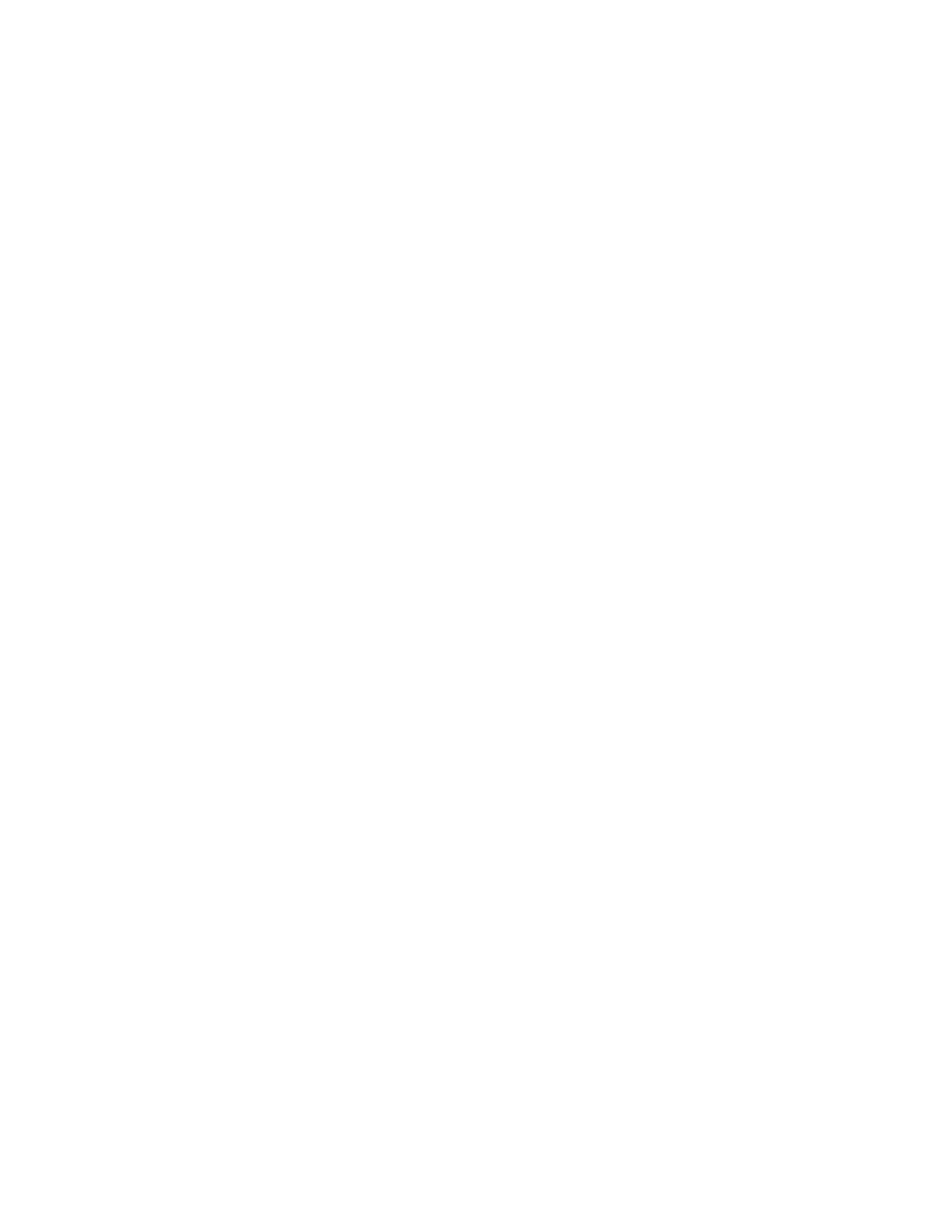Disabling Feedback Audio for Headset Devices
In the Windows operating system, a connected USB headset by default plays audio spoken into the
headset microphone back into the headset speaker. Turn off this option if the Peripheral Configuration
Tool includes headset peripherals.
The headset device may be labeled as Speakers. See the description of the device for details.
Procedure:
1 In the Control Panel of the Windows operating system, navigate to the Sound window.
2 In the Playback tab, select the connected audio headset device.
3 Click Properties.
4 In the Levels tab, click the speaker icon.
5 Click all subsequent windows.
Setting Up the Network
Perform this process to set up network for the dispatch console.
Process:
To setup network for the dispatch console that you installed, perform the following actions:
•
For a console inside the ASTRO
®
25 Radio Network Infrastructure (RNI) in an M core or L
core system:
1 Set up the domain for the console. See Setting Up the Domain for an MCC 7100 IP
Dispatch Console Inside the ASTRO Radio Network Infrastructure on page 66.
2 Optional: Configure credentials for Secure SNMPv3 Common Agent. See Credentials for
Secure SNMPv3 Common Agent (Optional) on page 69.
• For a console inside the ASTRO
®
25 RNI in a Conventional K core system:
1 Configure the local hosts file for the console. See Configuring the Local Hosts File for
Consoles in Conventional K Core Systems or Outside the ASTRO RNI on page 67.
2 Configure the External Network Time Protocol (NTP) Time Source for the console. See
Configuring the External NTP Time Source on Consoles in ASTRO 25 Conventional K
Core System on page 69.
3 Optional: Configure credentials for Secure SNMPv3 Common Agent. See Credentials for
Secure SNMPv3 Common Agent (Optional) on page 69.
• For a console outside the ASTRO
®
25 RNI:
1 Set up a proxy server connection. See Setting Up a Proxy Server Connection Outside the
ASTRO RNI on page 65.
2 Configure the local hosts file for the console. See Configuring the Local Hosts File for
Consoles in Conventional K Core Systems or Outside the ASTRO RNI on page 67.
3 Add the console to the ASTRO
®
25 Domain Name Service (DNS) server. See Adding a
Remote Console to the ASTRO DNS Server on page 69.
Setting Up a Proxy Server Connection Outside the ASTRO RNI
Configure remote MCC 7100 IP Dispatch Consoles to connect to the PRX 7000 Console Proxy located
inside the ASTRO
®
25 Radio Network Infrastructure (RNI). The IP address (or hostname) for the PRX
MN000672A01-E
Chapter 2: MCC 7100 IP Dispatch Console Setup and Installation
Send Feedback 65
