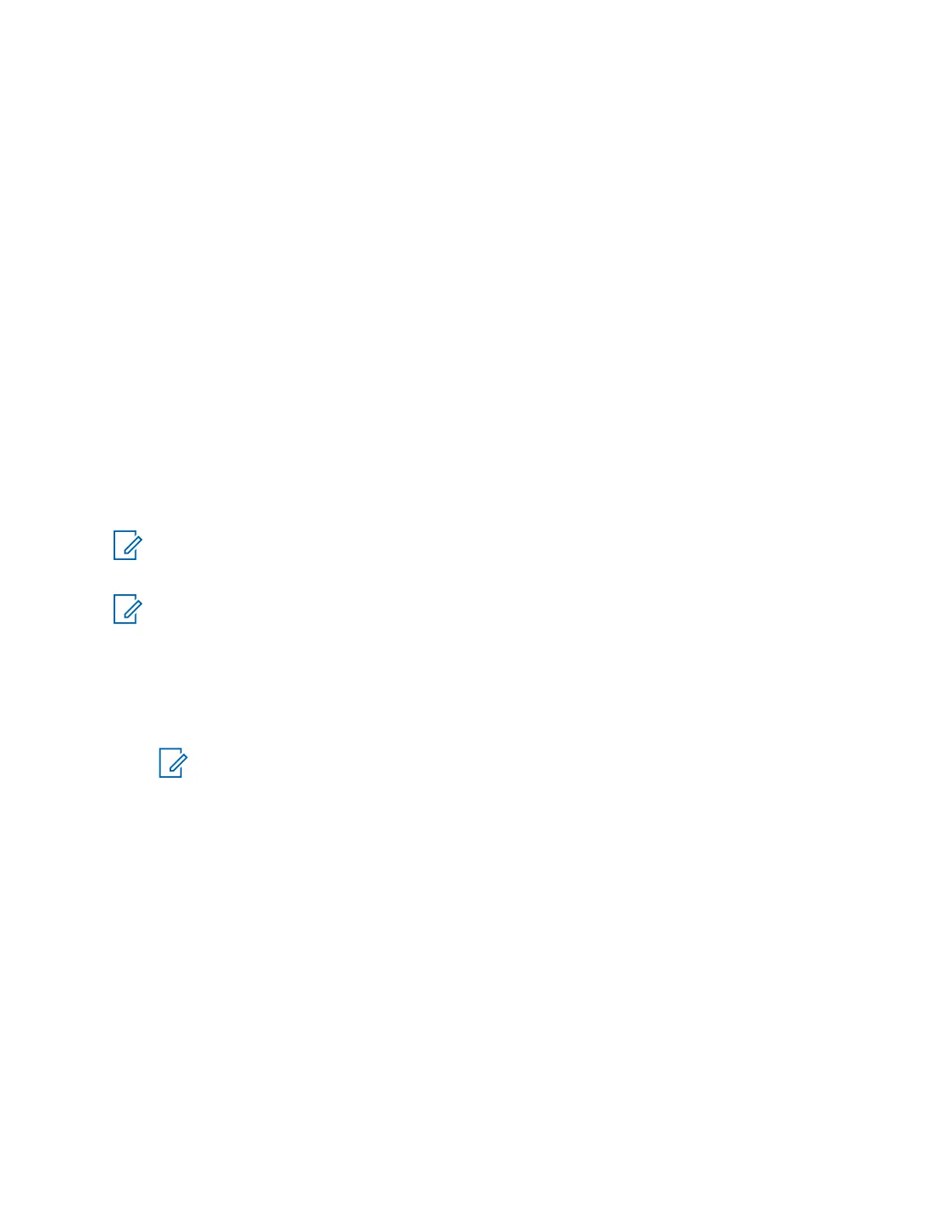Setting Up SNMP Services Inside the ASTRO RNI
The services for Windows Simple Network Management Protocol (SNMP) are initially configured in
Windows.
Procedure:
1 In the Control Panel of the Windows operating system, navigate to the Programs and
Features pane.
2 From the left-hand menu, select Turn Windows features on or off.
3 In the Windows Features window, expand the Simple Network Management Protocol
(SNMP) node.
4 Select the WMI SNMP Provider check box.
5 Click OK.
Configuring Windows SNMP Components for a Console Inside the
ASTRO RNI
The configuration of Simple Network Management Protocol (SNMP) allows the computer to receive
SNMP trap messages. These messages are then forwarded to SNMP management programs running
on the computer.
NOTICE: The following procedure is required for all consoles (regardless of which SNMP
version is in use). Secure SNMP version 3 (SNMPv3) configuration should be performed later
when applicable. See “Configuring Console Site Elements for SNMPv3” in the SNMPv3 manual.
NOTICE: The SNMP services are not available for a console deployed outside the ASTRO
®
25
Radio Network Infrastructure (RNI).
Procedure:
1 In the Control Panel of the Windows operating system, navigate to the Administrative Tools
pane.
2 Double-click Services.
NOTICE: If a User Account Control dialog box displays, click Continue.
3 In the Services window, double-click SNMP Trap.
4 In the General tab of SNMP Trap Properties window, from the Startup type drop-down list,
select Disabled. Click OK.
5 In the Services window, double-click SNMP Service.
6 In the Security tab of the SNMP Service Properties window, select the Send authentication
trap check box.
7 In the Accepted community names section, click Add.
8 In the SNMP Service Configuration window, add a community:
a From the Community rights drop-down list, select READ WRITE.
b In the Community Name field, enter M.
c Click Add.
9 In the SNMP Service Configuration window, add another community:
a From the Community rights drop-down list, select READ ONLY.
MN000672A01-E
Chapter 2: MCC 7100 IP Dispatch Console Setup and Installation
48 Send Feedback
