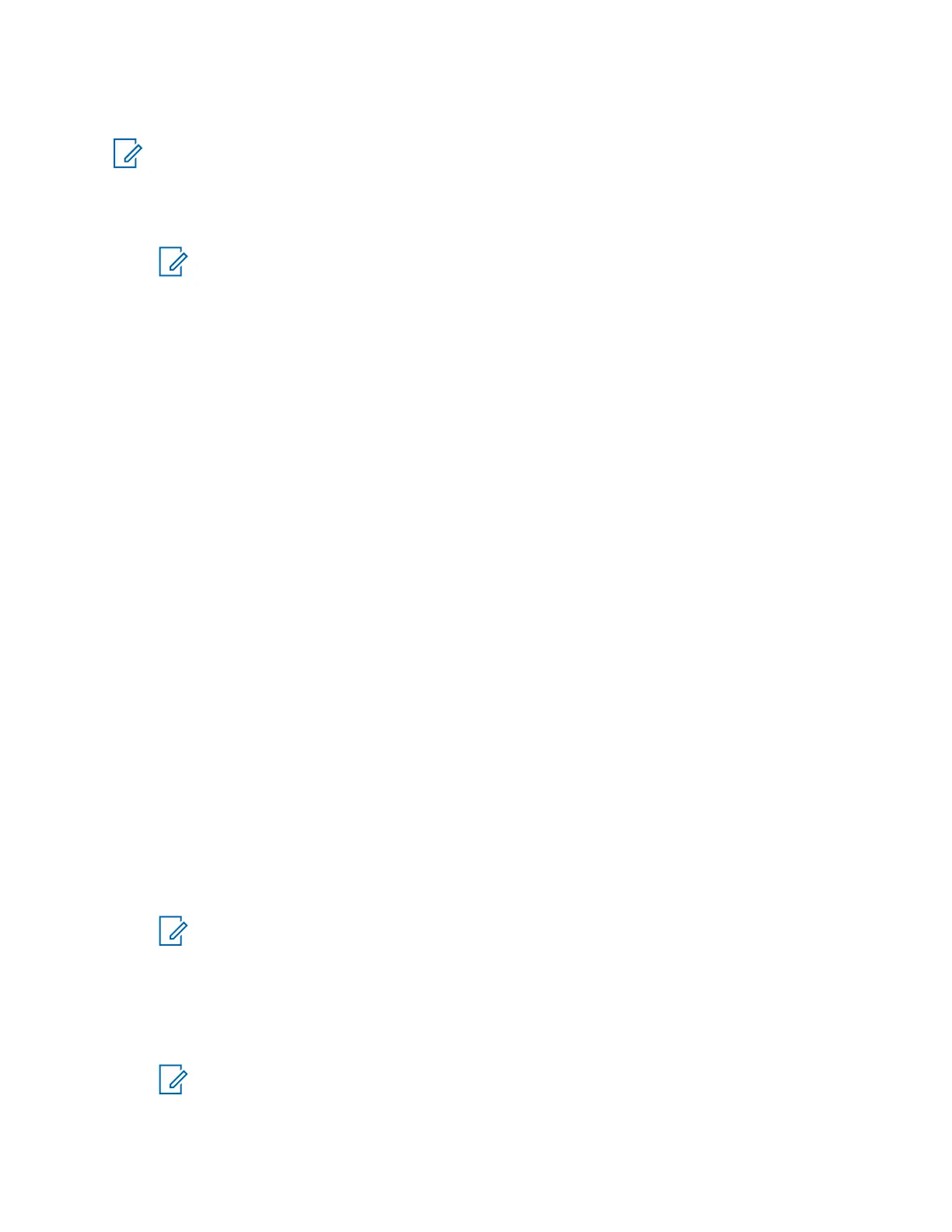Configuring the Domain Controller for the Preconfigured Patch OP
NOTICE: This procedure is not applicable for ASTRO
®
25 Conventional System (K core).
Procedure:
1
Log on to the Zone Level Domain Controller.
NOTICE: When prompted for permission, click Continue.
2 Open Administrative Tools, and select Group Policy Management.
3 In the list of Group Policy Objects, locate the Preconfigured Patch Dispatch Console GPO.
4 Right-click the Preconfigured Patch Dispatch Console GPO and select Edit.
5 In the Group Policy Object Editor, select Polices from the Computer Configuration section.
6 From the Policies section, select Administrative Templates.
7 From the Administrative Templates section, select Classic Administrative Templates
(ADM).
8 Double-click the Custom Settings folder, and then double-click the Logon folder.
9 Double-click the Specify password for AutoLogon policy option.
10 Set the policy to Enabled, and in the Password field, specify the password that the
preconfigured patch OP uses to log on to the windows domain, and click OK.
11 Close the Group Policy Object Editor.
12 Open Administrative Tools, select Active Directory Users and Computers.
13 Locate the Preconfigured Patch Dispatch Consoles OU. Verify that the computer object for the
Preconfigured Patch OP is a member of this OU.
14 Log on to the Preconfigured Patch OP.
15 From the Start menu, select Run and enter gpupdate /force.
This action forces the Preconfigured Patch OP to download the password specified on the Zone
Level Domain Controller.
Adding Elite Authentication Username and Password to the
Windows Registry
Procedure:
1 Select Start and enter regedt32 in the search field.
NOTICE: When prompted for permission, click Continue.
2 In the registry editor, navigate to HKEY_LOCAL_MACHINE\SOFTWARE\Wow6432 Node
\Motorola\Console\Elite.
3 Double-click the U value
4 In the Value Data field, enter a valid Username for the Network Authentication.
NOTICE: This username corresponds to the console user created in Provisioning
Manager.
5 Click OK.
MN000672A01-E
Appendix A: MCC 7100 IP Dispatch Console Additional Procedures and Information
154 Send Feedback
