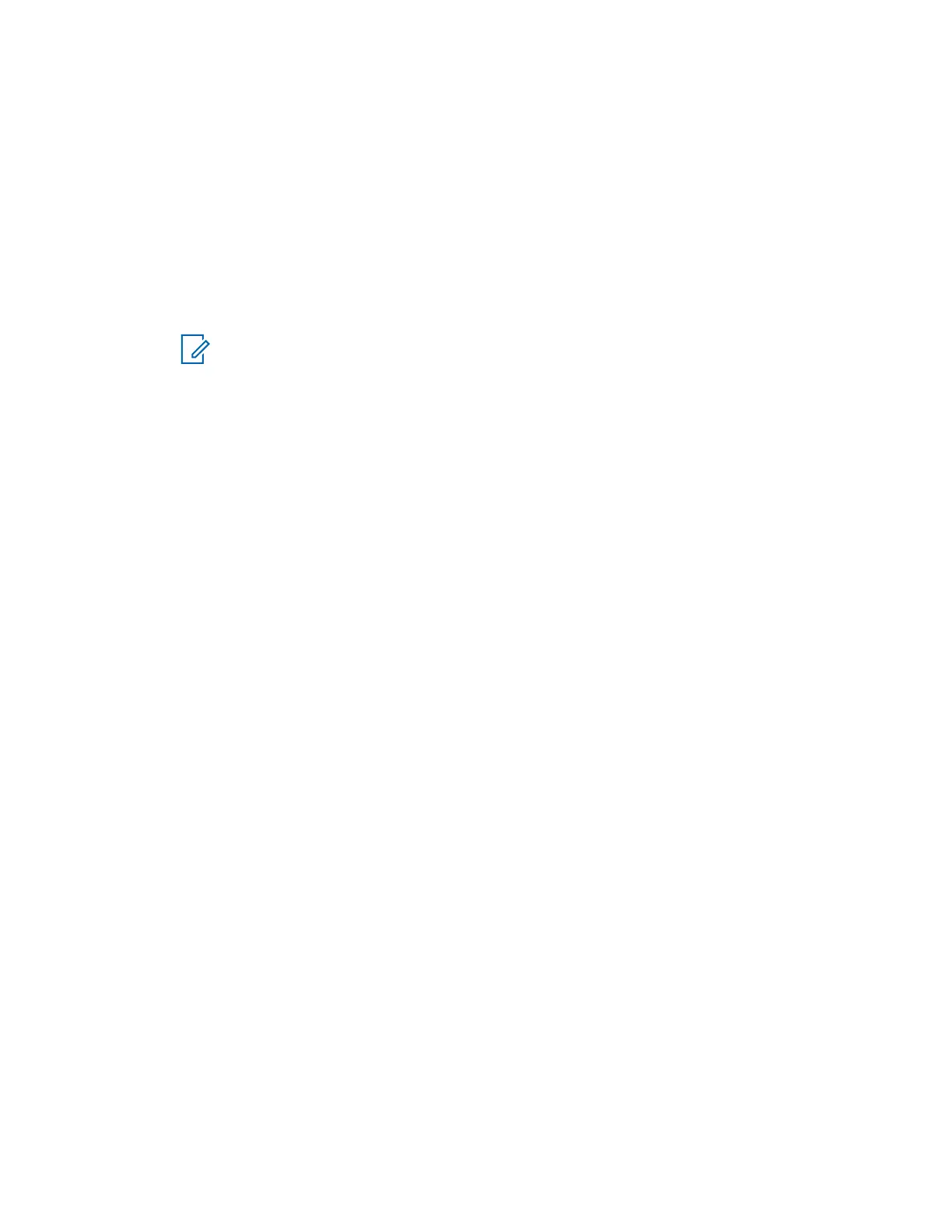Procedure:
1 From the Windows Start menu, select All Programs → Motorola → MCC 7100 Dispatch →
Peripheral Configuration Tool.
The application automatically detects the USB AIM connected to the dispatch console. In the
Summary pane, the USB AIM status is Connected. A default configuration or a configuration
created by a user is displayed. If a default configuration is displayed, the mapped devices are
non-Motorola peripherals connected to the dispatch console or Motorola-standard peripherals
connected to the USB AIM. If the mapped peripherals are Motorola-standard, the Motorola logo
appears for them.
2 Click Configure AIM.
NOTICE: The External Phone Interface operates only with the Motorola-standard
headset connected to the USB AIM. If using the External Phone Interface, keep the
Motorola-standard headset mapped the Peripheral Configuration Tool and connected to
the USB AIM.
In the Summary pane, the appropriate graphical icons are highlighted and the Motorola logo
appears for the Motorola-standard peripherals connected to the USB AIM.
3 If the speakers are not configured, perform the following actions:
a Navigate to the Audio Outputs tab.
b Map the MCC 7100 IP Dispatch Console speakers to physical speakers connected to the
dispatch console computer by selecting them from the drop-down lists available for each
physical speaker.
4 In the Profile pane, click Save As.
5 In the Save As window, enter the name of the new configuration. Click Save.
The application automatically selects the new configuration as the currently used configuration.
Upgrading the USB Audio Interface Module Software
If you experience problems with the USB Audio Interface Module (USB AIM), the USB-AIM may
contain an older or unsupported software version. Perform this procedure to upgrade the software.
Prerequisites: Ensure that you do not have any active calls. During the upgrade of the USB AIM
software, the audio peripherals connected to the device are not usable. Additionally, the USB AIM
device restarts during the upgrade process and all the operations performed by the USB AIM are
terminated.
Procedure:
1 From the Windows Start menu, select All Programs → Motorola → MCC 7100 Dispatch →
Peripheral Configuration Tool.
2 From the File menu, select USB AIM Software Update.
3 In the firmware information window, select Update.
4 In the warning window, click Yes.
The upgrade process takes a few minutes. After the upgrade process finishes, the USB AIM
restarts. In the firmware information window, you receive a message about a successful
software upgrade.
5 Click OK.
MN000672A01-E
Chapter 4: USB Audio Interface Module
Send Feedback 113
